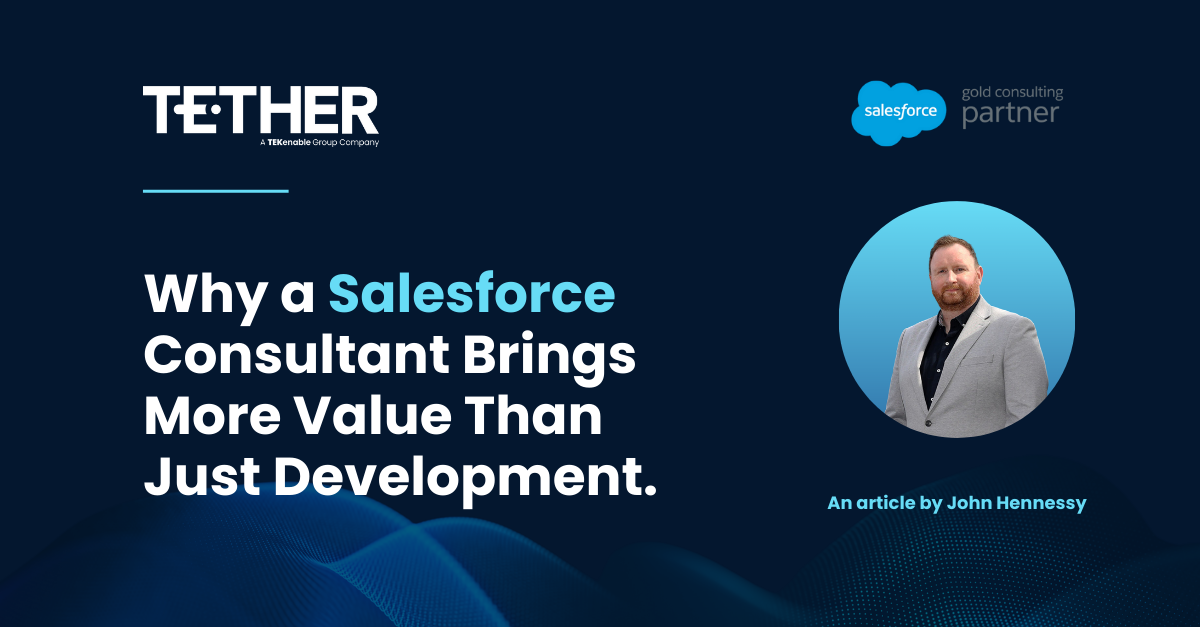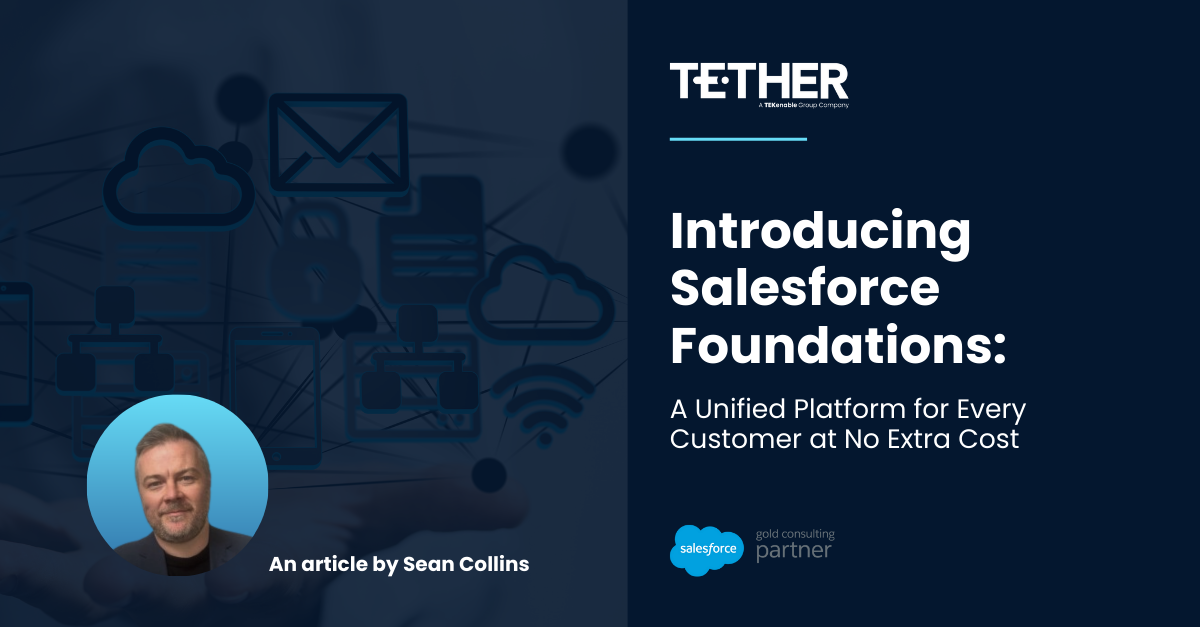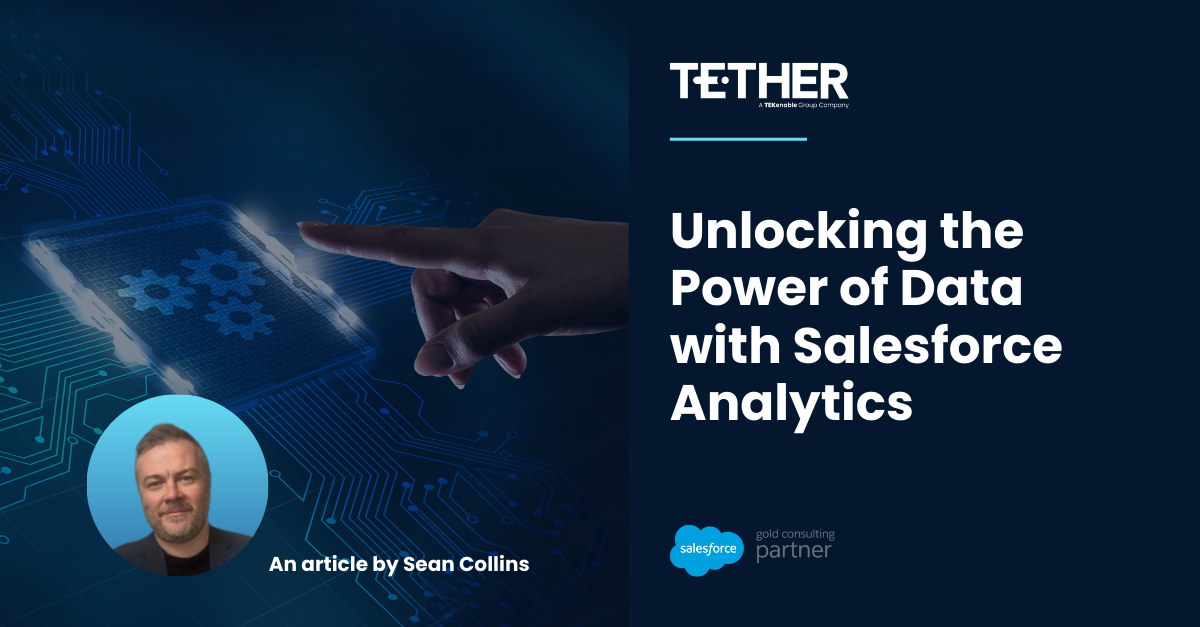One of the most powerful features of Salesforce is the ability to generate Reports and Dashboards to portray data in a meaningful way to users. Reports can be created based on any data stored in the fields of your Salesforce org. These Reports feed into Dashboards to provide an overall view of performance, represented in a visual way through charts.
Salesforce users often ask how to share Dashboard charts with colleagues. This can easily be done straight from your Dashboard components with Chatter.
What better way to communicate than through the Salesforce internal collaboration tool? Chatter allows users to collaborate, share comments, files and data all within the Salesforce platform.
There are many reasons you might want to share a Dashboard chart with another user in Salesforce. Whether it be to ask a question about the sales pipeline, or to congratulate the team on reaching a target, the Chatter feature in your Dashboard makes for quick and easy communication.
Follow the below steps to share your Dashboard charts to Chatter:
1. View the Dashboard you want to share a chart from.
2. There is a small icon on the top right-hand side of each component. Click on this icon to expand the component.
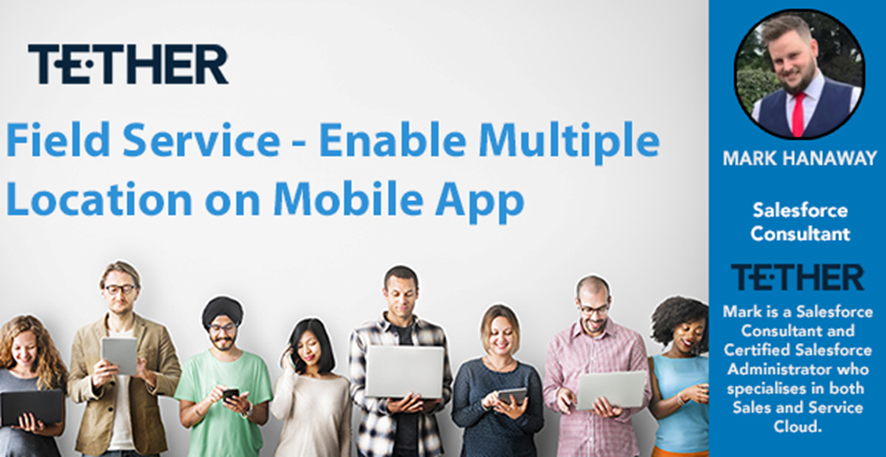
3. Click the Chatter icon to open the Chatter menu.

4. Here you can create a Chatter post to share with other users or groups in Salesforce. You can @mention users or groups in Salesforce.
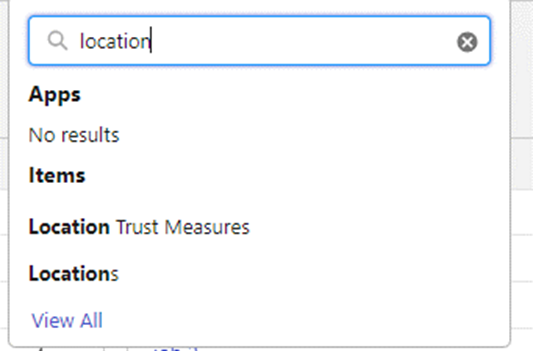
5. Click Share to share the Dashboard image to Chatter.

6. The Dashboard component has now posted to the Dashboard feed. To access the Dashboard feed, click on the Chatter icon at any time.
7. Here users can like or comment on the post.
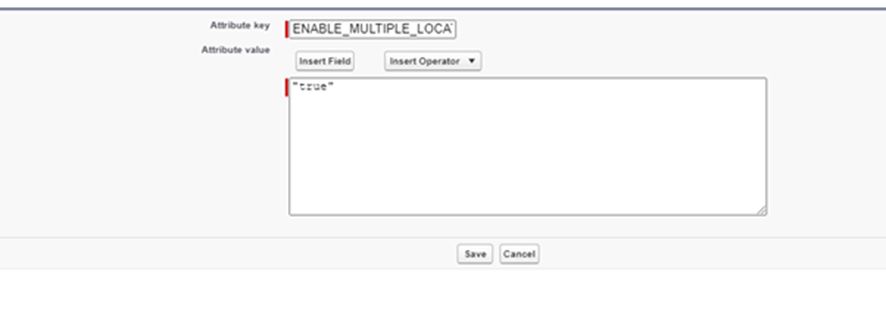
Tip: If the Chatter icon does not appear on your dashboard component, ask your Salesforce Administrator to enable Feed Tracking for Dashboards.
Thanks for reading,
Leah Murray
The Tether Team