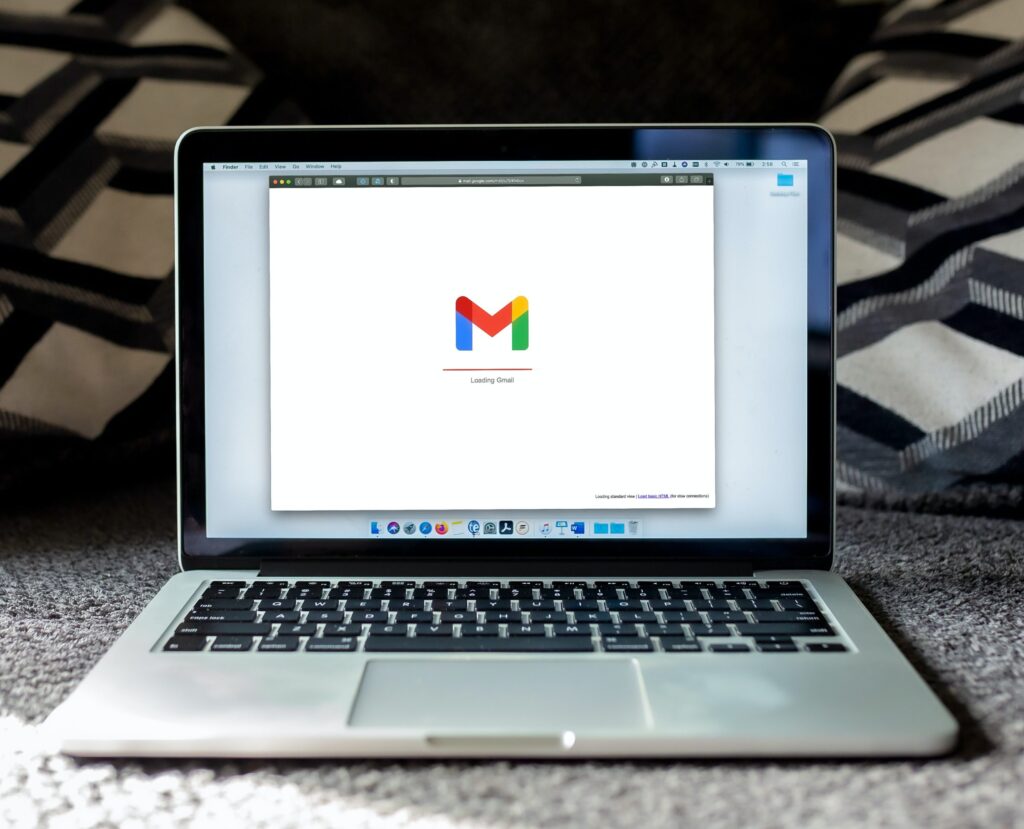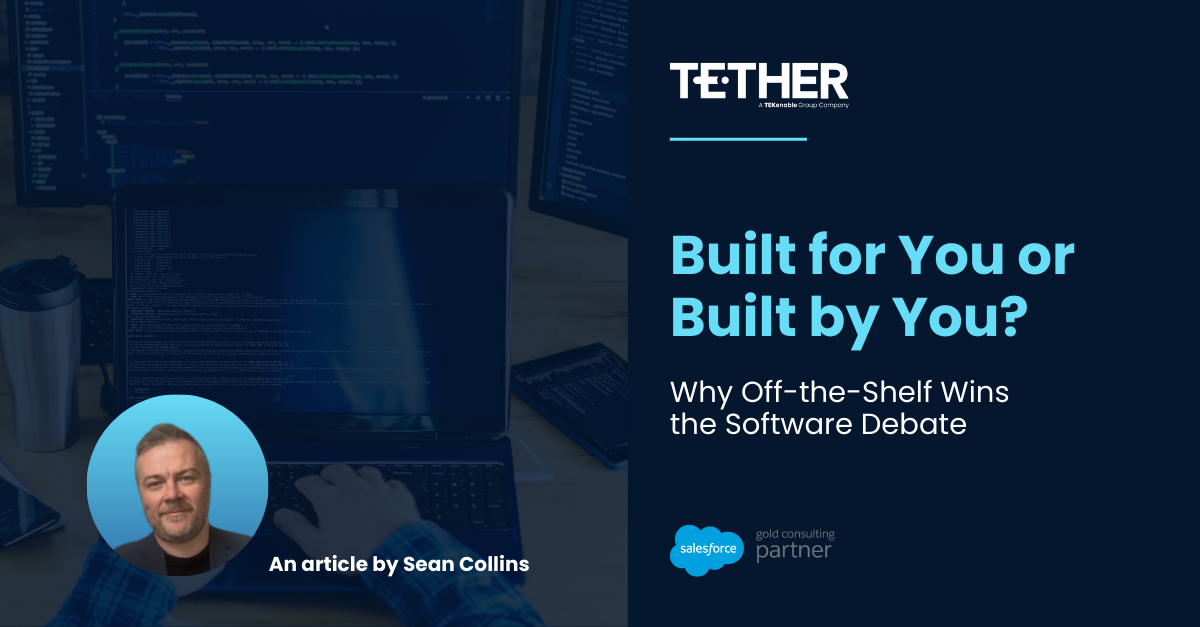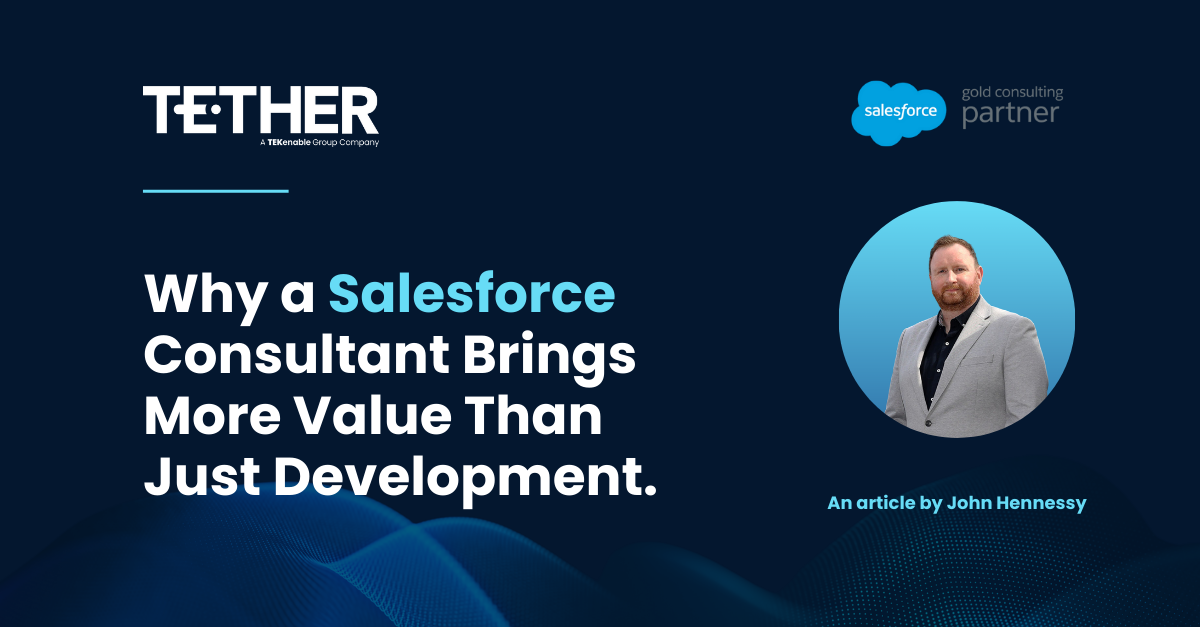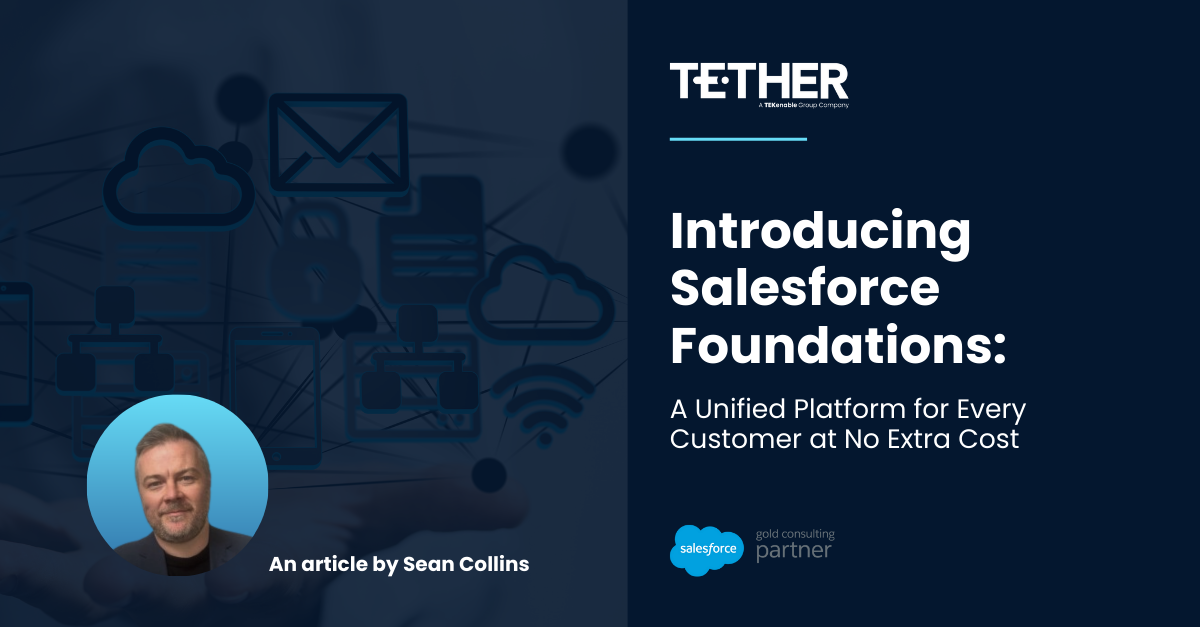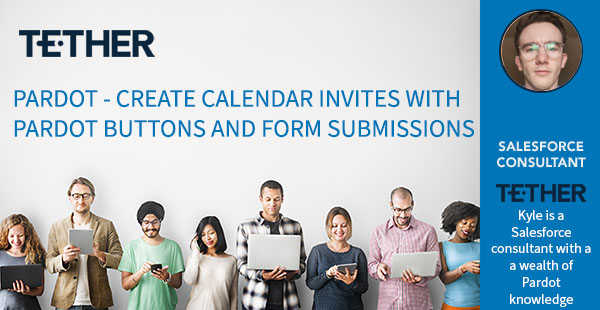
In the build up to an event, tradeshow or webinar, Pardot gives us a lot of tools to work with to engage with our prospects. Such as buttons, to redirect our prospects to the event pages for more information or landing pages and forms to give the prospects more information on the event and to allow them to easily communicate to us if they plan on attending the event and/or meeting up with us.
Why Use Automation to Add Events to Calendars?
This is great, but Pardot is all about automation and making your life easier, but have you ever wanted to go one step further and use automations to add the event into your prospects calendar?
Great! We are going to explore one of the ways this can be achieved.
How to Create and Share a Google Calendar Event?
Firstly we need some event to invite people to. Let’s go to our Google Calendar and create an event, choose a name that is clear to your prospects and don’t forget to add the location if they need to know the venue.
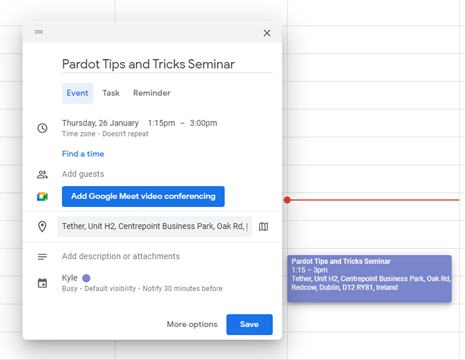
How to Get the Event Link?
Okay great, next we need to get the link to this calendar event. How do we do that?
You need to open the event after you have created it by left clicking on it and then go to the options menu (3 vertical dots near the top right of the pop up window).
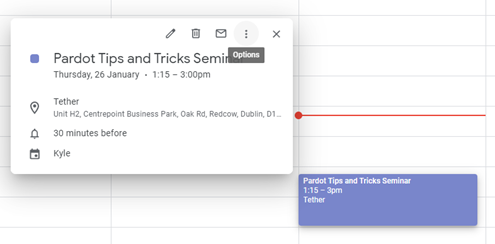
You will see an option in here “Publish Event”. Go ahead and click on that option.
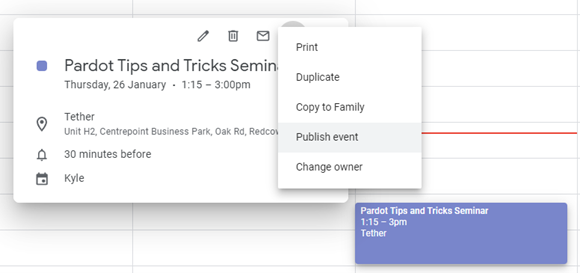
Now you can copy the link provided in the bottom of the publish event window.
This link when clicked will load the google event up onto the users calendar after they hit save.
How to Integrate the Calendar Link with Pardot
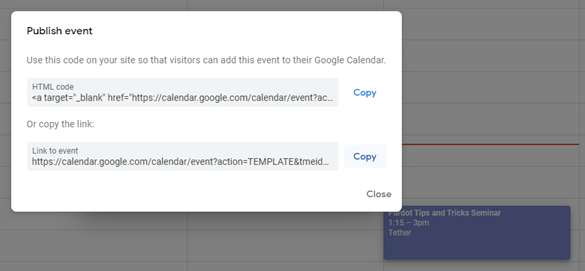
That’s great we made a Google Calendar event, and we have a link. We can send this link to people to let them easily add the event to their calendars. Fantastic, but we can do better by using this alongside some of Pardot’s tools.
Now we can use this Link we have copied and set this as the redirect URL on our buttons in our emails or landing pages sent from Pardot.
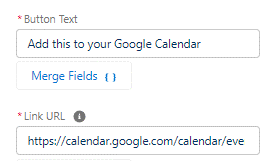
So, if someone gets an event invite email they see a nice button like the one below and all they need to do is click that to add the event to their calendar, it’s that simple.

Another option is to use this link as the Redirect URL on a RSVP Form, as soon as someone submits the form they will be redirected to a page to add this event to their calendar.
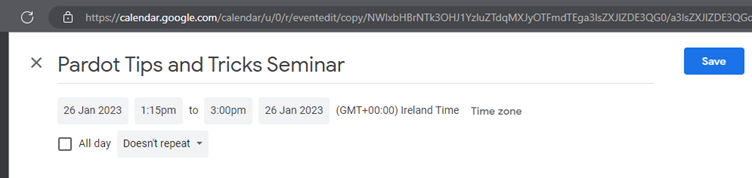
BONUS TIP: We can now create a custom redirect in Pardot to track the link clicks and run automations off that click, if you want to apply tags, adjust their score, notify the sales rep who has been assigned to managed this prospect and much more!
Thanks for reading,
Kyle Redmond
The Tether Team
#salesforce #salesforcecrm #Pardot #marketingcloud #tethertips #tether #lightning #org