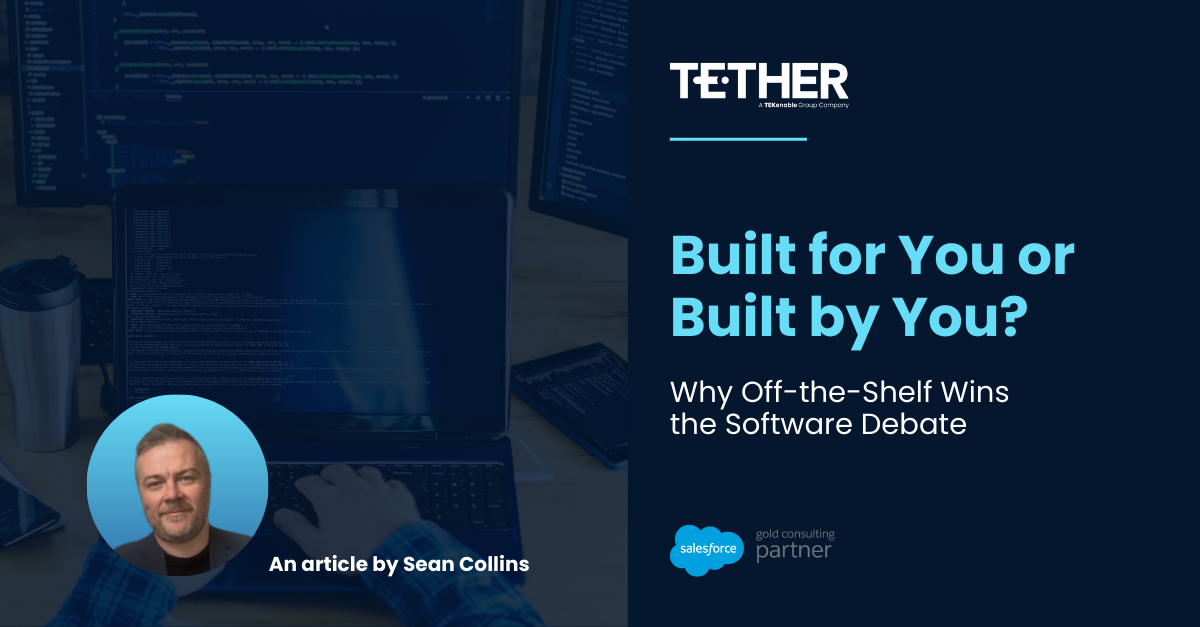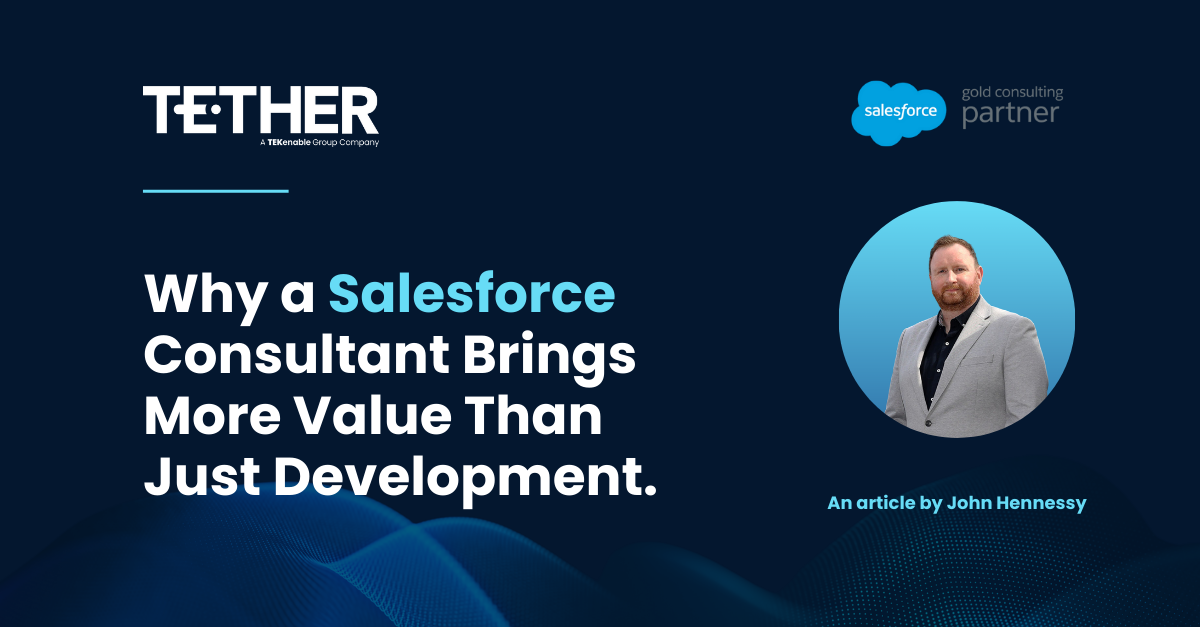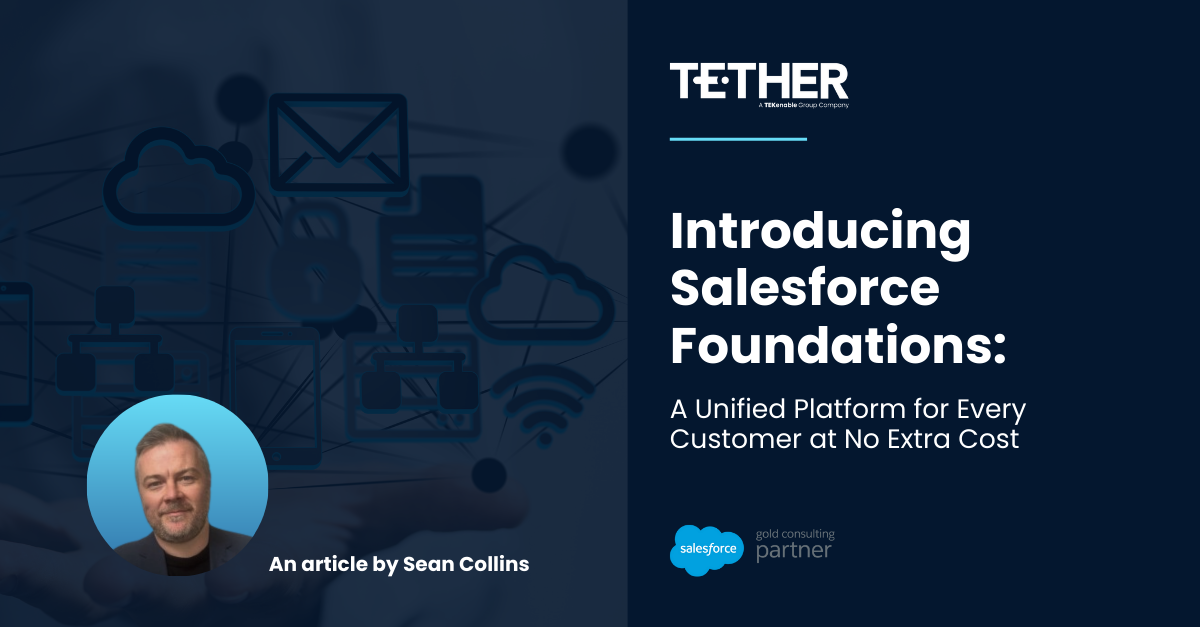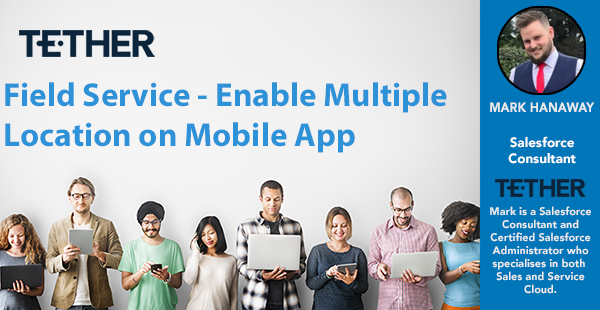
As a field service engineer, your daily goal is to complete as many appointments as you can within your allocated shift times. When you have multiple jobs with multiple product requirements the last thing you want is to put all of your inventory against one location record and not know which products are for which jobs, To help you with this we can utilise multiple/ child locations functionality to allow you to create separate locations for each job.
To Get Started Navigate to the Connected apps options in set up. Select “Manage Connected Apps”,
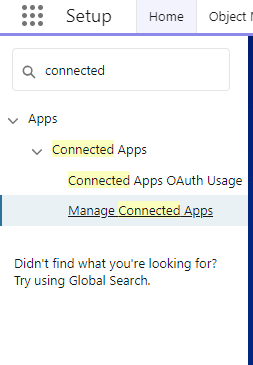
Scroll to the Salesforce Field Service for Android/ Salesforce Field Service for iOS depending on which app you would like to enable this feature on.
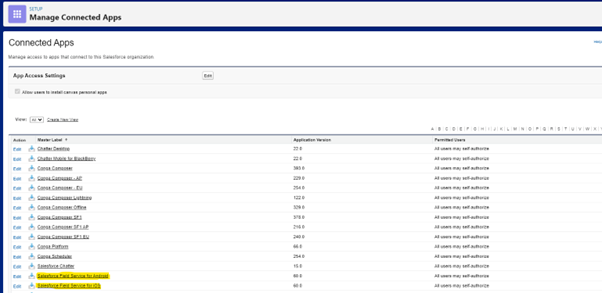
Once you have selected the app you wish to enable the multi locations feature on, scroll to the custom attributes section within the app and click the new button.

You will then enter the following values :
Attribute Key: ENABLE_MULTIPLE_LOCATIONS
Attribute Value: “true” (Include the Quotations as in the screenshot below)
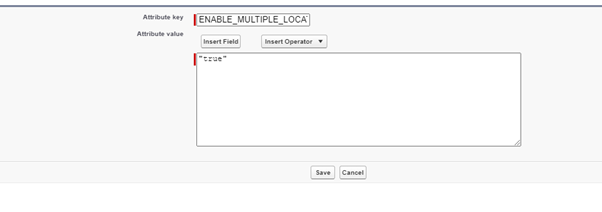
Finally, you can click save and Repeat the Above steps on the IOS/ android connected app if you are using both.
Now we have the back-end settings enabled we need to build the parent child relationships between Locations In order for us to display multiple locations on the FSL mobile app. Firstly Navigate to you Resources assigned using the app launcher
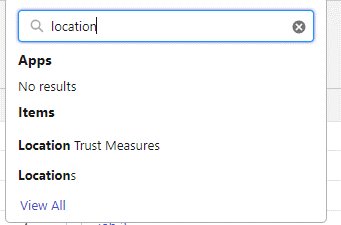

In the related Lists options navigate the the Child Locations list
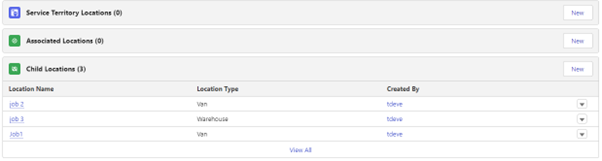
Click New Location, and populate the details in the screenshot below,
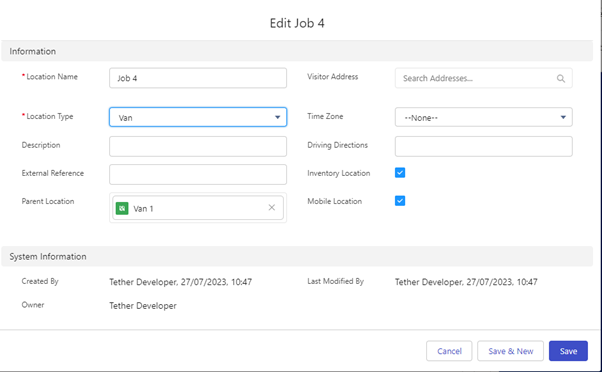
Once you have populated all of your information, Save the record. Now you have created you child Locations, you can add Inventory to each of you locations and view/ consume the stock on the FSL mobile app.
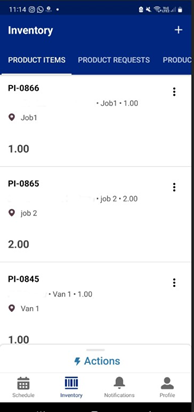
Thanks for reading,
Mark Hanaway
The Tether Team
#salesforce #salesforcecrm #tethertips #tether #fieldservice