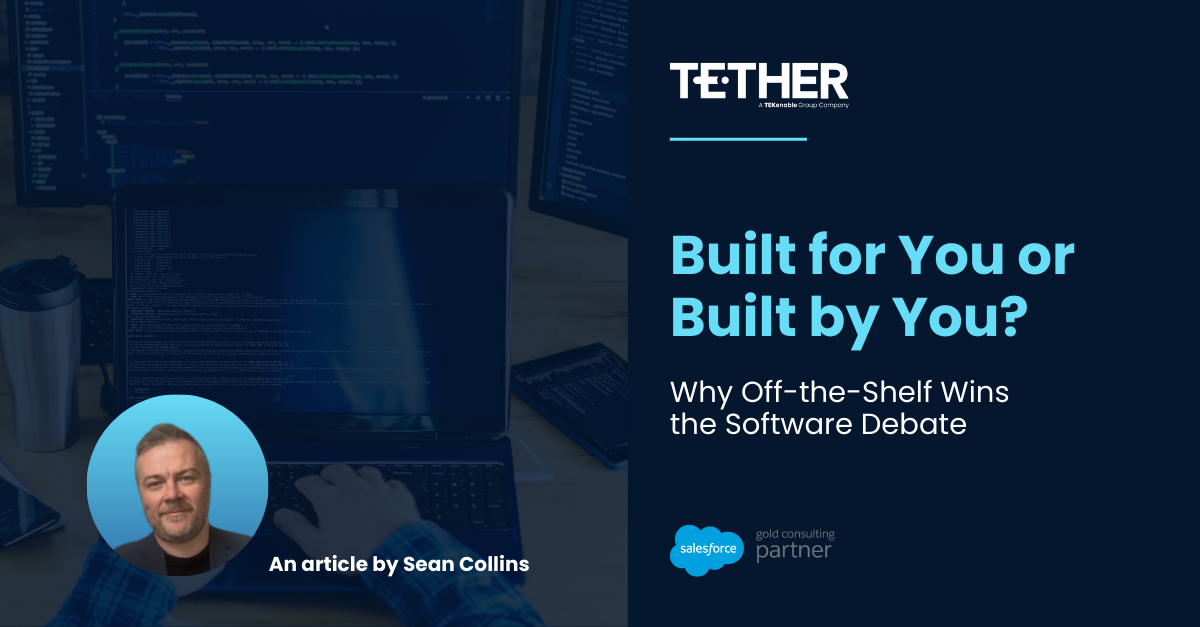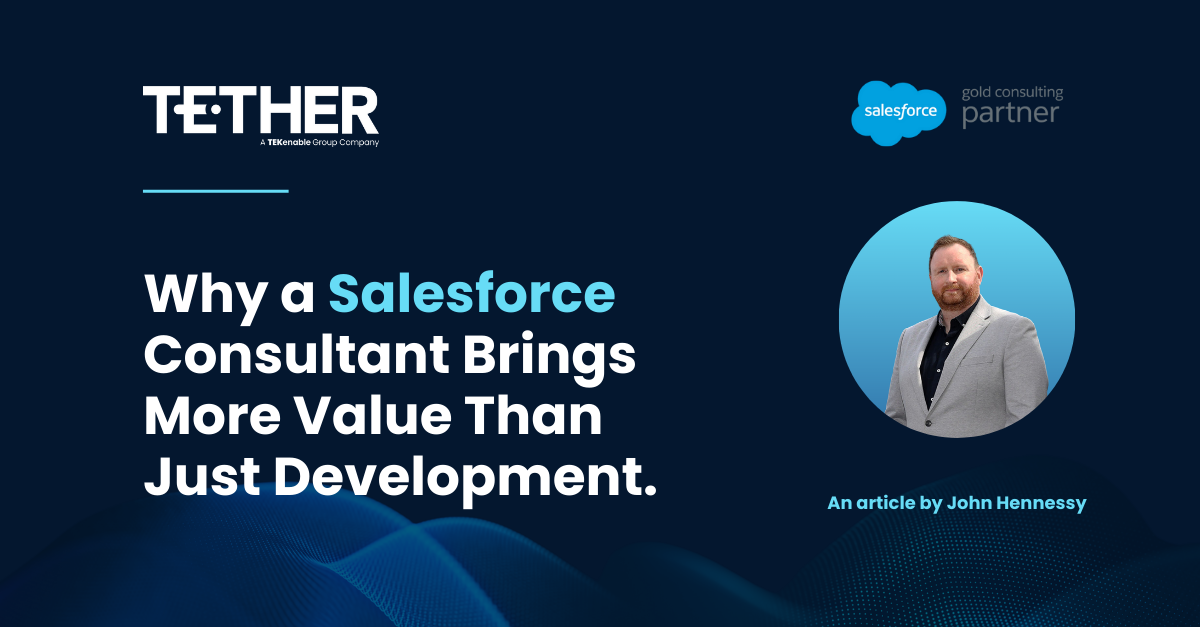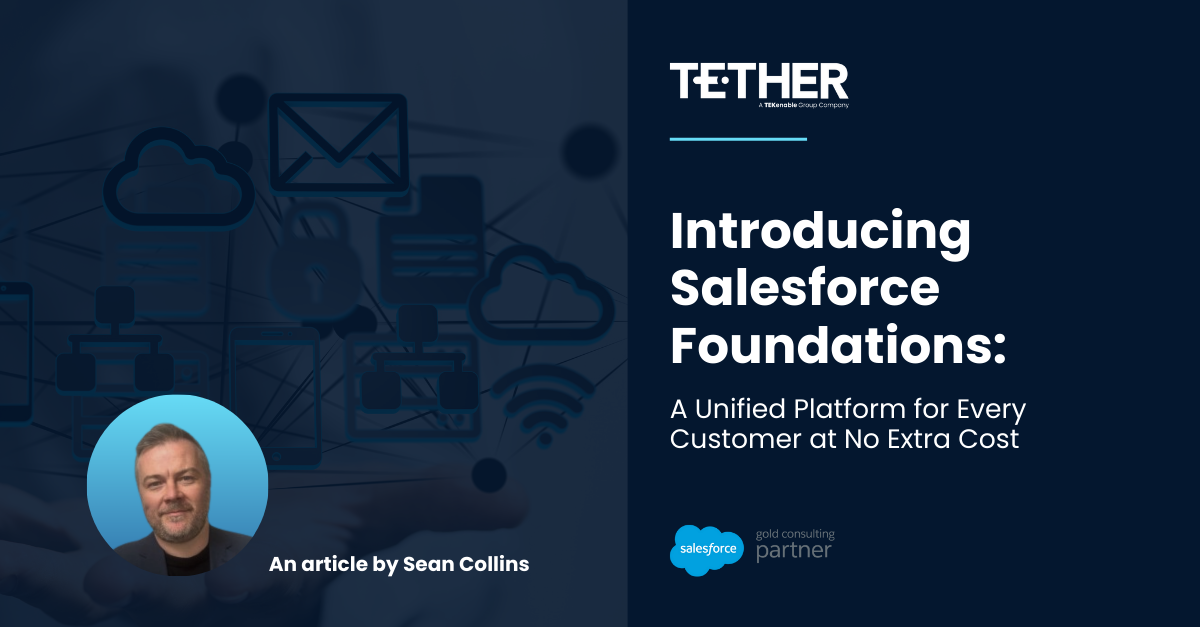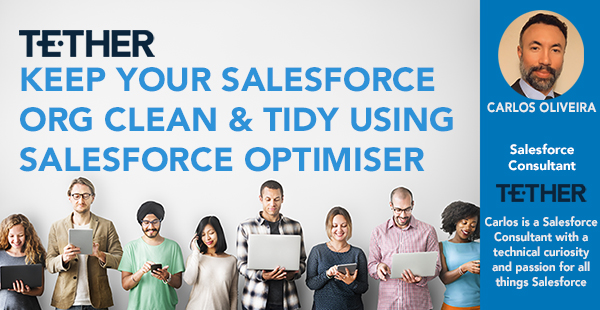
Salesforce Optimiser is a tool available to help you to keep your Salesforce Instance organised and clean. When you run it quietly in the background it will show you everything that needs fixing, troubleshooting, and more.
Optimiser gives you detailed data in your org covering storage, fields, custom code, custom layouts for objects, reports, and dashboards, and more. Questions like: How to clean up my org? Why do I have slow performance and a busy page layout? Is my org approaching any instance limit? What new feature am I missing out on? How do I move from Classic to Lightning?… won’t be part of your worries anymore.
After turning it on in the settings, you can run the Optimiser. And then sit back and wait while it generates the information.
How to enable Salesforce Optimiser?
- From Setup, enter Optimiser in the Quick Find Box and then select Optimiser.
- Enable Optimiser by selecting the Allow Access box.
- You can then decide if you would like the app to run manually whenever you feel the need or once a month automatically.
- Click Open Optimiser.
In order to be able to run the Optimiser, you need admin permissions.
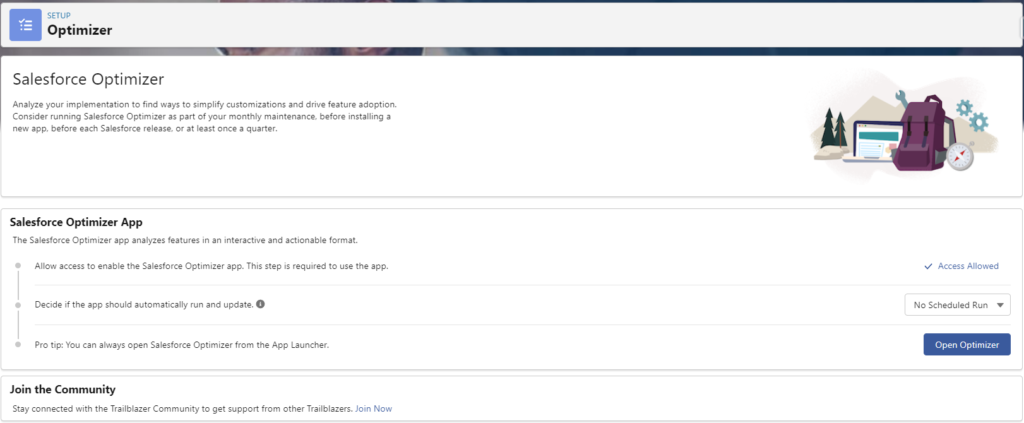
When to run the optimiser?
The optimiser is a super useful tool when you want to check things such as your field usage, data storage usage, and how many Reports, Page Layouts, and Permission sets are unused. The frequency to run it may vary depending on the size of your org and the number of users with a System Administrator profile. I dare to say once a year should be a decent frequency practice. But I recommend running optimiser more often for larger orgs. This habit will help you to keep your Salesforce in top shape.
Salesforce Optimiser Lightning App
- Flags – Having a great number of unnecessary fields clogging up the org metrics, a long list of automations overloading the running time and the system, an excessive number of admin users, and multiple triggers per Object, are some of the critical flags that optimiser helps you to keep control of.
- List Views – Having list views makes it easy to access the full results, and recommendations and make changes in the setup all from one page.
- Recommendations – Salesforce gives you recommendations on how to fix the issue and improve your score. You can also see the estimated amount of time it will take for this to be completed. Helping you prioritise your work!
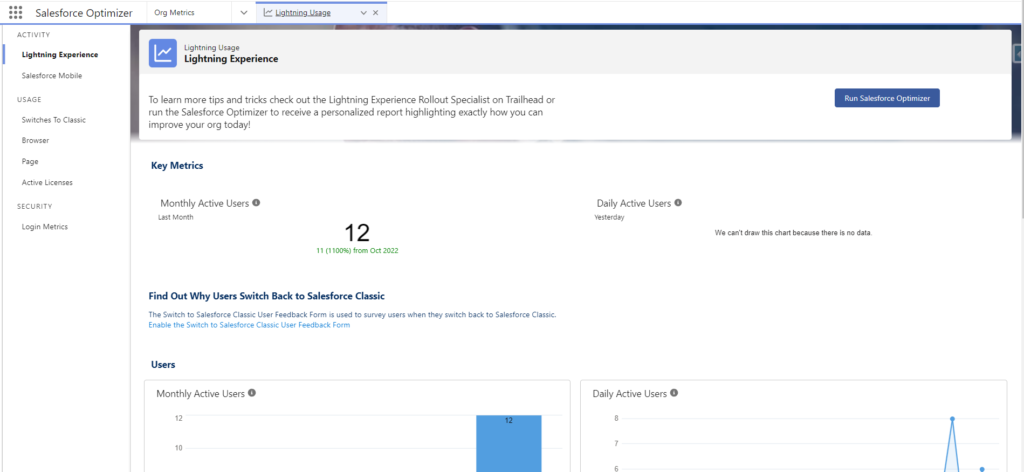
Thanks for reading,
Carlos Oliveira
The Tether Team
#salesforce #salesforcecrm #tethertips #tether #org #optimiser #optimizer