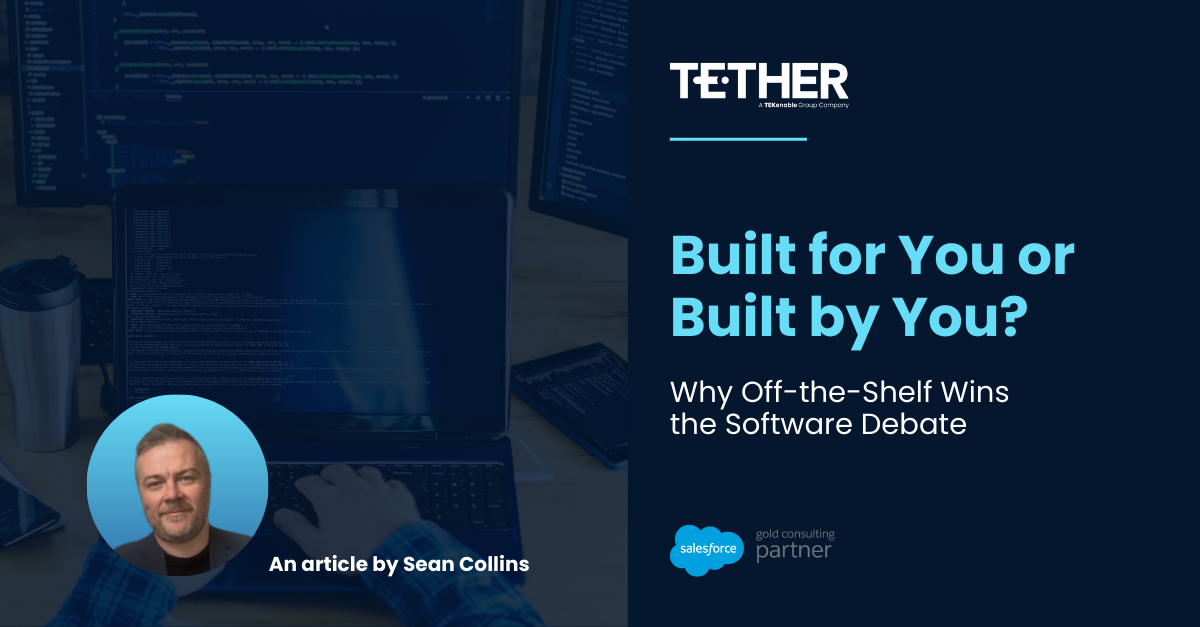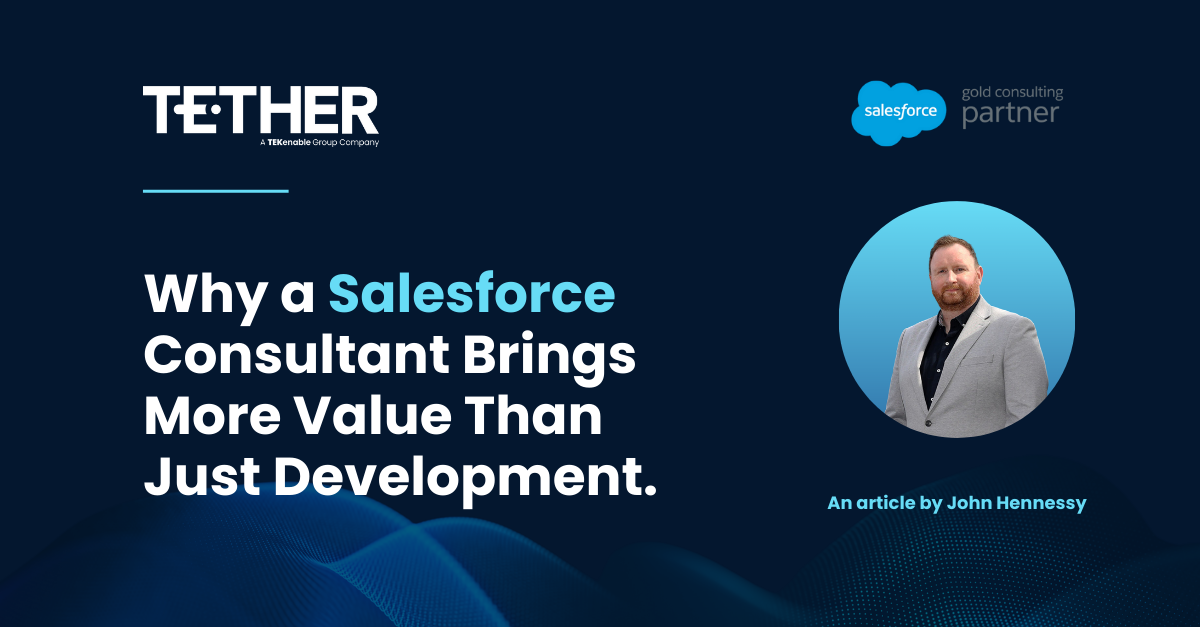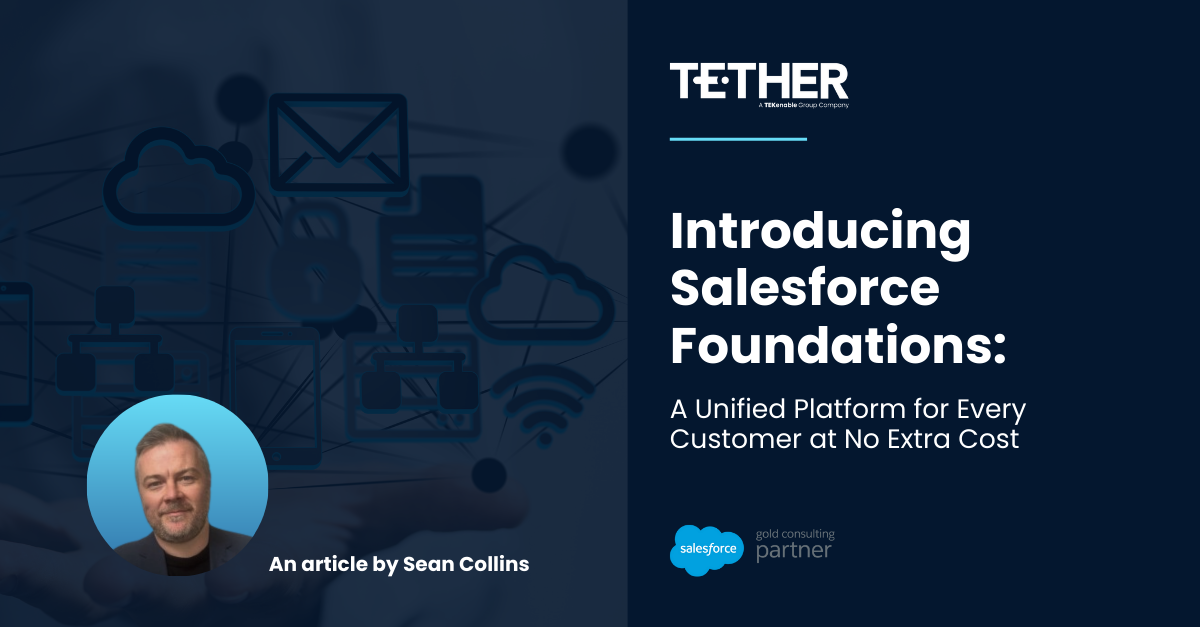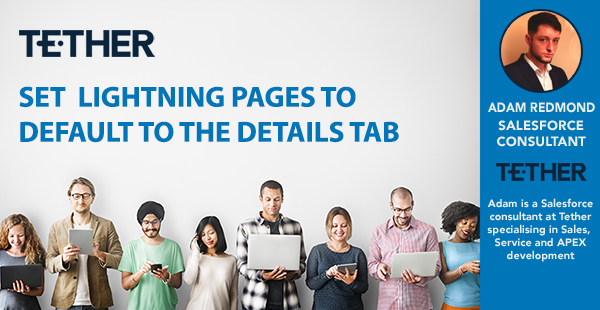
NEW from the Tether Tips Blog – Set a Lightning page to default to the Details Tab
A really helpful tip from our Salesforce Consultant Adam Redmond this week.
At the moment, with the Pandemic situation, and most of us working from home, we are spending most of our time in the same place. So we are all making an effort to make our workspaces more convenient, more comfortable, and have our most utilised tools close to hand to maximise efficiency.
The beauty of Salesforce is that it follows suit, and some of the simplest changes in configuration and set up can really cut down on the time you spend navigating to your most used pages or tabs.
With standard configuration, Salesforce displays the Activity Tab on a record. We notice that 90% of the time most Salespeople will go straight to the Details tab of the record.
As standard, a Salesforce record would usually look something like this:
Why Change the Default Tab?
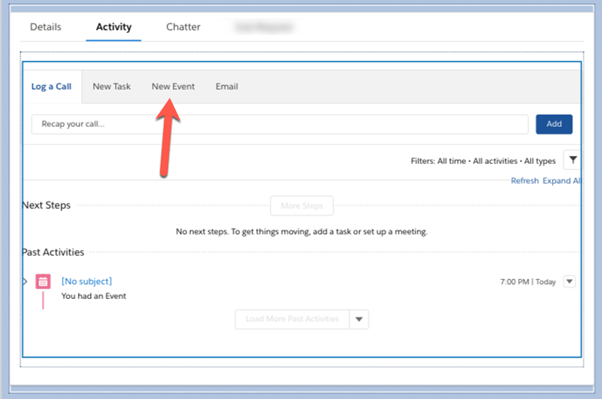
This may seem trivial, but we don’t automatically land into our most used tab. To eliminate this step, you can change the default tab on the Lightning Page by following these steps:
- Visit an Account record and click the Setup button:
.
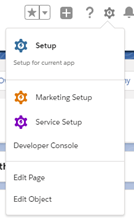
- Click “Edit Page”. This will open up the Lightning App Builder
- If we click on any area on the page we can edit it, whether that be the Highlights Panel, Record Details or in this case, Tabs.
- If we click on the tabs area, on the right hand side of the Lightning App Builder, we can see the “Default Tab” dropdown.
- Select the “Details Tab”. This will ensure that when the page is loaded it automatically defaults to the desired tab.
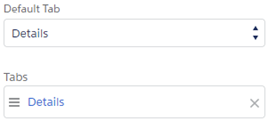
Make sure to “Save” the configuration

Now when a user visits the Account record, the Details section is shown first by default.
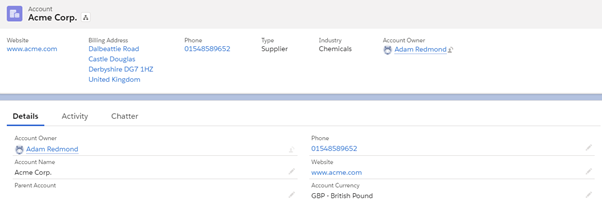
This simple change is one of the fist things we do when we start to build out an Org, and we find it is really helpful, as i said the smallest changes can have the biggest impact.
We hope this has been helpful and thanks for reading!
The Tether Team.
#salesforce #salesforcecrm #tethertips #crm