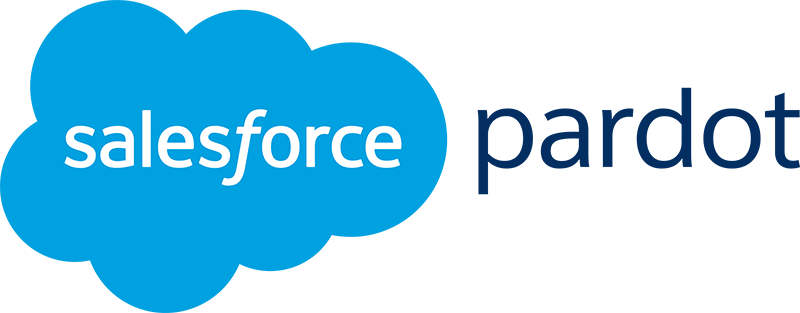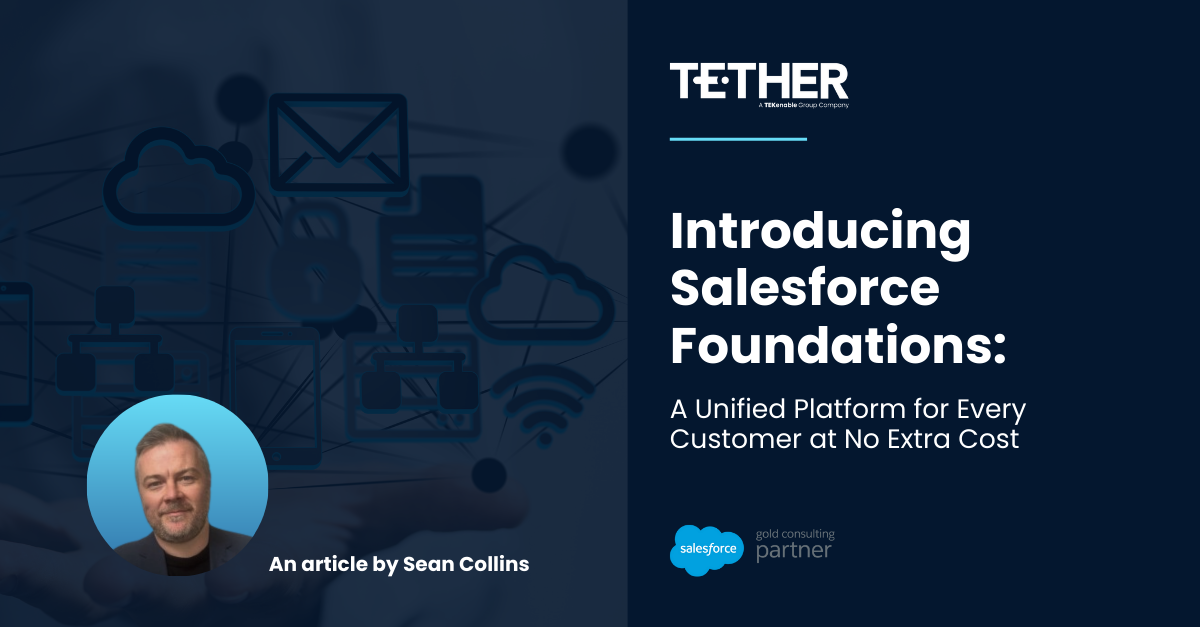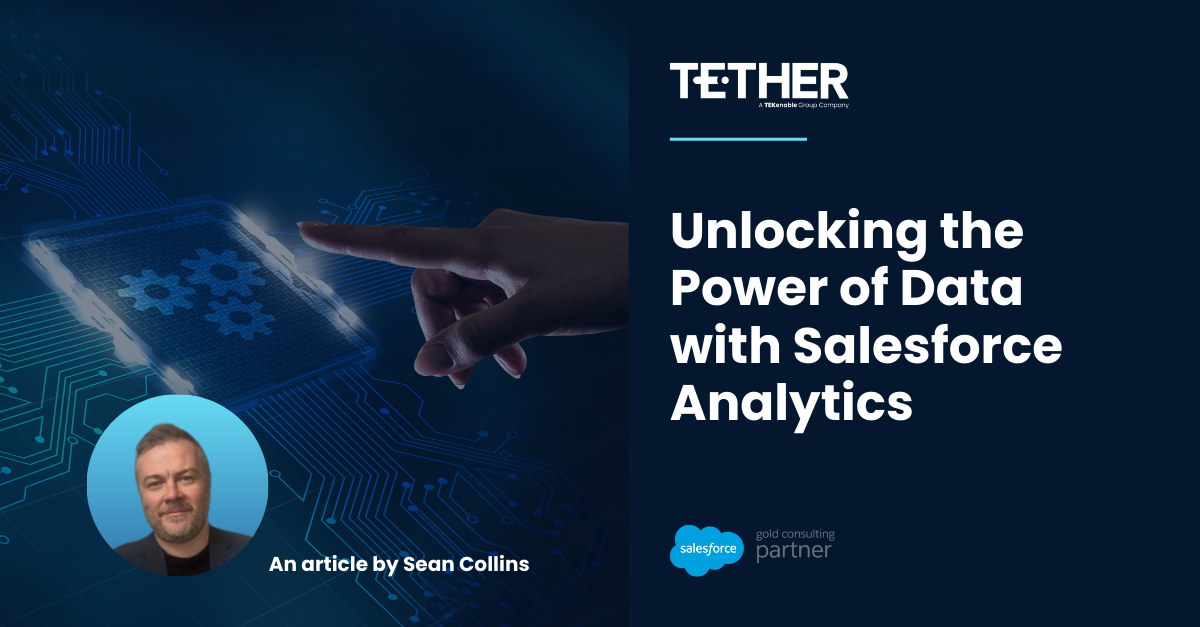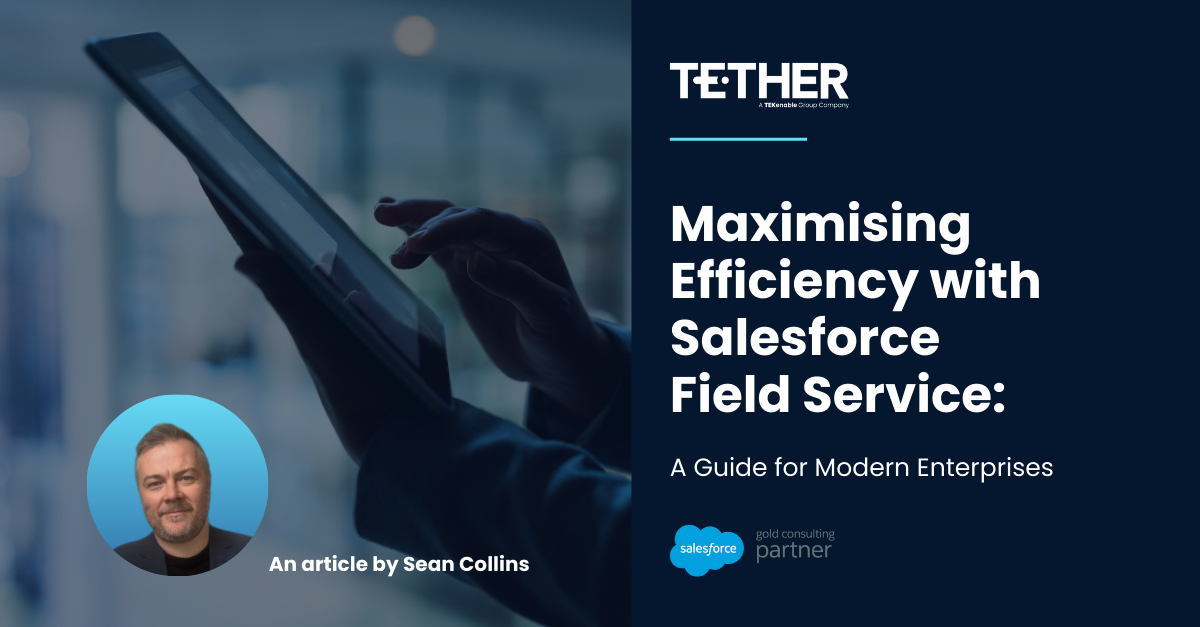Tether Tip #17, for Salesforce Superusers
‘Toolkit for Salesforce’
This excellent collection of tools and applications provide assistance for common consulting processes and tasks – from diagnosing your org, comparing environments to activating and deactivating Salesforce components.
Better still, it is free to download, but be sure to support the developer by donating if you find it valuable.
Find the toolkit here: http://bit.ly/2UM8qxa
Note: These tools are not created, supported or endorsed by Salesforce. #salesforce #salesforcepartner #tethertips
Tether Tip #18, for Pardot Pros
‘Addressing Automatic Unsubscribes’
Are you seeing automatic unsubscribes after sending a mailout through Pardot?
This is likely due to aggressive spam filters on your prospects’ email servers. We recommend using an Email Preference Center link instead of the Unsubscribe link in your emails.
The way email clients deal with spam is constantly evolving and we cannot control it. All we can do is use best practices to prevent triggering spam filters.
Here is an article from Salesforce, with further tips: https://help.salesforce.com/apex/HTViewSolution?urlname=Prospects-get-unsubscribed-repeatedly-and-have-unusual-link-click-activity&language=en_US
Tether Tip #19, for Salesforce Superstars!
‘Setup Audit Trail’
For Salesforce Administrators who wish to keep a close eye on admin activity in your org, without going through the pain of manual checks.
The ‘Setup Audit Trail’ shows the 20 most recent setup changes made to your org. It lists the date of the change, who made it, and what the change was.
You can also download your org’s complete setup history for the past 180 days.
To find this, search for ‘View Setup Audit Trail’ in the Quick Find box.
For further details, click here: https://help.salesforce.com/articleView?id=admin_monitorsetup.htm&type=5
Tether Tip #20, for Pardot Pros
‘View Filtered Activities’
A simple feature that can help you see if unsubscribe activity was user-initiated or a result of aggressive spam filters.
When logged into http://Pi.Pardot.com, click the ‘Tools’ dropdown above any prospect activity table, then select ‘Show Filtered Activities’.
Once enabled, filtered activities are marked “Yes” in the Filtered column on prospect activity tables.
Also, showing filtered activities ensures that any activity when testing forms will show up on user records.