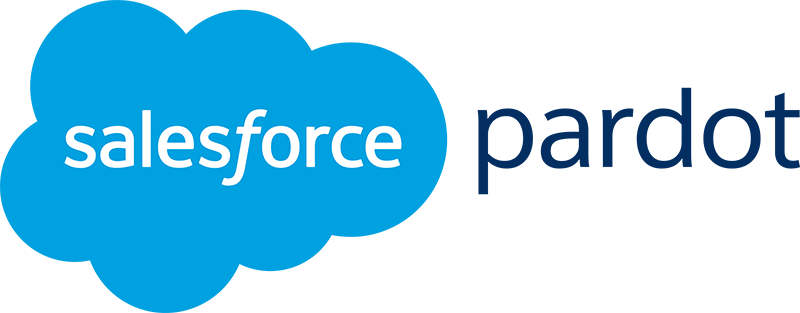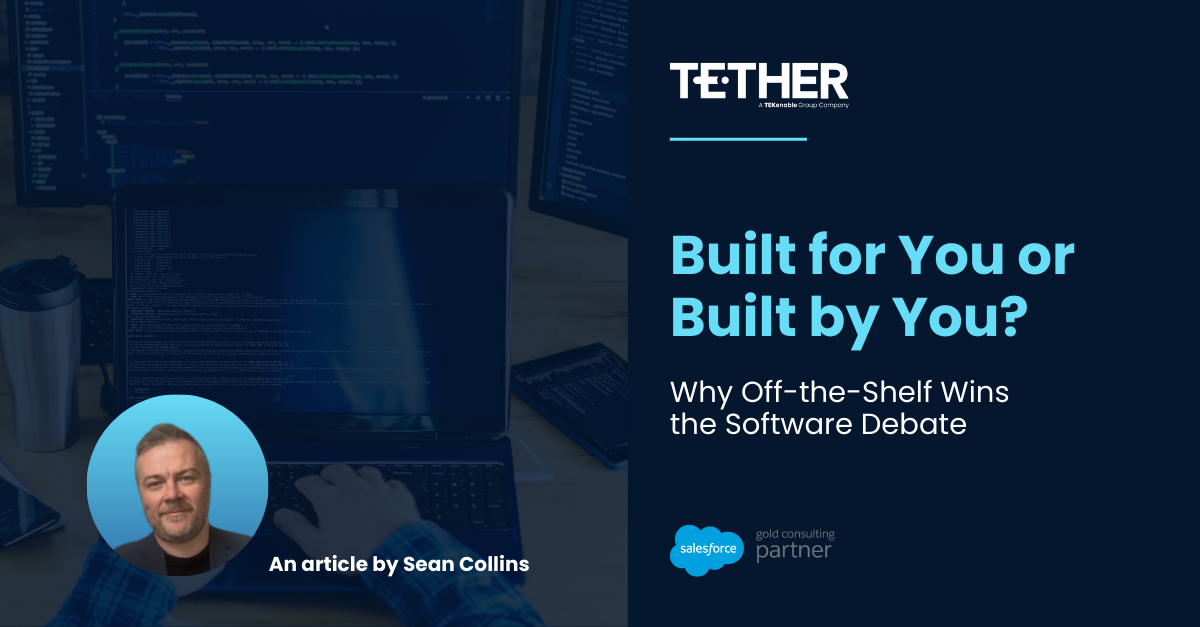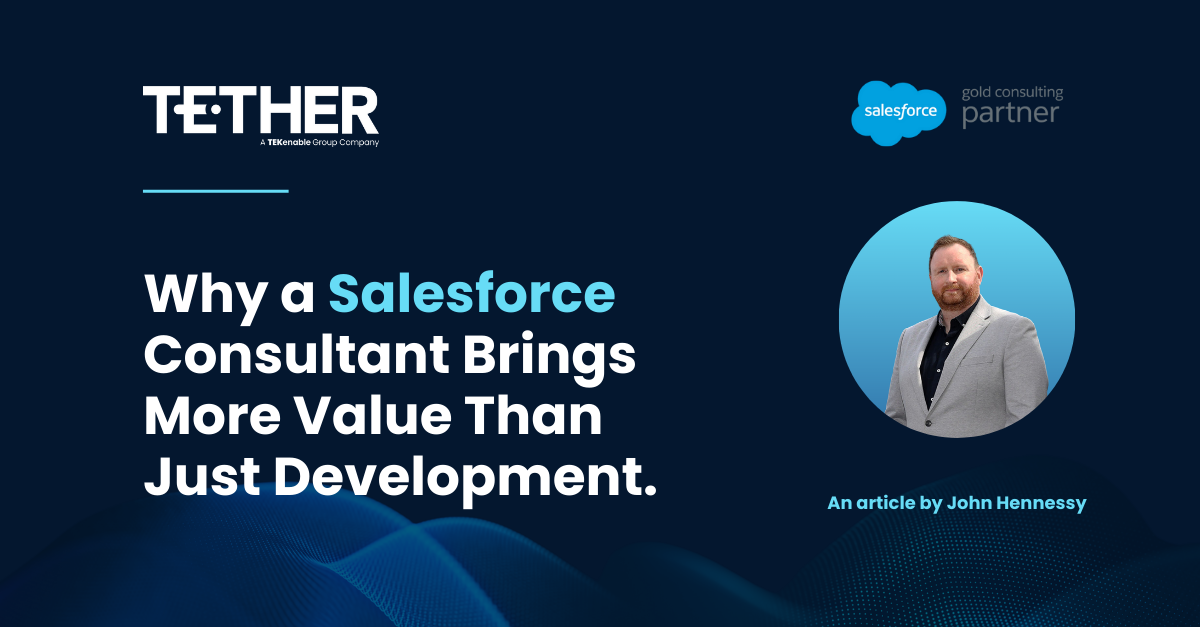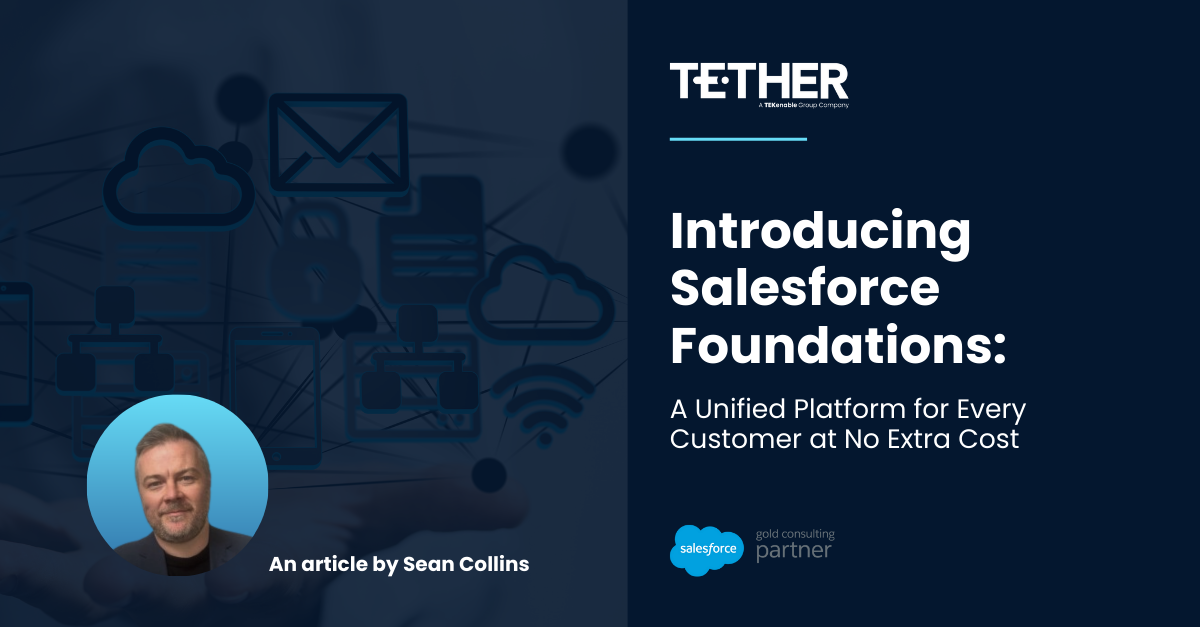We recently launched Tether Tips, bite-size, practical tips for Salesforce and Pardot users.
Here are the first four tips from January. We hope they help you!
Tether Tip #1 (Salesforce) – ‘Run Salesforce Optimizer’
Salesforce Optimizer is a slick tool that helps you Spring clean your Salesforce org, with detailed reporting on more than 25 metrics including storage, fields, custom code, custom layouts for objects, reports and dashboards.
It is available in Professional, Enterprise, Performance, Unlimited, and Developer Editions.
Click here for how to run Salesforce Optimizer in 2 tiny steps: https://help.salesforce.com/articleView?id=optimizer_kick_off.htm&type=5
More importantly, Salesforce Optimizer will help you prepare for Lightning migration!
Go and optimise your org now!
Tether Tip #2 (Pardot) – ‘Clean Your Email List’
Pardot requires permission-based email marketing. As a Pardot user, you certify that you will use Pardot only to send email to customers and prospects that have expressly consented (opted-in) to receive them. Under this policy, you are forbidden to transmit spam via Pardot.
Salesforce systems have a low tolerance for high bounce rates, so before you start sending emails from Pardot, it is crucial you clean your email list outside Pardot to prevent getting blacklisted.
Bonus tip: use a tool like Neverbounce to verify your email addresses.
Read more about improving your email sending reputation and deliverability here: https://help.salesforce.com/articleView?id=pardot_email_reputation_overview.htm&type=0
Go and optimise your list now! Your prospects will thank you for it. ?
Tether Tip #3 (Salesforce) – ‘Add and Remove Fields from Reports’
Do you have old fields that you don’t want users to be able to pull into a report? Or maybe you just wish to reduce the number of fields available to report on to help users find fields easily?
Custom report types allow us to determine which fields can be reported on. Follow these simple steps to learn this cool tip:
1. Access the report type by clicking: – Setup | Create | Report Types | Report Type Name
2. Click ‘Edit Layout’ in the Fields Available for Reports section.
3. On the right side of the page, there is a box that shows fields for each object in the report type. In the view section, choose the object to review. Fields that are available on the report are shaded gray. The fields with the green/brown color are hidden from the report type. When a new field is added to your object, it tends to end up here and not automatically in the report.
4. To add this field to the report type, simply drag it into the appropriate section or drag the field from the layout to the field box
We hope this helps!
Tether Tip #4 (Pardot) – ‘Use Page Actions to reward priority page views on your website’
Are all of your website pages equally valuable? The answer should be ‘no’.
Each page should have a most wanted response from visitors. Examples include: awareness, interest, engagement, contact.
A person who visits your contact page or pricing page is showing stronger intent to engage with you than one who hits your homepage or About Us page and promptly leaves.
Page actions are completion actions triggered by a prospect’s page views. With page actions, you can apply a unique score to each page, thus rewarding visitors by the strength of their intent, and providing your sales team with detailed prospect activity for outreach.
To create a page action:
1. Navigate to Marketing | Automation | Page Actions
2. Name your action, choose your URL, and decide on the score
3. You can even add completion actions, such as adding a prospect to a list (handy if this is a specific landing page view)
That’s it! Congratulations. You are now rewarding visitors for their intent and (hopefully) thinking differently about your website design.
More details on Page Actions here: https://help.salesforce.com/articleView?id=pardot_automation_create_page_action.htm&type=0