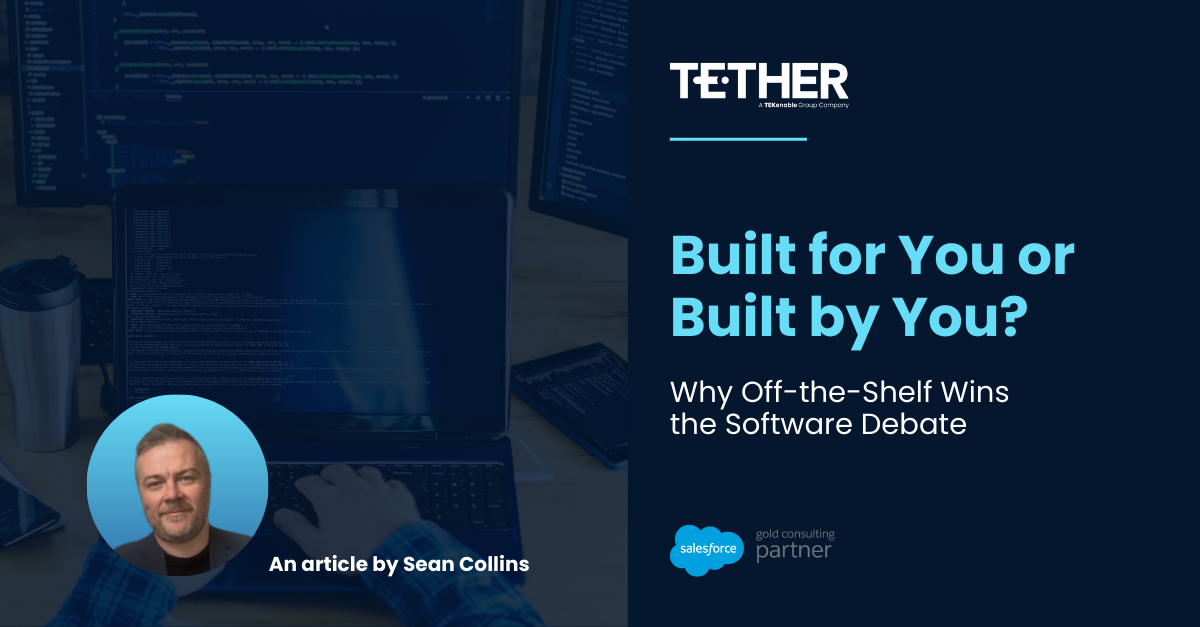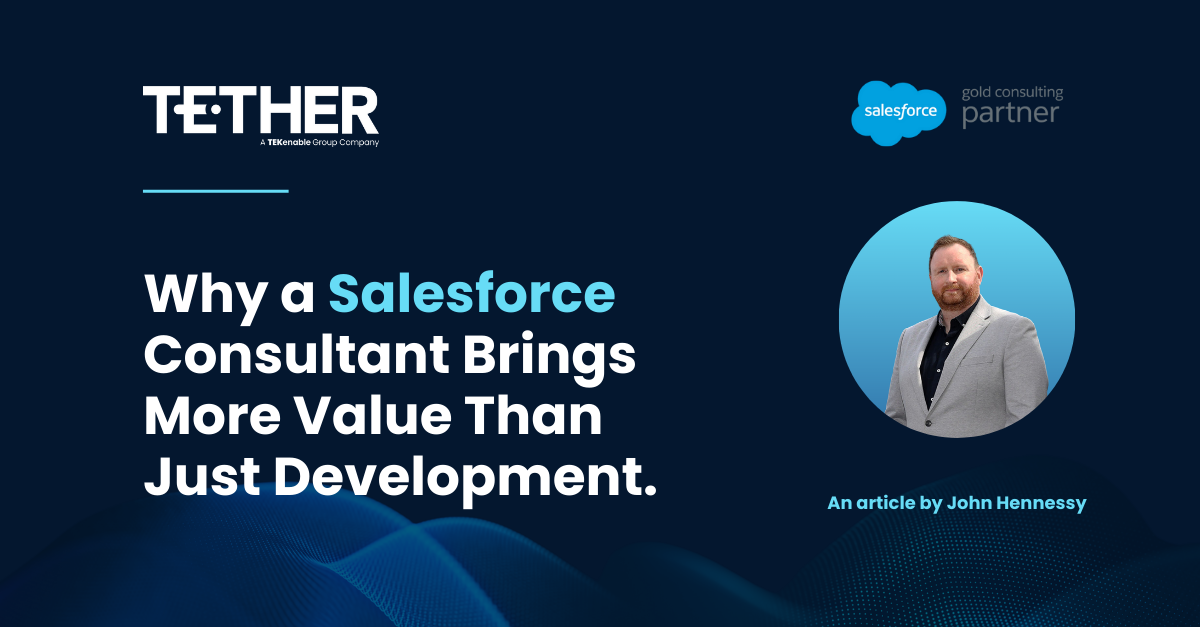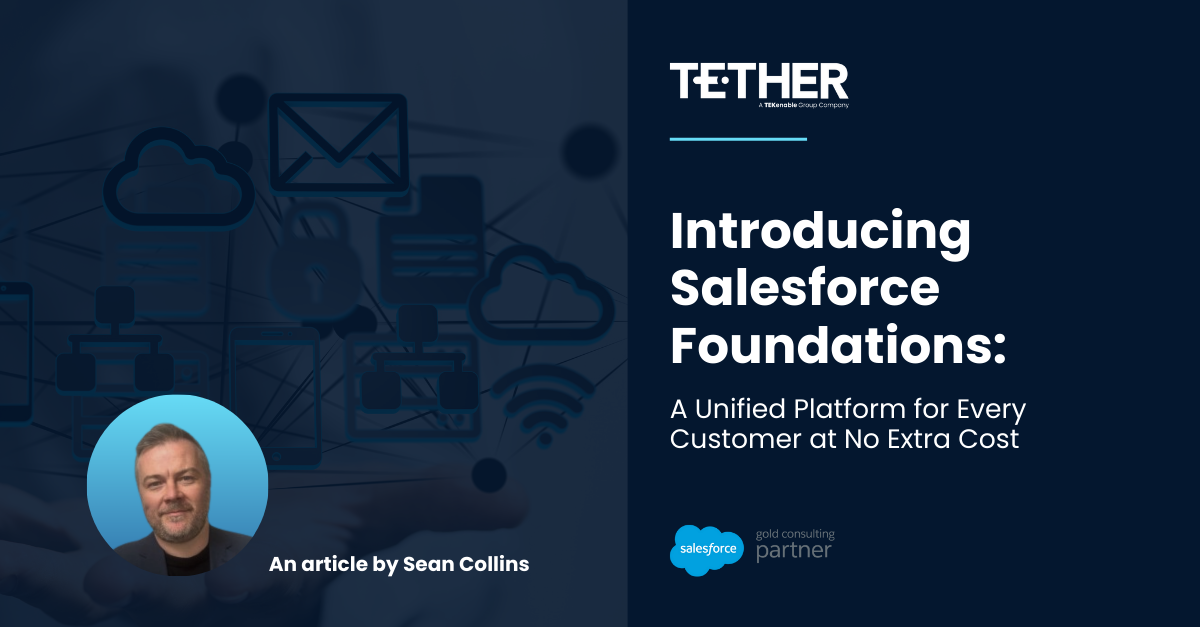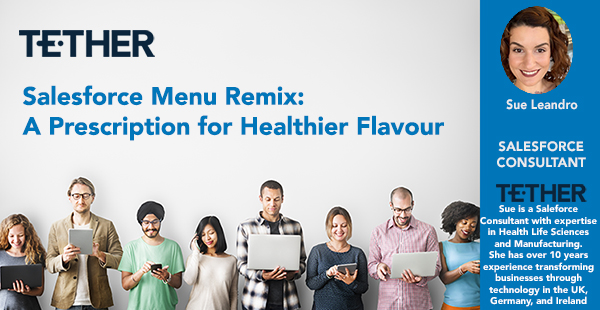

Audience: Salesforce Admin users who work for Clinics, Hospitals, Health companies, Healthcare Providers
Introduction:
In the world of healthcare, communication is key. Whether you’re running a clinic, managing a hospital, or working for a healthcare provider, having your Salesforce platform aligned with your business language is crucial. It not only aids in the seamless onboarding of employees but also ensures that all your systems, such as EMRs and EHRs, speak the same language. So, let’s dive into the recipe for making your Salesforce menus more “healthy”.
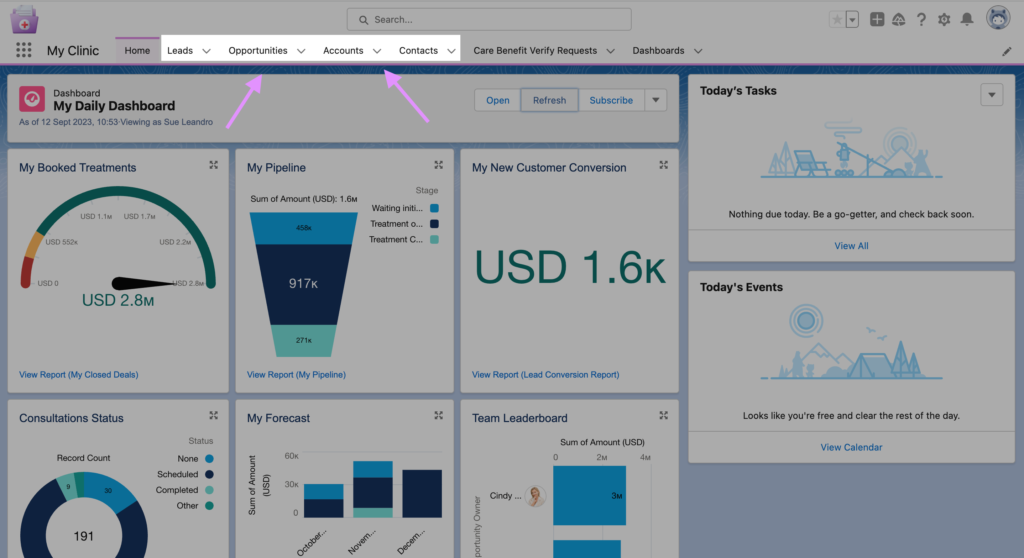
Step 1: Access Your Salesforce Setup
First, let’s gather our ingredients. Open your Salesforce platform and head over to Setup.
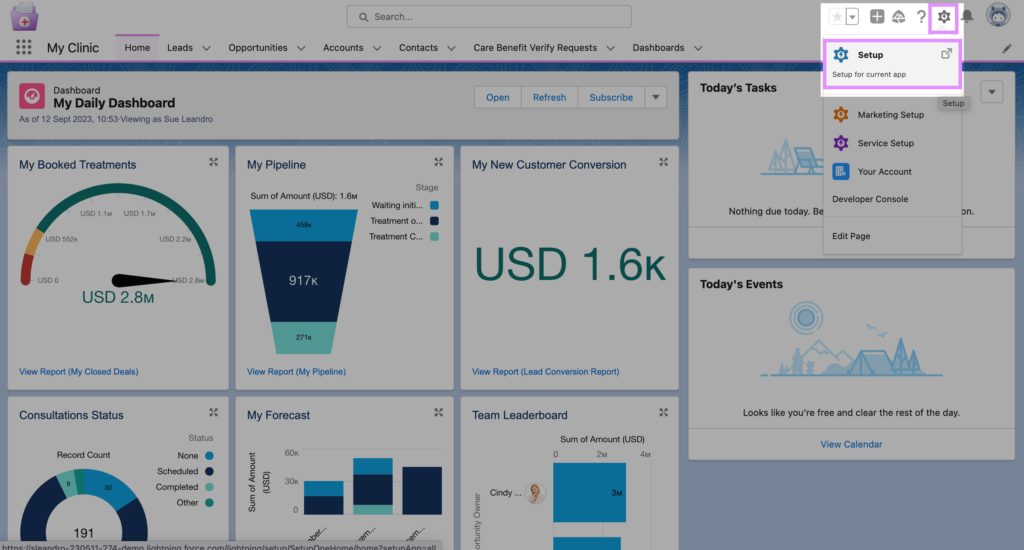
Step 2: Find and Open “Rename Tabs and Labels”
In the Setup menu, locate the quick find bar on the left side panel. Type “Rename” into the search bar and hit enter. Now, open the menu option called “Rename Tabs and Labels.”
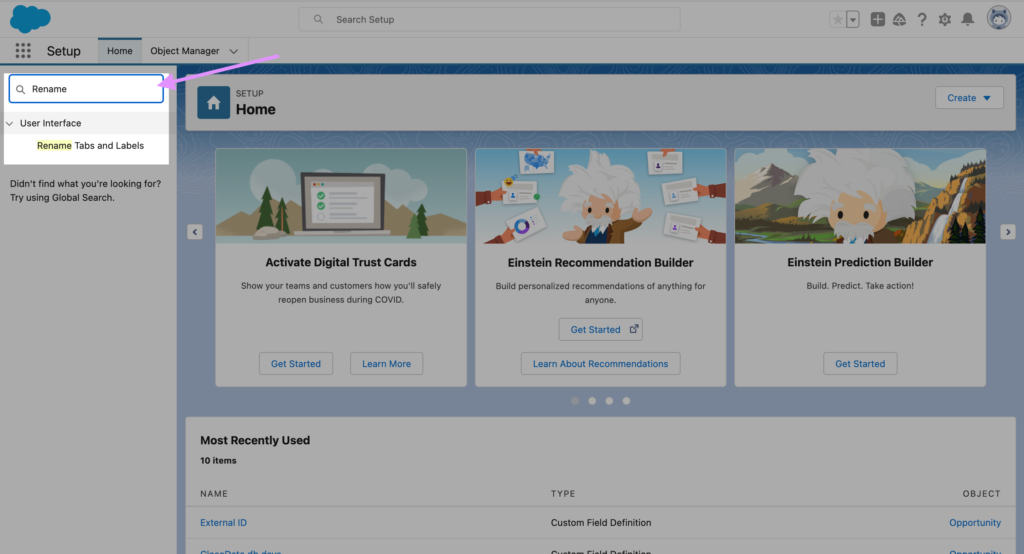
Step 3: Customise Your Tabs
Now, it’s time to customise your Salesforce Tabs to fit your healthcare business. In this example, we’ll be working with “Accounts,” “Opportunities,” and “Leads.” We’ll rename them to align with our healthcare terminology: “Existing Patients,” “Treatments” (for potential sales, e.g., clinic treatments), and “New Patients” (new customers interested in a treatment).
Start by clicking on the tab you want to rename. In this case, let’s begin with “Opportunities.” Find “Opportunity” and click “Edit.”
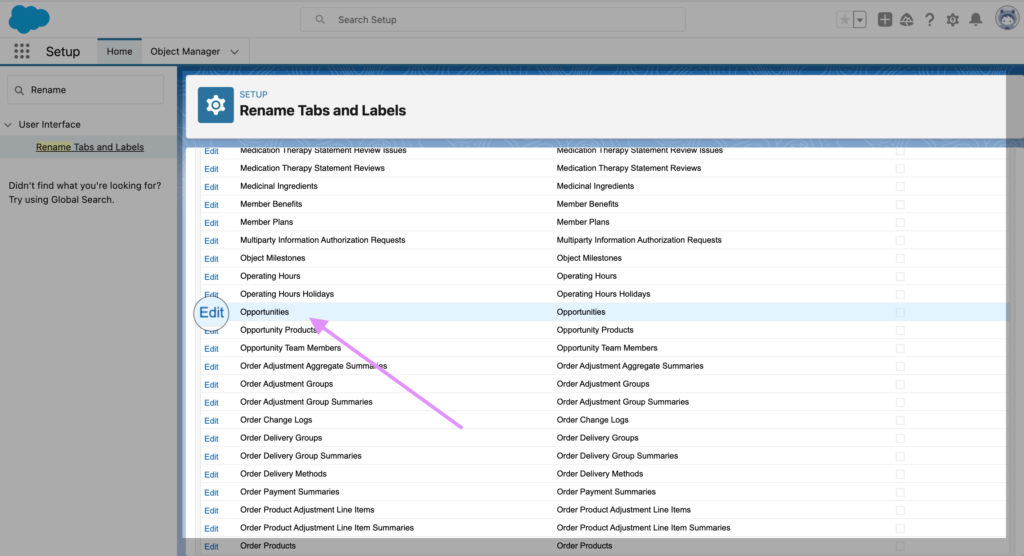
Step 4: The Two-Step Renaming Process
Renaming a tab involves two steps:
Step 1: Enter the new tab name in both singular and plural forms. You can also mark if the new label starts with a vowel, which is for accessibility reasons.
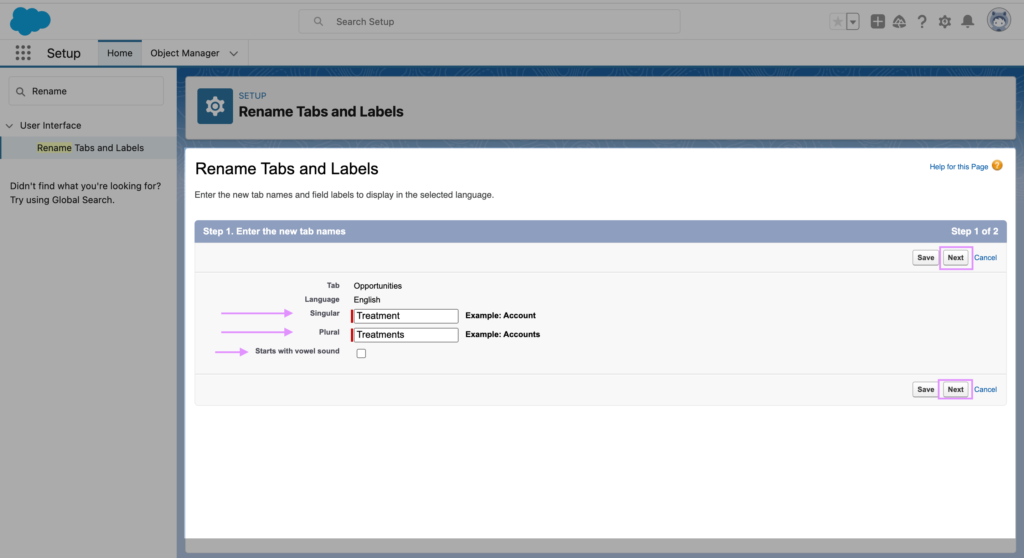
Step 2: Salesforce is smart and knows that other labels, like field names, need to change too. It automatically populates these changes for you. For example, you can see in the screenshot below, “Opportunity Close Date” is not becoming “Treatment Close date” Review them to ensure everything makes sense, and then click “Save.”
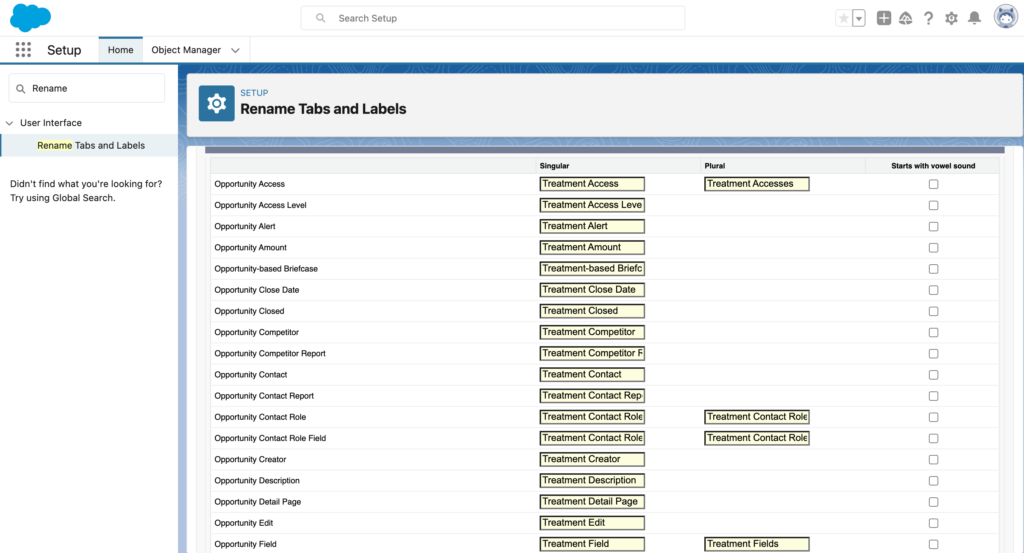
Step 6: Repeat for Other Tabs
Repeat the same process for the remaining tabs, “Leads” and “Accounts,” renaming them to “New Patients” and “Existing Patients” accordingly.
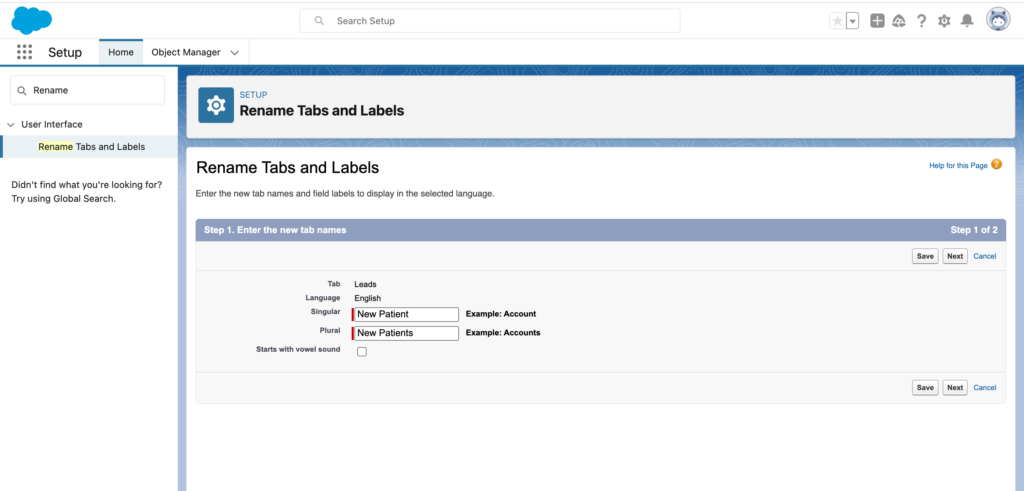
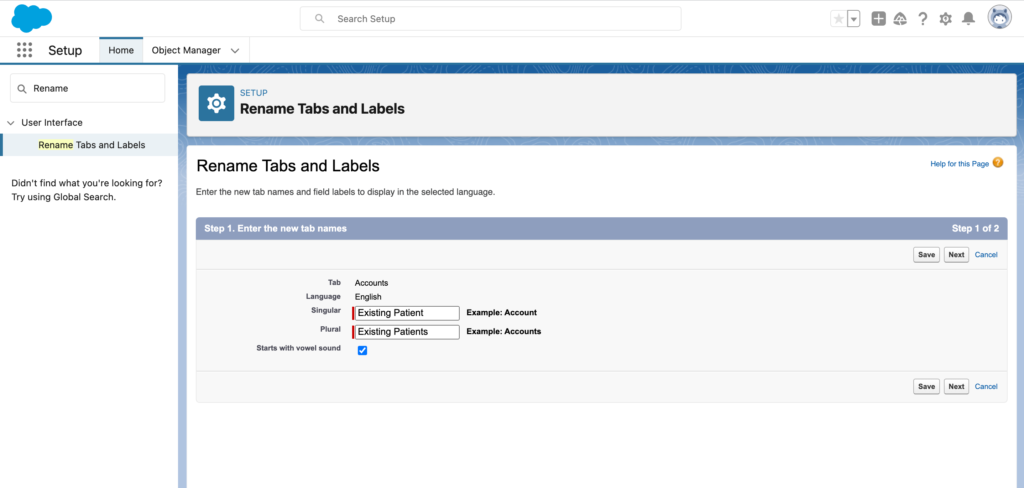
Step 7: Voilà! A “Health-y” Salesforce
After these simple changes, you’ll have a “health-y” Salesforce platform that not only looks but also speaks the language of your healthcare business.
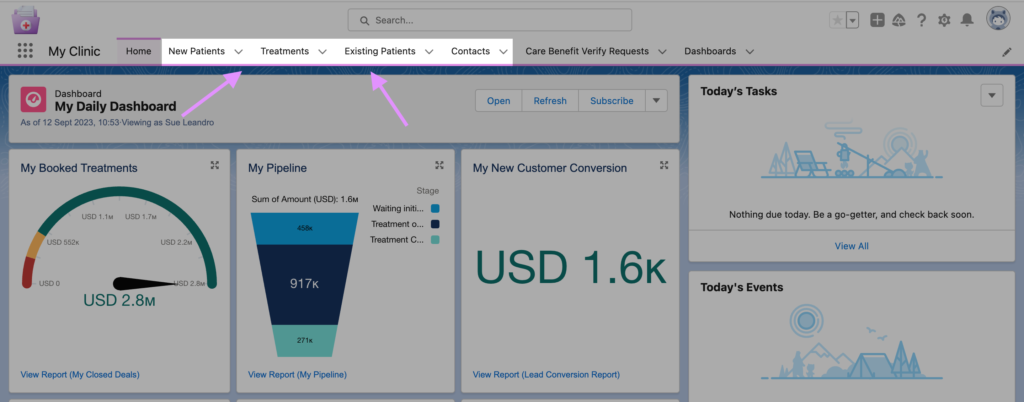
At Tether, we understand the importance of these details, and we prioritise what’s important to your business. We’re a group of Salesforce experts dedicated to changing the world one Salesforce tip at a time!
If you want to explore more about what Salesforce can do for healthcare providers and health life science companies, come and chat to us at the next Salesforce event: Unlocking the Future of Healthcare.
Now, go ahead and savour the flavour of your newly customised Salesforce platform, tailored to the unique needs of your healthcare business.
Thanks for reading,
Sue Leandro
The Tether Team