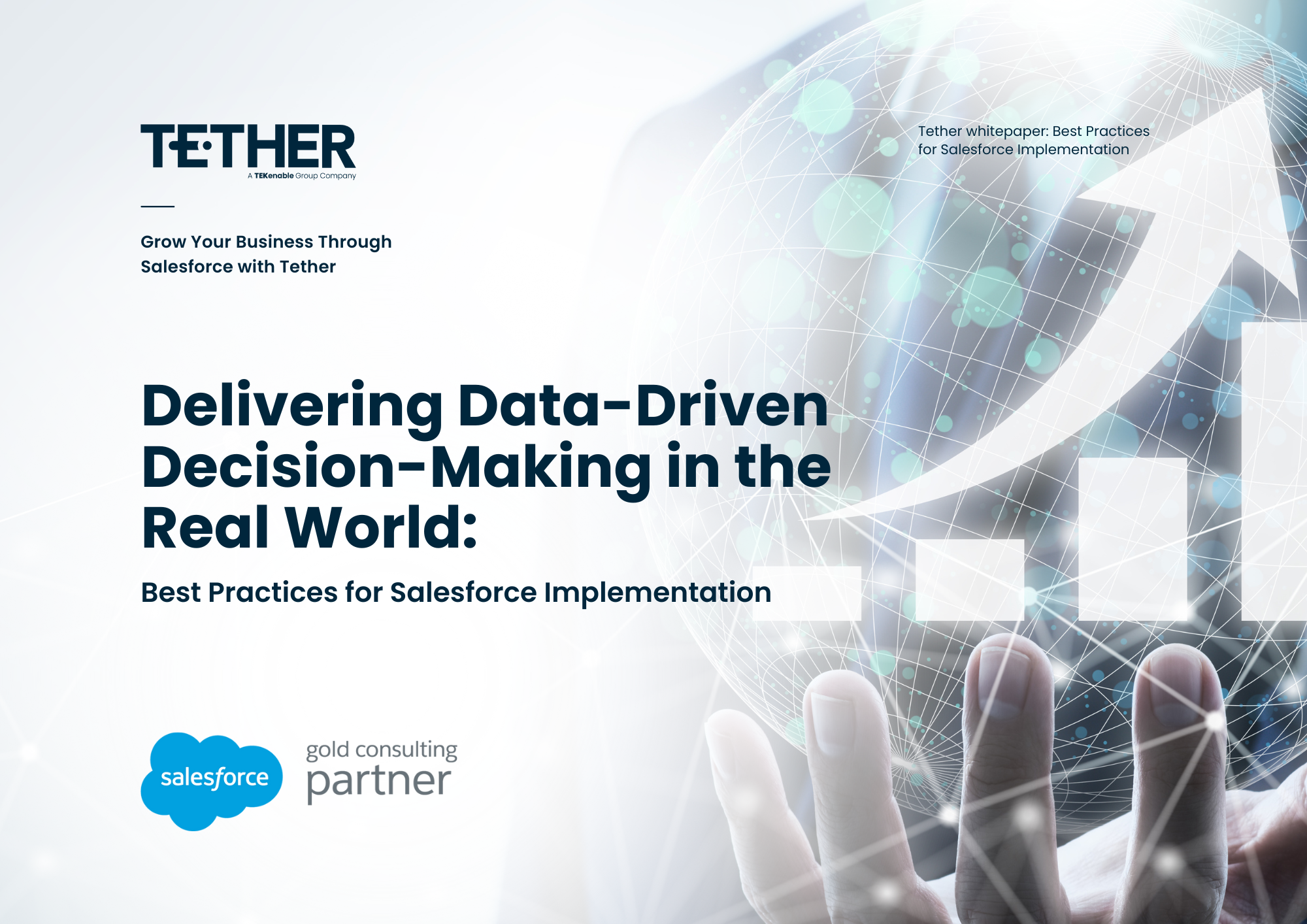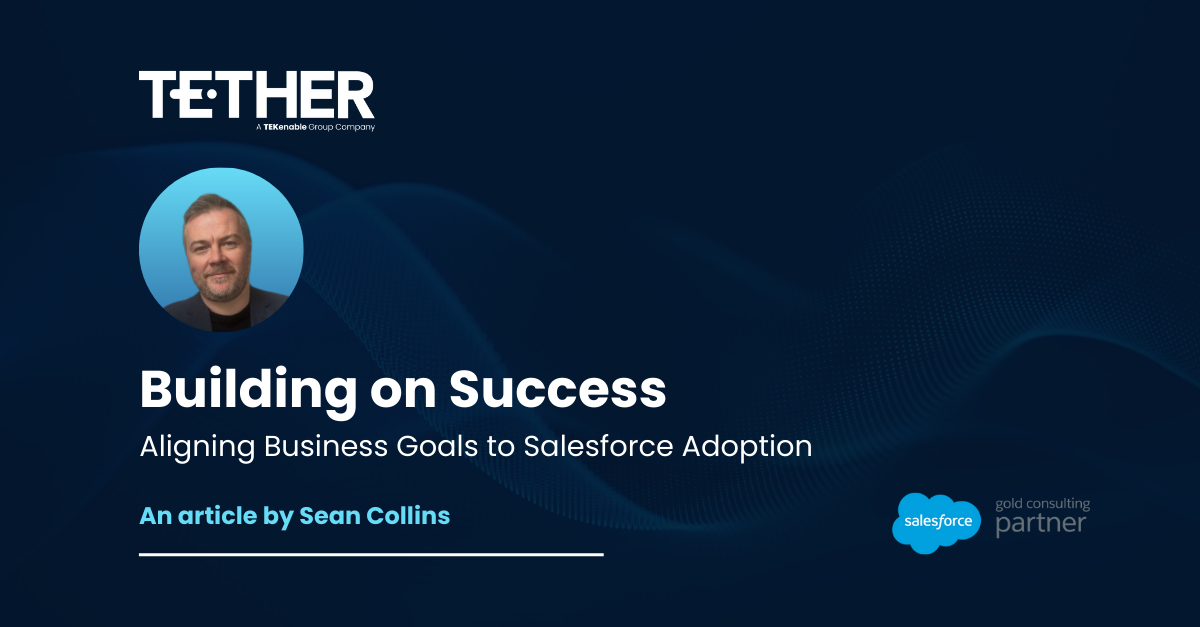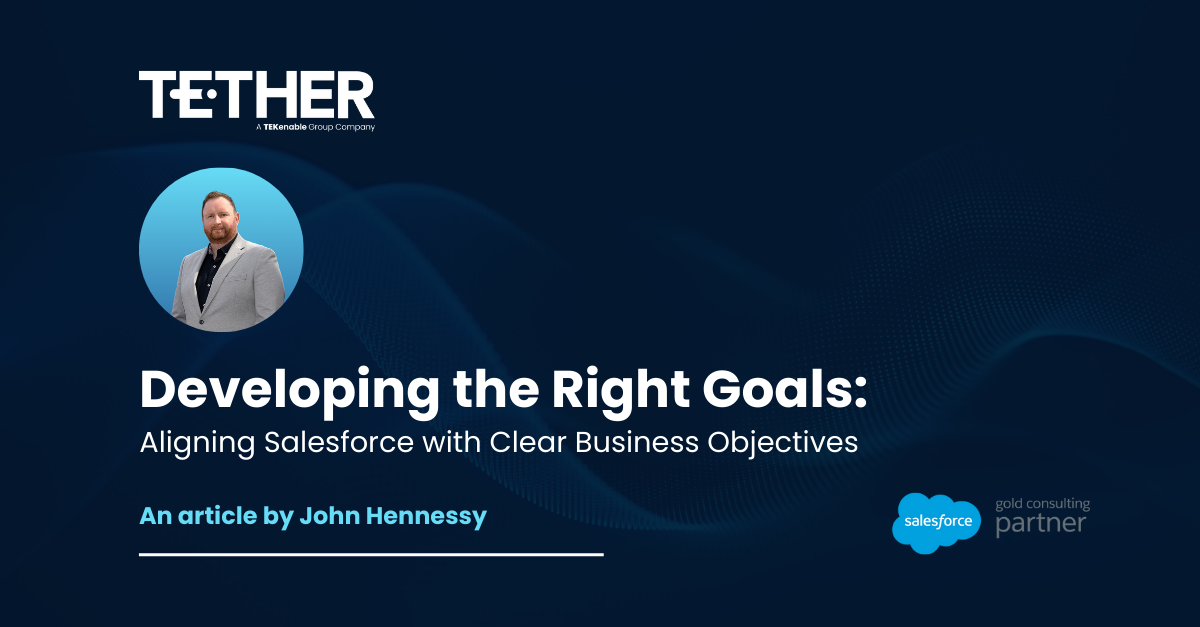As a busy Salesforce System Admin, no two days are ever the same! You could be troubleshooting a Page Layout one minute debugging a pesky Flow the next. However, I would put money on (and I’m not a betting man) the fact that at least once a month you’re asked one of the following:
- “How many Salesforce Licenses do we have left?”
- “The exchange rate is outdated, how do I change this?”
- “Where would I find the Org ID?”
Luckily, as a System Admin, you know the answer to all of the above is never too far away… Behold, the Company Information Page
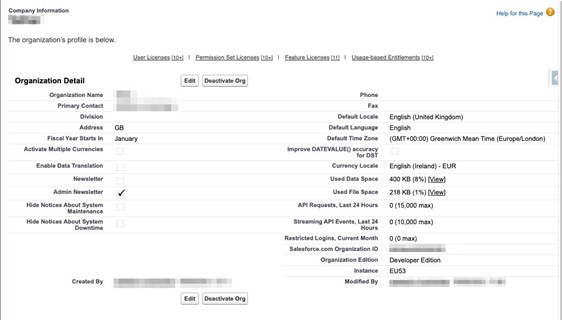
Okay… so admittedly on the surface, it not necessarily the most exciting page to look at, however, the information it offers to Admins can often prove invaluable. So let me walk you through some of the main features of the Company Information page and, by the end, I hope that you see it for the treasure trove of information that is!
User Licenses
User Licenses are arguably the most important part of your Salesforce Org. Without a license, you don’t have access to Salesforce and without access to Salesforce… well… it doesn’t bear thinking about! However, it’s not just your Salesforce License numbers and allocations you can see from this menu, various other licenses such as Community and Platform Licenses can be monitored here too. Within Company Information, you will be to see your total number of licenses, the number of used and available licenses, and the specific types of licenses assigned to users.
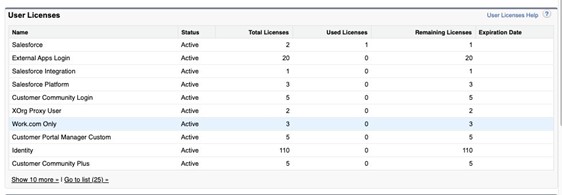
Keeping an eye on this menu and your remaining licenses will help to ensure that your Org stays within its allocated license count and will allow you and other key stakeholders in your Company to make informed decisions about purchasing additional licenses when necessary. One final handy tip; you can also see the number of unused licenses in this menu, which can be reassigned to new users. This could help optimise your organisation’s Salesforce investment and reaffirm your position as a superhero Admin in your Company!
Currency Management
Being a Salesforce Admin comes with many responsibilities and for some Companies that offer Products and Services to multiple Countries, this may also involve ensuring the currencies within the Org are up to date and in line with recent exchange rates. All of this and more can be managed directly from, you guessed it, the Company Information menu.
Please note, Currency Settings will only be available in Orgs where Multi-Currency is enabled. For more information please refer to this article.
Within the Manage Currency Menu that is accessed via Company Information, you can specify the corporate (default) currency, which is used for all financial reporting and is the default currency on created records if another is not specified. From here, if needed, you can also enable Multi Currency if your Company operates in different countries.
Setting up Multi Currency from the Company Information menu will allow you to ensure that users can work with their preferred currency while maintaining accurate financial reporting in the corporate currency. This feature can prove invaluable for companies that operate on a global scale, as it simplifies financial management and reporting across different regions.
Organisation Detail
At the heart of the Company Information sits the Organisation Detail section. This section will provide you as an Admin with essential information about your Salesforce organisation. From the organisation ID to API usage; it can offer an invaluable summary of the Org within one, quick and easy to locate place.
- The organisation ID is a unique identifier tied directly to your Org. This is often required when interacting with Salesforce support or integrating third-party applications.
- As an Admin, if you have any integrations within your Org, you should familiarise yourself with the API usage information section. This allows you monitor the organisation’s API limits and ensure that your integrations and custom applications are not exceeding the allocated limits within your Org.

By regularly reviewing the Organisation Detail section, you can ensure that you stay informed about critical aspects of your Salesforce environment and take proactive measures to ensure optimal performance and security.
More than Meets the Eye
I hope this article has helped explain some key features of an often-overlooked part of any Salesforce Org; the Company Information menu. There are plenty more hidden features and nuggets of information on this page so I would encourage you to head on over to your Setup menu and then look for “Company Information” to fully explore this for yourself and really get to grips with what it has to offer you!