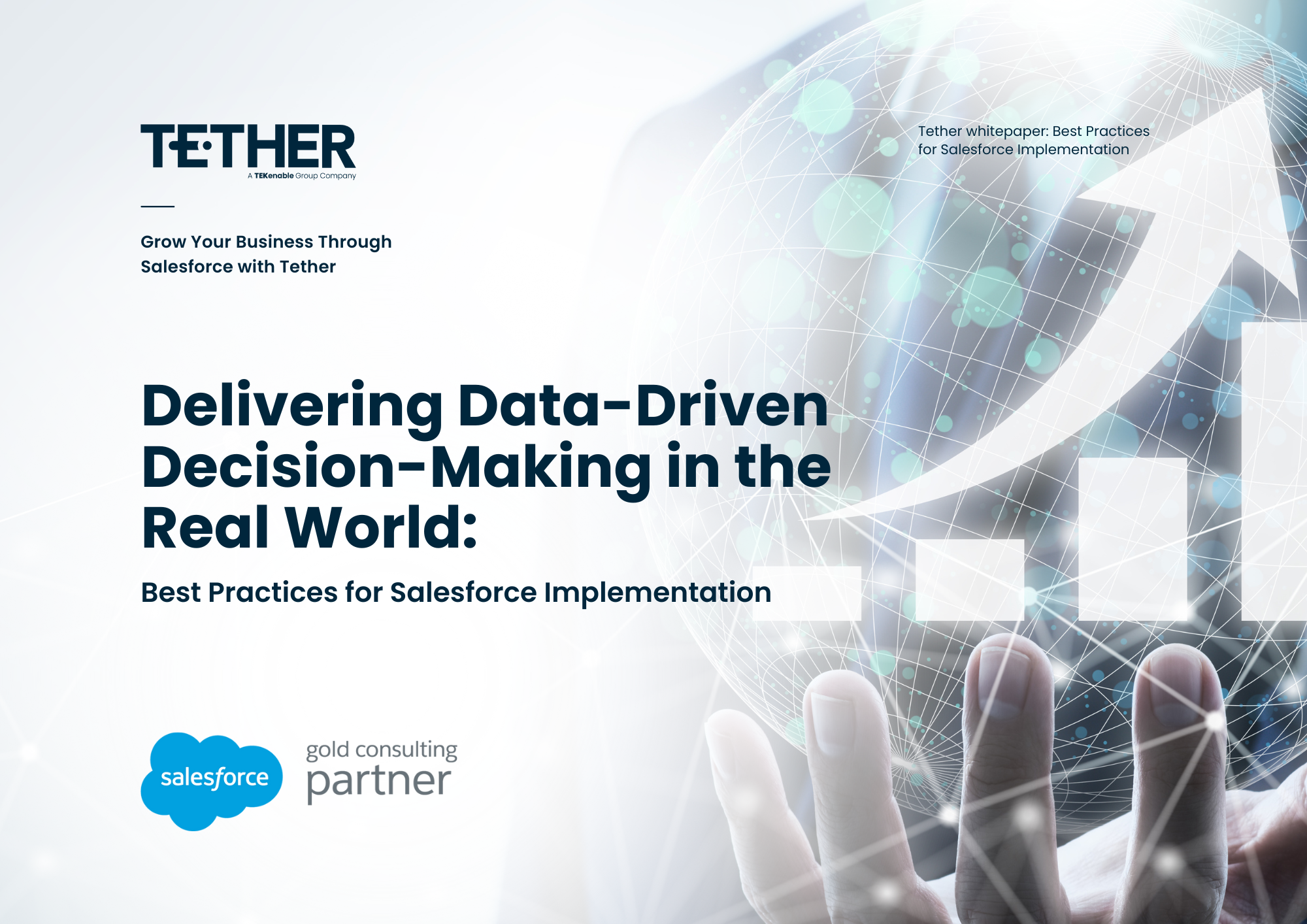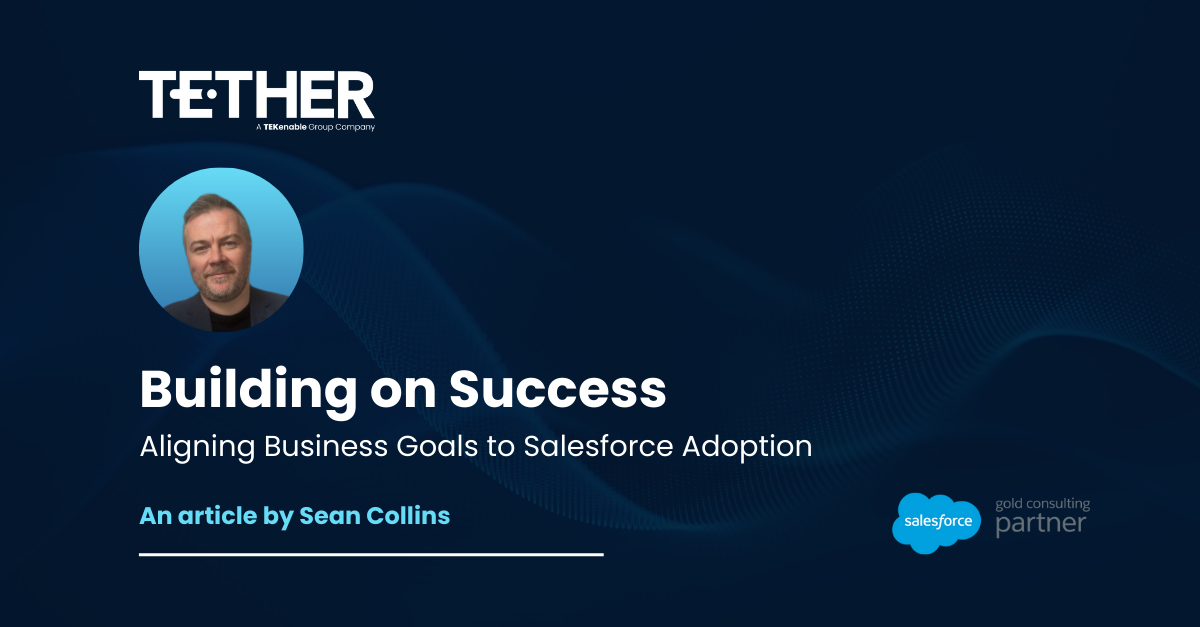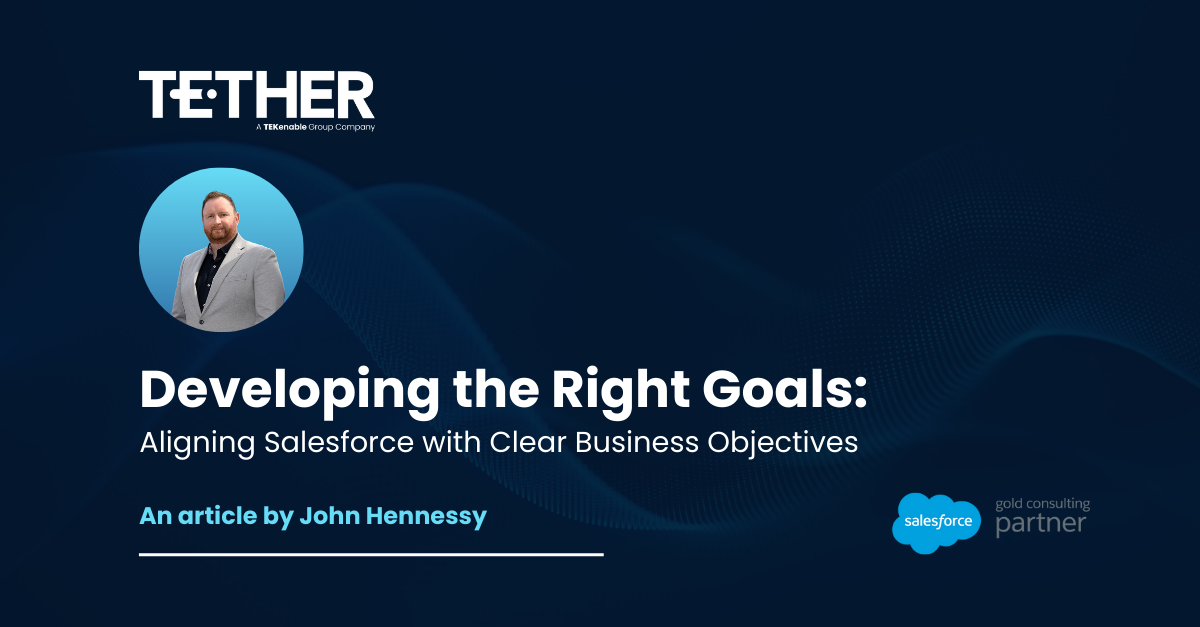NEW from the Tether Tips Blog – Improve Sales efficiency by optimizing Lightning Pages
Use the Lightning App Builder to add, remove, or reorder components on a record page to give users a customized view for each object’s records.
As somebody who spent many years working in various Sales roles, I’ve seen it all when it comes to how opportunity information in presented in Salesforce.
Here is a quick way to set up your lightning pages to make life easy for your Sales team. Simple processes save time and allow the Sales team to focus on Sales.
The first step is to navigate to the object that you wish to edit. In this case, an Opportunity. Click the gear icon in the top right of page and select ‘Edit Page’
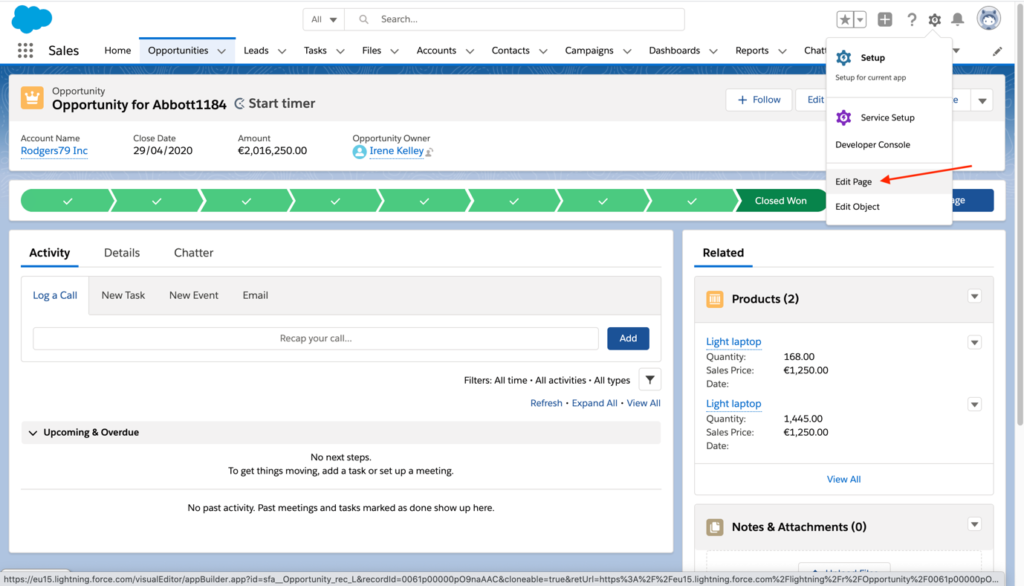
You are then taken into the Lightning App Builder where you can make changes to how the page is displayed and how the components are laid out.
The first quick win is to set the default tab that is displayed anytime a user opens an opportunity. Out of the box in Salesforce this is set to ‘Activity’, but in my experience most Salespeople tend to look at the Opportunities details section first. Make that change by clicking on the tabs and then choosing your new default.
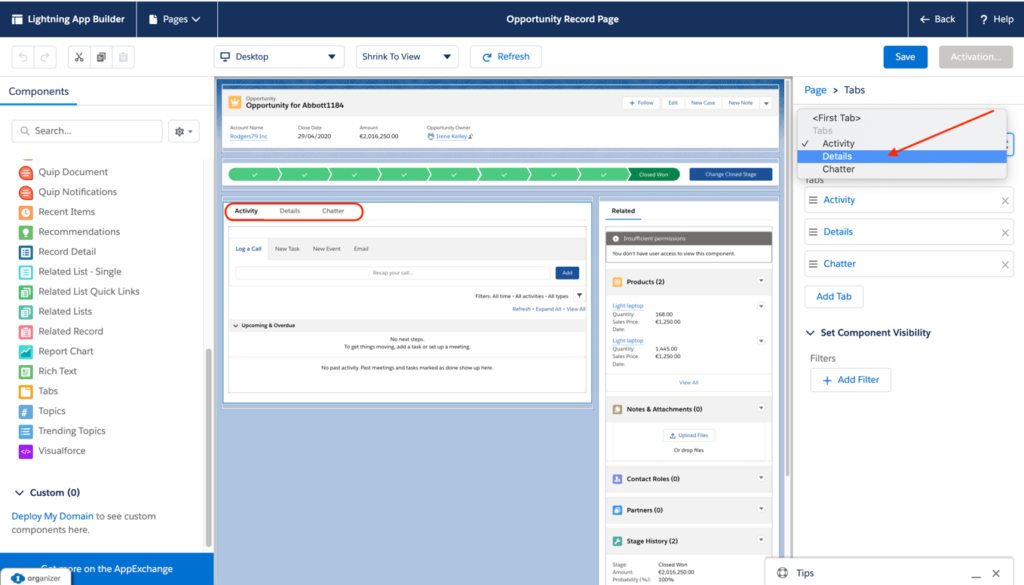
The second quick win is to drag the ‘Related List Quick Links’ component onto the page. This will make it much easier to see all the related lists in one easy section, without having to scroll down the page of your browser. This is such a simple change but so effective.

The last step is to save and activate the page and its done. Now when you and your team open an opportunity you will be able to see all of the critical information at a glance without having to change tabs or scroll down the page.

It’s as simple as that. Here at Tether we value our time, and we love building simple processes that make our lives easier, so we can focus on the task at hand.
We hope this helps,
The Tether Team
#salesforce #salesforcecrm #tethertips #crm