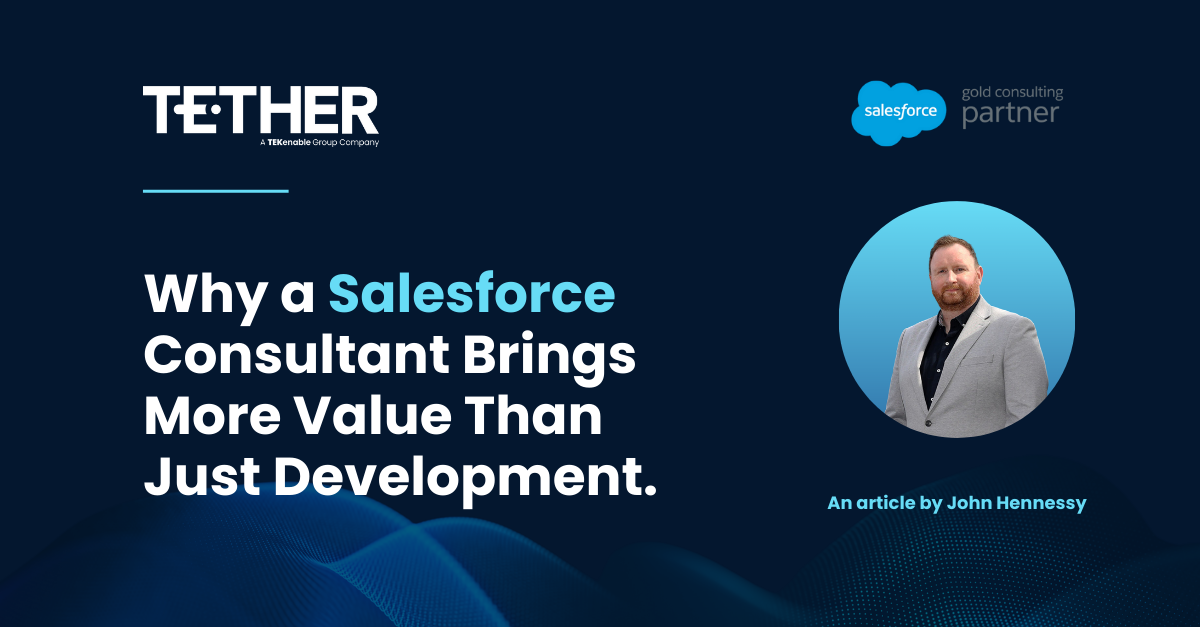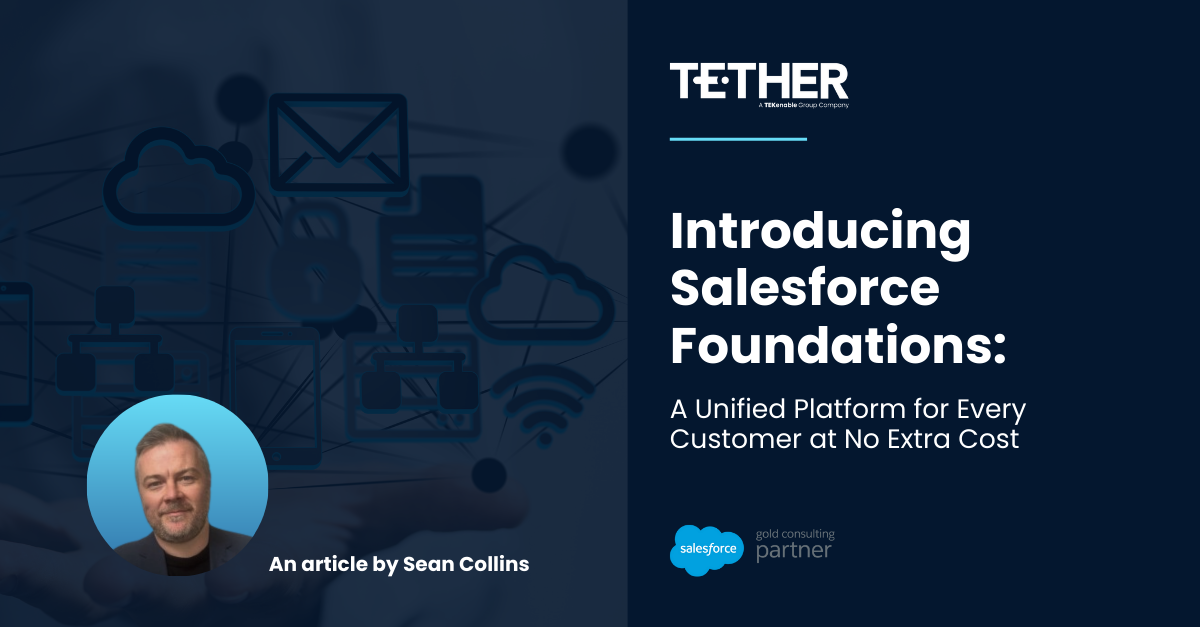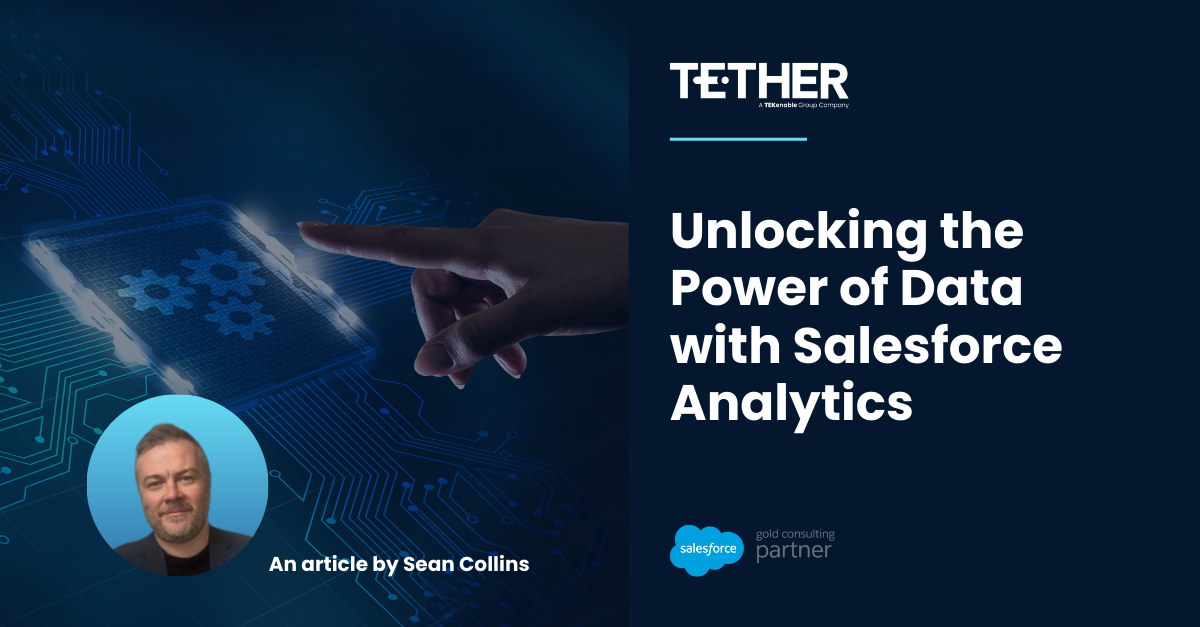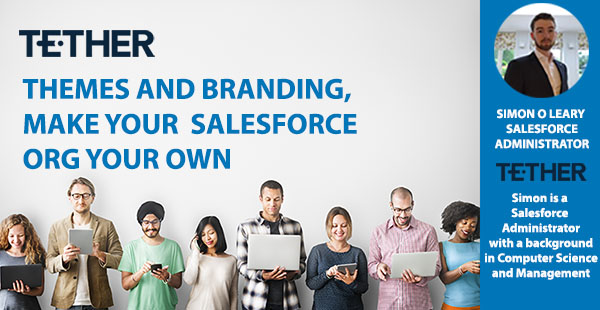
NEW from the Tether Tips Blog – Themes and Branding
A really helpful tip from our new Salesforce Administrator Simon O Leary this week.
Introduction:
When it comes to business, appearances matter. You want to keep your brand consistent and that includes your Salesforce Org. Branding is how a business distinguishes themselves from competitors and so you want to customize what your team are seeing, giving them that consistency in terms of brand visibility.
Although simple to do, themes and branding adds a lot to a salesforce org and can be changed any time to suit a holiday or a new initiative such as a new product launch. It is quick to change and well worth it.
Why Themes and Branding Matter?
Why should you invest time in customizing your Salesforce Org? Consistent branding helps reinforce your company’s identity, boosts team morale by creating a cohesive work environment, and enhances user experience by making the interface more engaging.
Comparison of Standard vs Custom:

This is your standard Salesforce Org. White border, white background, standard Salesforce icon, not very on brand (unless you are Salesforce then it’s pretty spot on). But if we just change the icon to our logo, and adjust the background to match our brand colour:

Now it is clear which company owns this org. A background image won’t always be ideal, but is a nice touch when done for an event or holiday..
Why Customize Your Salesforce Org?
Why should you bother with customization? Customized themes make your Salesforce Org instantly recognizable, which is particularly important in large organizations with multiple systems. It also helps in aligning internal tools with your company’s brand, ensuring a seamless brand experience for employees and stakeholders.
Where to Find This:
There are a number of default themes already available, but when making one is so simple it is worth putting in the time. Simply go to Setup, type “Themes” into the search box and select “Themes & Branding”. From here click “New Theme” in the top right corner and you will be presented with the following:

From here you can upload your logo, set your background and header colour and add a page background. You can save multiple themes and switch between them as you wish, meaning you could create different themes for different holidays and not have to worry about losing your normal settings.
And that’s it, A quick way to have a big impact.
We hope this helps, and thanks for reading!
#salesforce #salesforcecrm #tethertips #crm