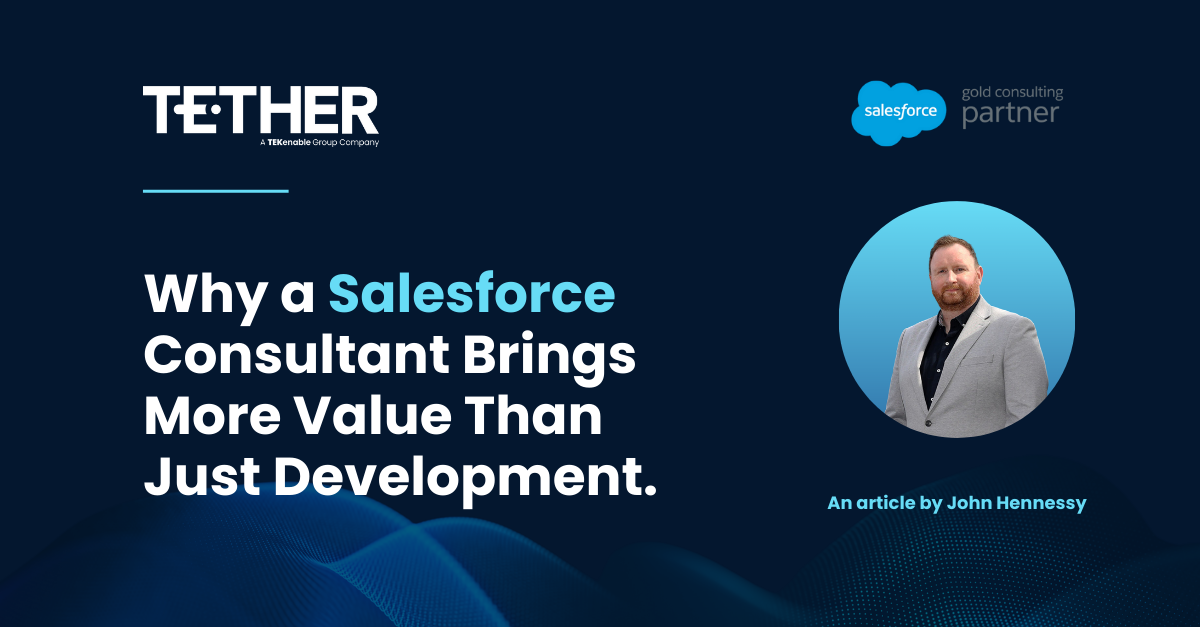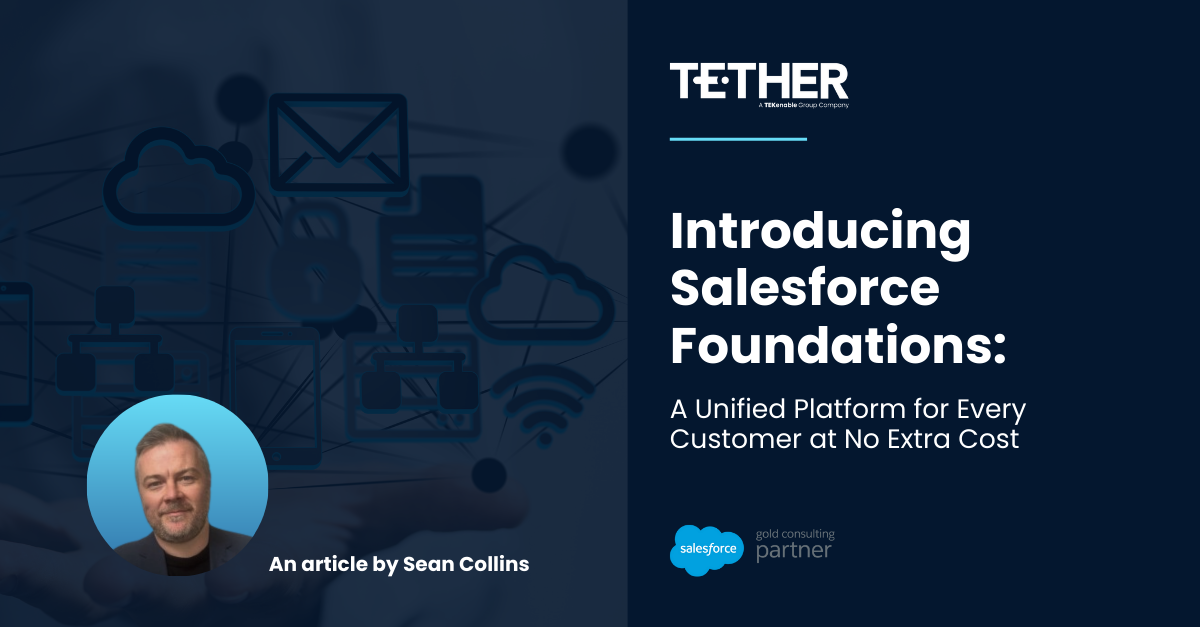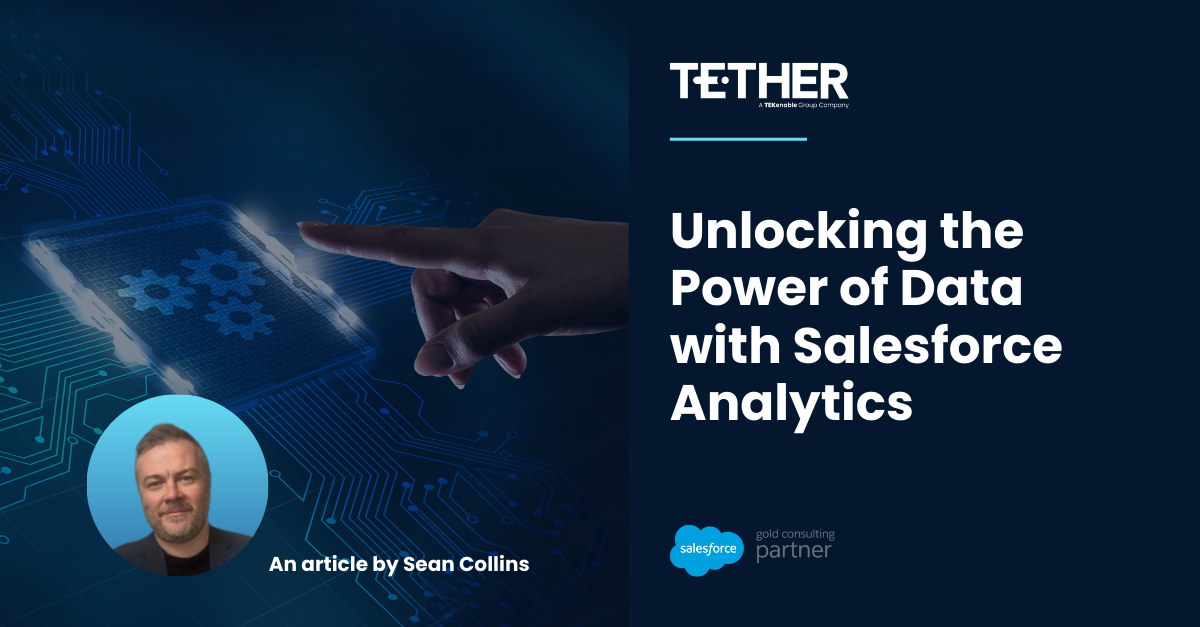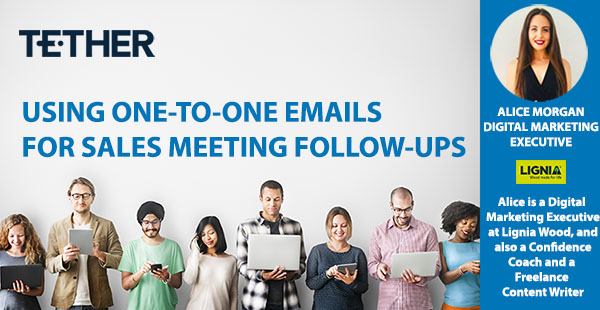
NEW from the Tether Tips Blog – Using One-to-One Emails for Sales Meeting Follow-ups
A really helpful tip from our first guest contributor of 2021, and what a great way to start, with the wonderful Alice Morgan, Digital Marketing Executive at one of our amazing clients, Lignia Wood.
LIGNIA Wood Company is one of the UK’s main manufacturers of sustainable modified timber products for the global construction sectors. At their modern manufacturing plant in Barry, South Wales, using a unique process (patent-pending), they manufacture beautiful and high-performance wood for cladding, decking, flooring and a large range of joinery projects. It’s also the proven real wood alternative to Burmese teak for use in yacht decking in the marine sector.
Alices Tip for Pardot and Salesforce Success:
As a small team, we’re always on the lookout for solutions that are time efficient.
Pardot, as a whole, has helped us immensely with this as we can now automate many of our processes but one area we wanted to streamline in particular was our sales follow-up.
Our sales team are often on the road, meeting new customers. Once they finish their meeting, they’re able to add the lead information remotely to Salesforce using the app.
The difficulty was getting back to the office and having to craft a detailed email from scratch each time, which contained information on our modified wood products. This involved writing up the same message, finding the correct brochures to attach, digging out links to case studies and more.
To help with this problem, we were about to invest quite a bit of money into another email platform that had customised templates available. That was, until Tether told us Pardot could do just the thing, and – even better – it would be linked into Salesforce so all the lead information would be in one place.
To create an email template that you can use after a sales call, all you need to do is tick the box for ‘one-to-one emails’ on the ‘Basic Template Information’ page. Then build your template, as normal.

Once you’re done, make sure to save it and then log in to Salesforce.
Find the lead you want to follow up with and open their record.
To the right of the screen, you’ll see a dropdown menu and when you click this, you should have the option to ‘Send Pardot Email.’
Clicking this will bring up a new screen that enables you to send emails directly from Salesforce. By clicking on the ‘Email Template’ dropdown, you’ll be able to choose the new Pardot email template you created.

This will populate your email message with the template you’ve put together, which you’ll also be able to amend. That means if you want to add a personal message in the intro text, it’s completely do-able.

This quick tip has made our sales follow-up much quicker and sleeker. It’s such a great way of creating one master email template for emails that you send regularly to your customers.
Try it out for yourself!
A great tip this week, simple time saving tips are our favourite here at Tether Tips, Thanks Alice.
We hope this helps, and thanks for reading!
#salesforce #salesforcecrm #tethertips #crm