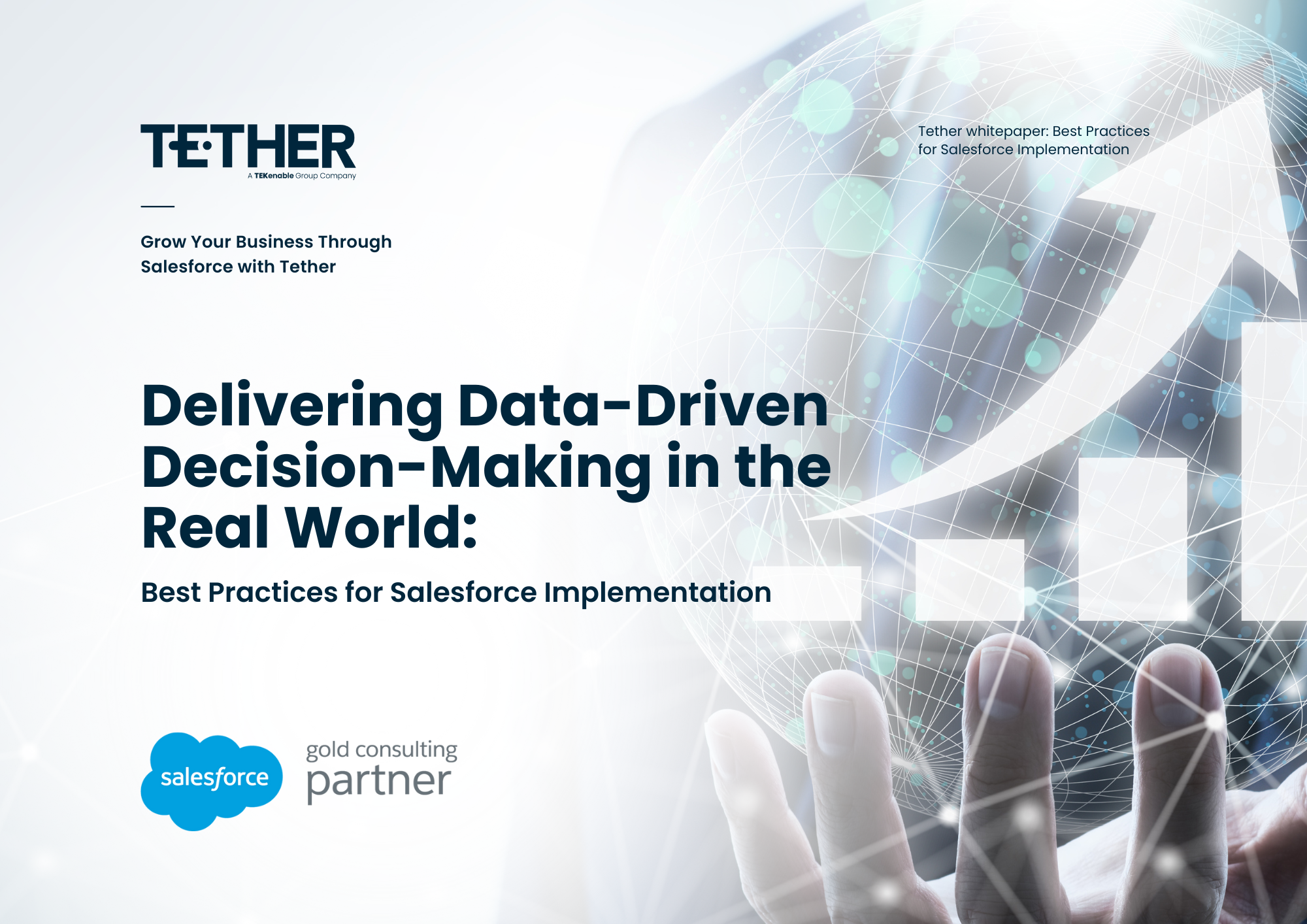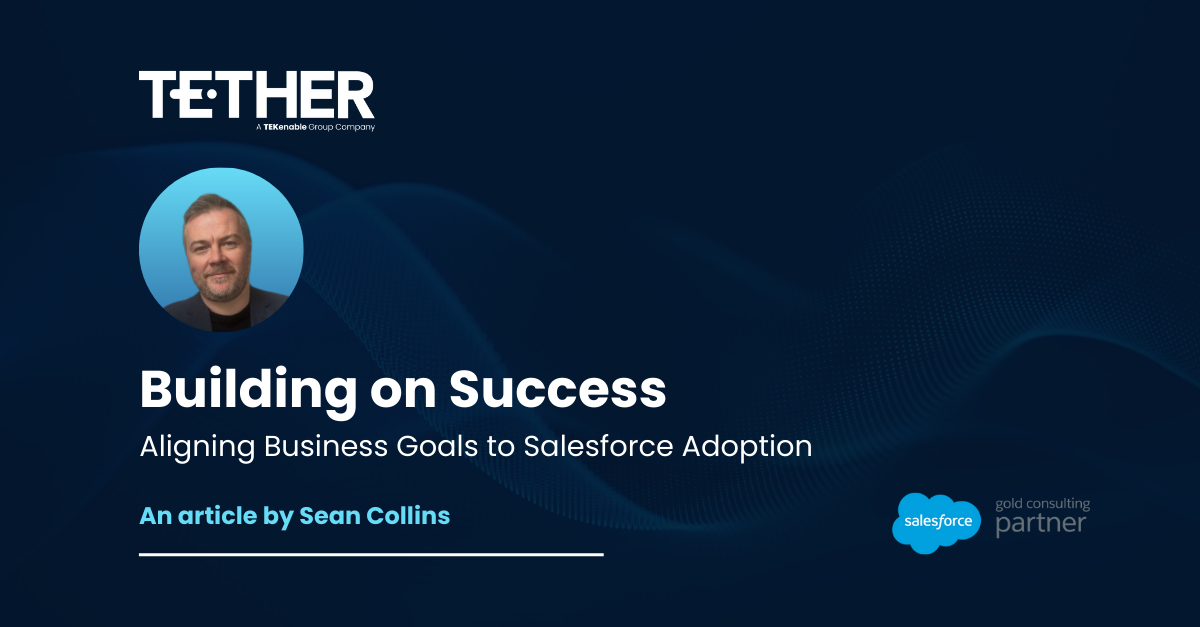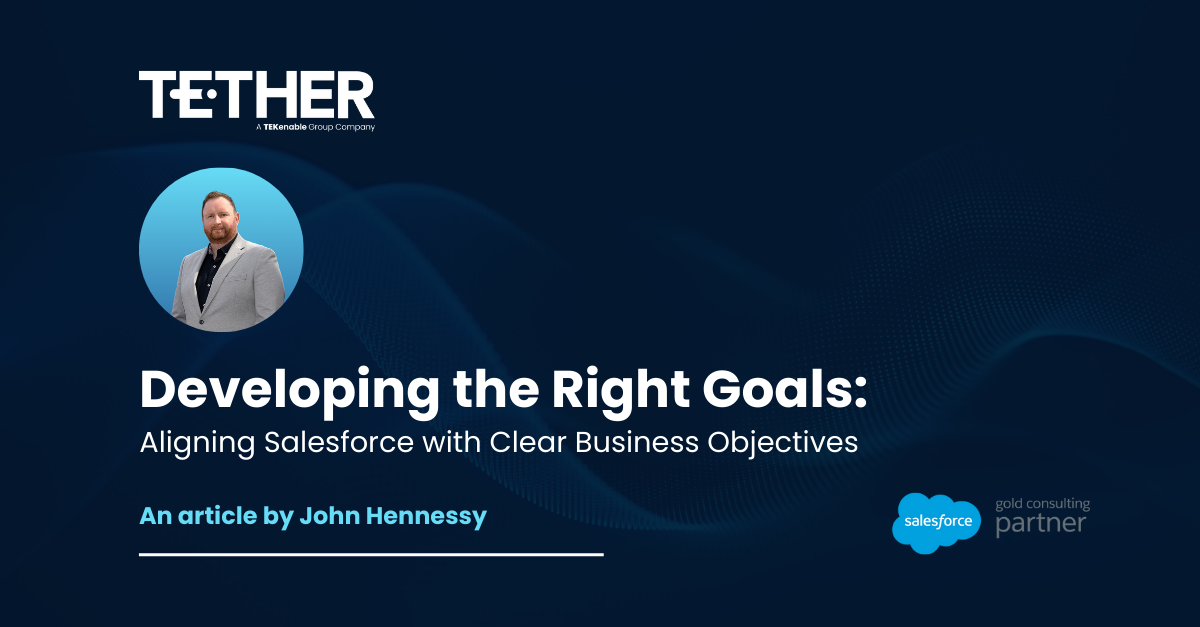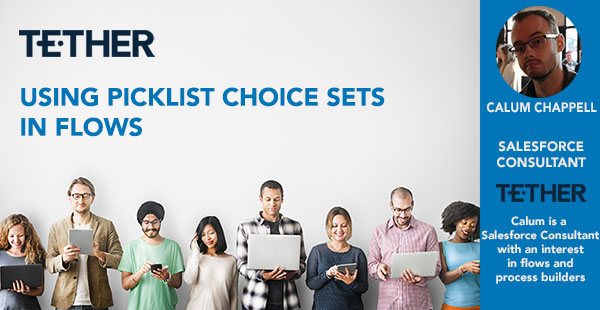
If you’ve ever spent time creating a picklist in Salesforce and then wanted to use these values in a flow, this tip should help!
In this tip, I’ll be showing you how to use the values from your standard or custom picklists in your screen flows. This should be a great timesaving tip, as well as improve the future scalability of any flows that you decide to implement picklist choice sets.
Step 1: Prepare Your Picklist Values
For this example, we’ll assume that you’ve already created your picklist and entered the required values, below is a simple flow that allows your users to enter account details, and then creates an account based on the values shown.
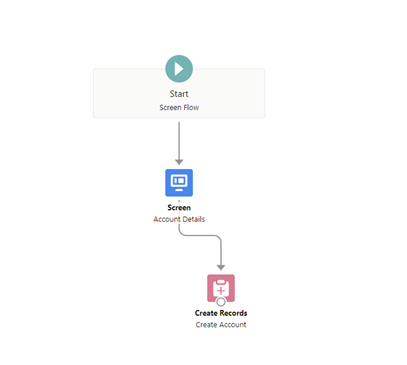
Step 2: Configure the Picklist Component
When we edit the screen component, we can see that the picklist component requires a choice value. If we were not using a picklist value set, we could define these values manually.
However, since we want the picklist values in this component to match those defined in the “Type“ field on the account object we’ll be using picklist choice sets here.
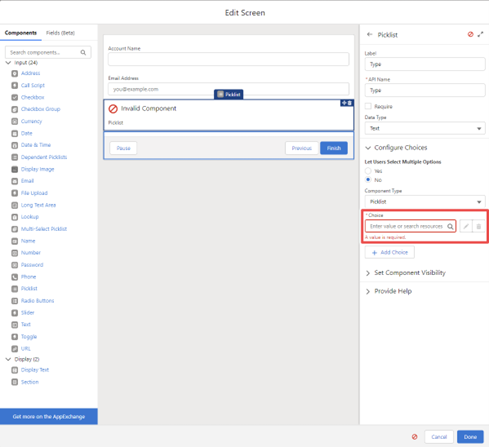
Step 3: Create a Picklist Choice Set
In order to use a picklist choice set, we first have to create it. Follow these steps:
1. Create a New Choice Resource:
Navigate to the option to create a new choice resource.
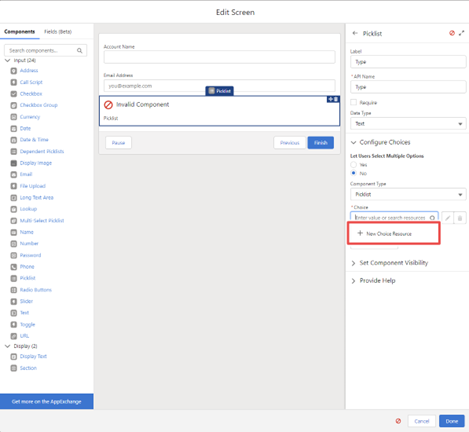
2. Select Resource Type:
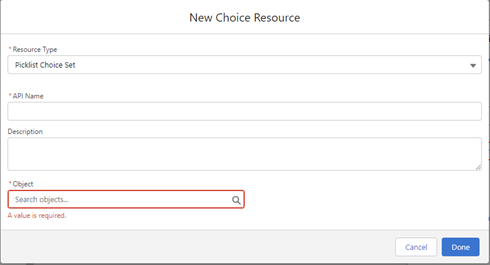
3. Configure the Picklist Choice Set
- Select the object and provide an API Name for the resource.
- Specify whether the picklist is a single/multi-select picklist.
- Choose the name of the picklist from which you want to use the values and specify a sort order if necessary.
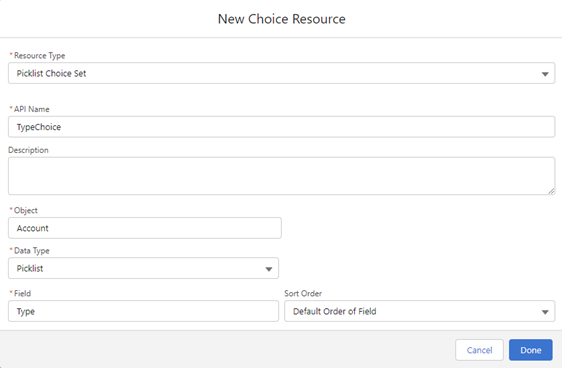
Step 4: Save and Test Your Flow
Once you’re happy that this has been setup correctly you can press “Done”. Your newly created choice resource will be automatically populated in the choice field.
Once this has been setup correctly, you can test that this is working by saving and debugging your flow!
Thanks for reading, have a great day!
We hope you enjoy this helpful tip from Salesforce. I know I certainly have, don’t forget to check back in next week for another exciting Tether Tip.
Calum Chappell
The Tether Team
#salesforce #salesforcecrm #tethertips #tether #picklists