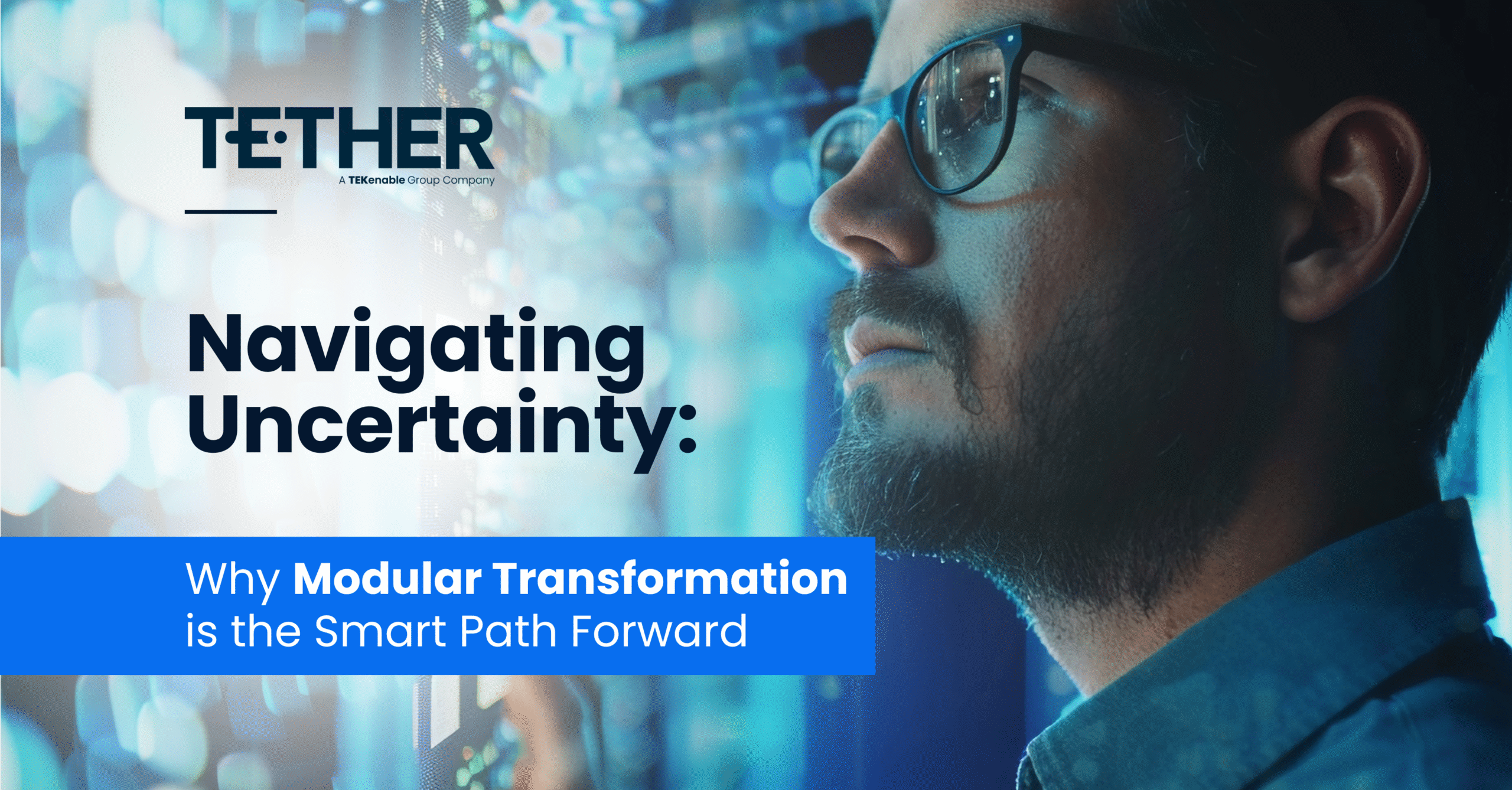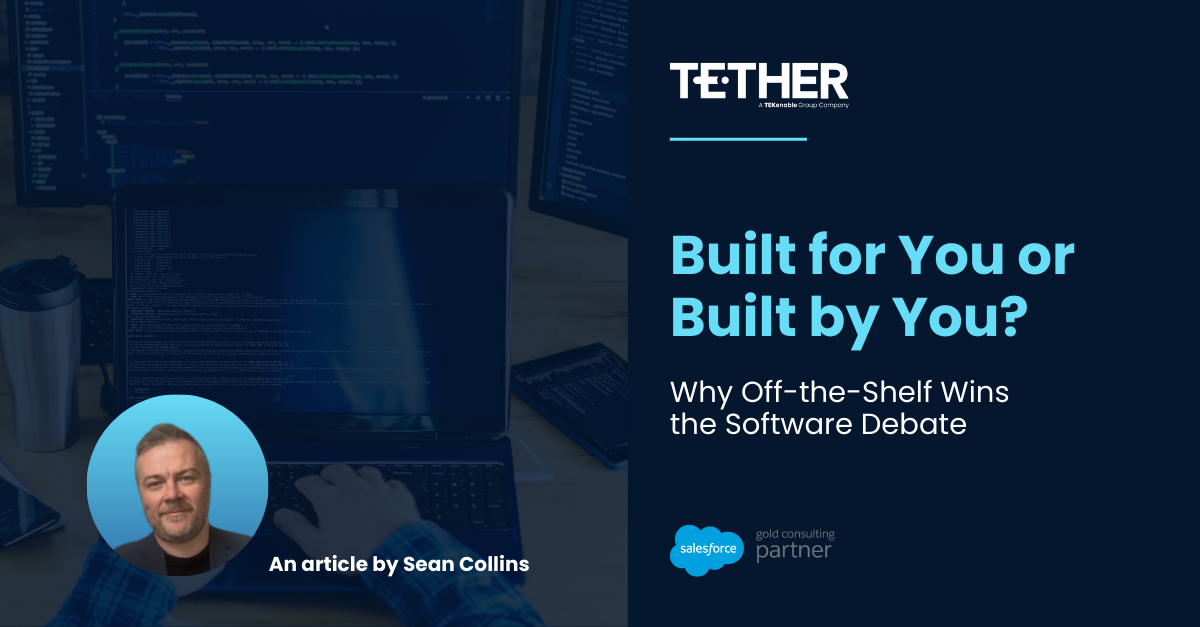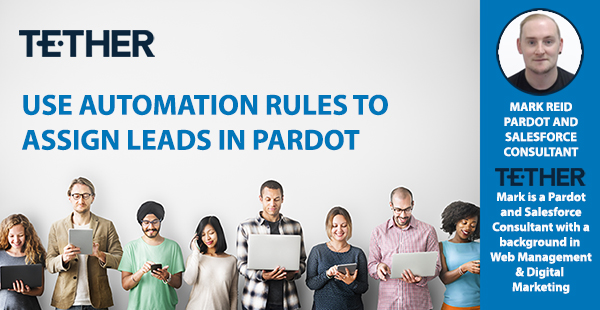
When an Anonymous Visitor fills out a Pardot form on your website, they become a Prospect, and they get a score on their Pardot Record of 50 points, but how can we keep an eye on their activity and interaction with our Assets, and assign them to Sales?
There are several ways to assign your prospects within Pardot. You can manually assign prospects or use automation rules or completion actions to assign prospects based on their activity or information. What we will look at here is how we can manually assign a Prospect, and then we will look at using an Automation Rule to assign a prospect based on their score. Automation Rules are a really powerful tool inside of Pardot, and we can use these to take actions based on a prospects criteria.
Manually Assign a Prospect:
The Pardot Prospect Record Pulls in information that is relevant to your segmentation and communication, either through Standard or Custom Fields. (Previous Blog here: https://go.tether.ie/use-pardot-custom-fields-effectively ) As we can see from the below image, a prospect has filled out a form and gained a score of 50 points on their record:
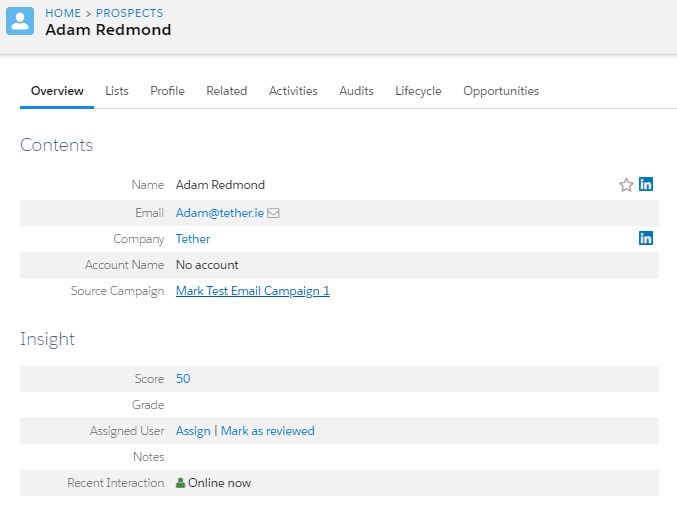
Manually Assign a User:
Should you be monitoring your Active Prospects for Review section on the Pardot Dashboard, you may deem that this prospect is in immediate need of a follow up from the Sales Team, (if weve built our form correctly they should have received an autoresponder email thanking them for submitting) but if this is time critical we can assign this prospect manually by following these steps:

The first thing we need to do is click on the Assign button.
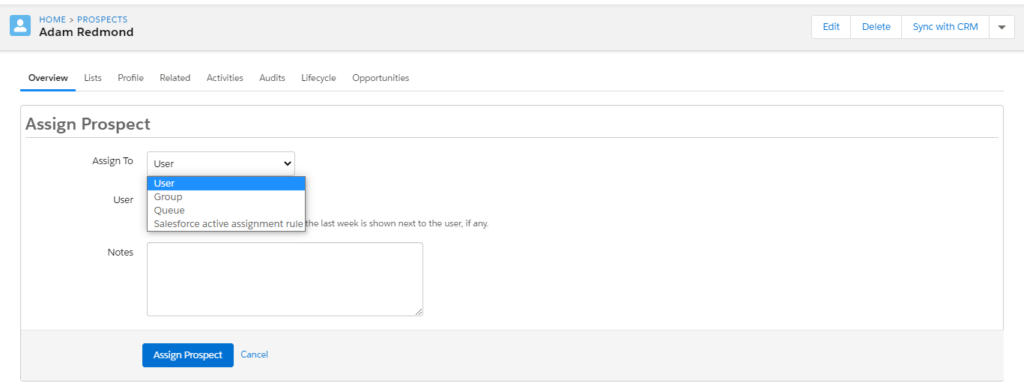
You will then be given the option to Assign the Prospect to a User, a Group, a Queue, or to Assign using a Salesforce Active Assignment Rule. In this case we can just Assign to a User that we deem to be the most relevant to the Prospects requirements, and even add some key notes in to help the Salesperson get ahead of the call.
How can we Automate this?
Here i will build a simple Automation Rule that will Assign a Prospect based on their score. If we look at Adams score in the first image, we will see that filling out a form gives the Prospect a score of 50 points, other scores that build on a Prospect Record come from the below:
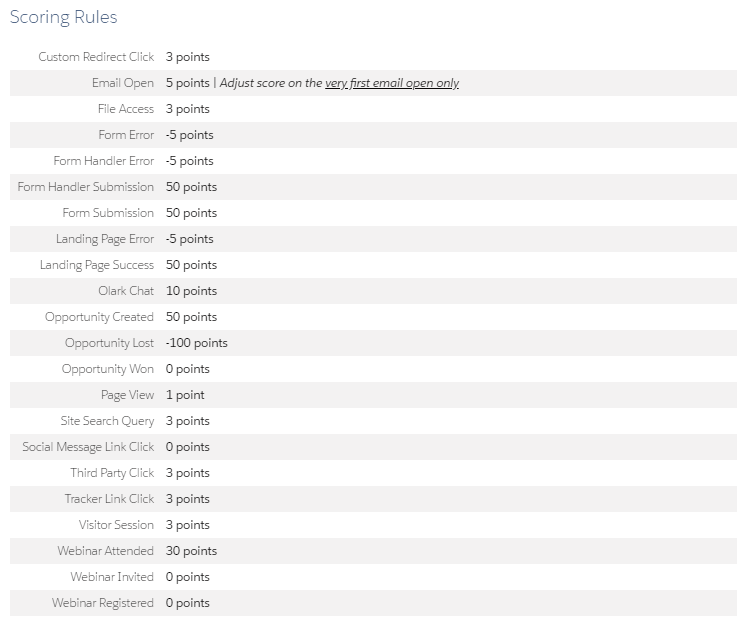
Deciding on a score to transition to a Sales User:
We need to work out what level of activity we would like to have the Prospect take before they transition, for example if we look at a Custom Redirect link giving a score of 3, it would take a long time to build to a score of 500, so in the below example i will build out an Automation Rule that will Assign a Prospect to a User in Salesforce when they reach a Score of 150 points ( 1 x Form Submission, some Website browsing, Email opens and a Custom Redirect or two)
Lets build the Rule:
The first thing we need to do is access Automation Rules in the Sidebar:
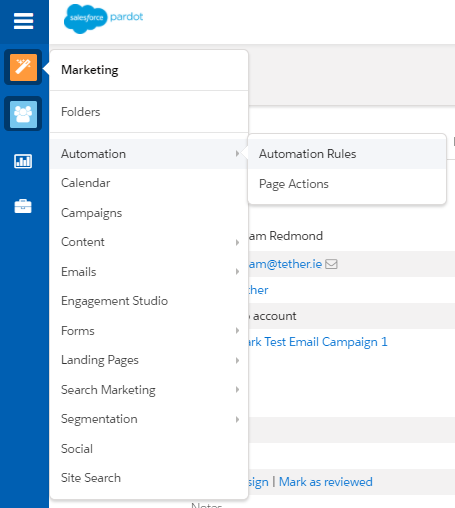
From here we will build out the Rule, starting by naming and foldering it, its also worth noting that the description field on the rule is worth populating as it gives other users more insight into the logic of the rule.

The logic behind this rule is very simple, it just looks for prospects that have a score above 150 points and assigns them to a particular user (you can also assign them to a queue depending on how your Business Operates). From this point on, any prospect that matches this criteria will be assigned to the user specified in the dropdown, as below:
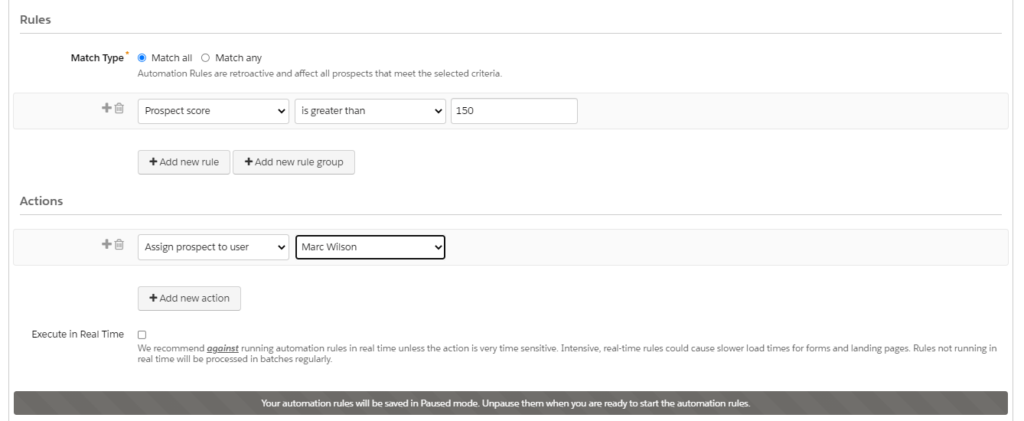
It is worth pointing out that all Automation Rules are saved in a Paused state, meaning that they have to be unpaused before they start to fire, so the last step we need to take is to Resume the rule:
Automation Rules are incredibly useful and can be used for complex or simple problem solving. In this case we can use this simple rule to Patrol our Prospect List and alert us when we have Sales Ready – Active Prospects. One less task for us to do, Automation to the rescue once again.
We hope this helps, and thanks for reading,
The Tether Team.
#marketingautomation #pardot #salesforcepardot #tethertips