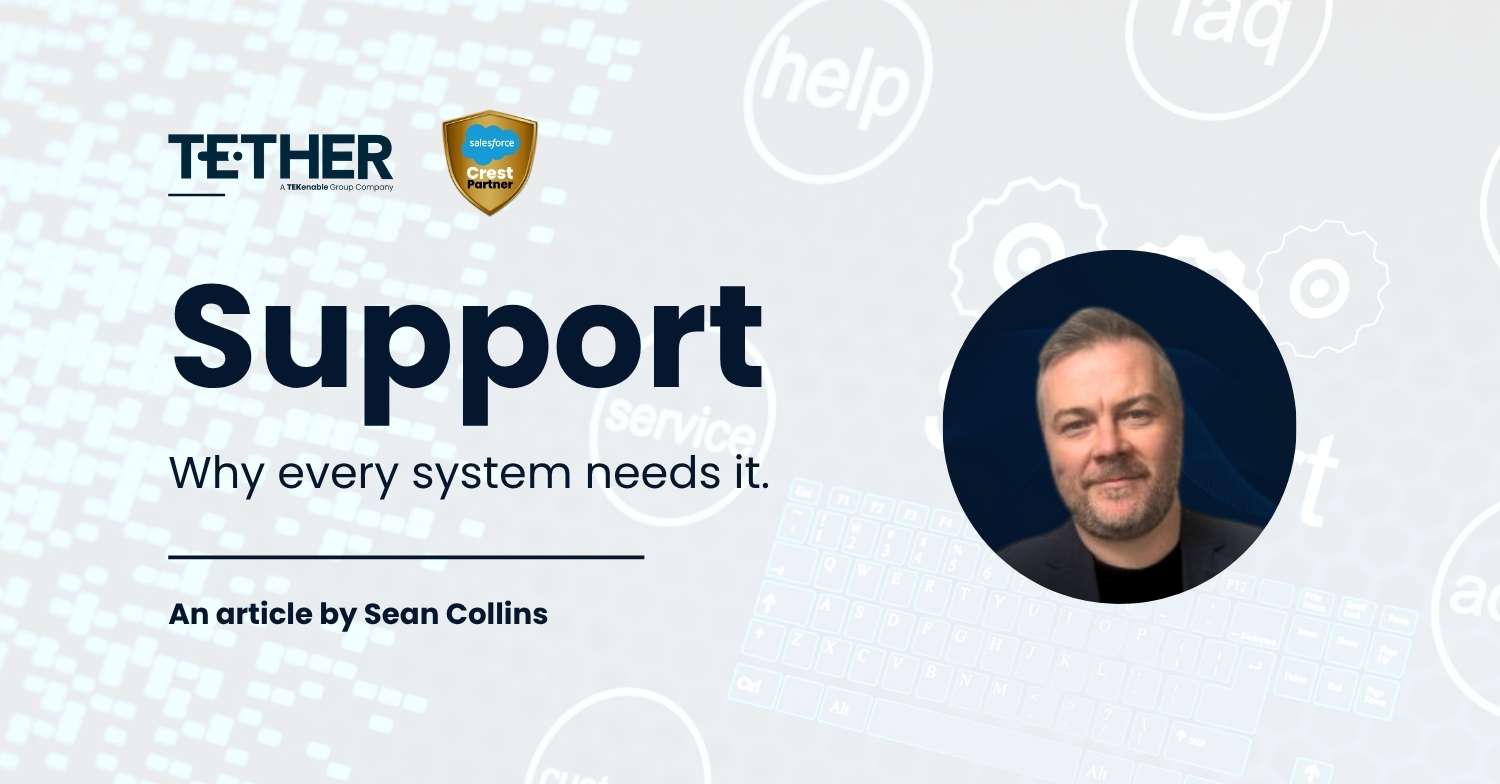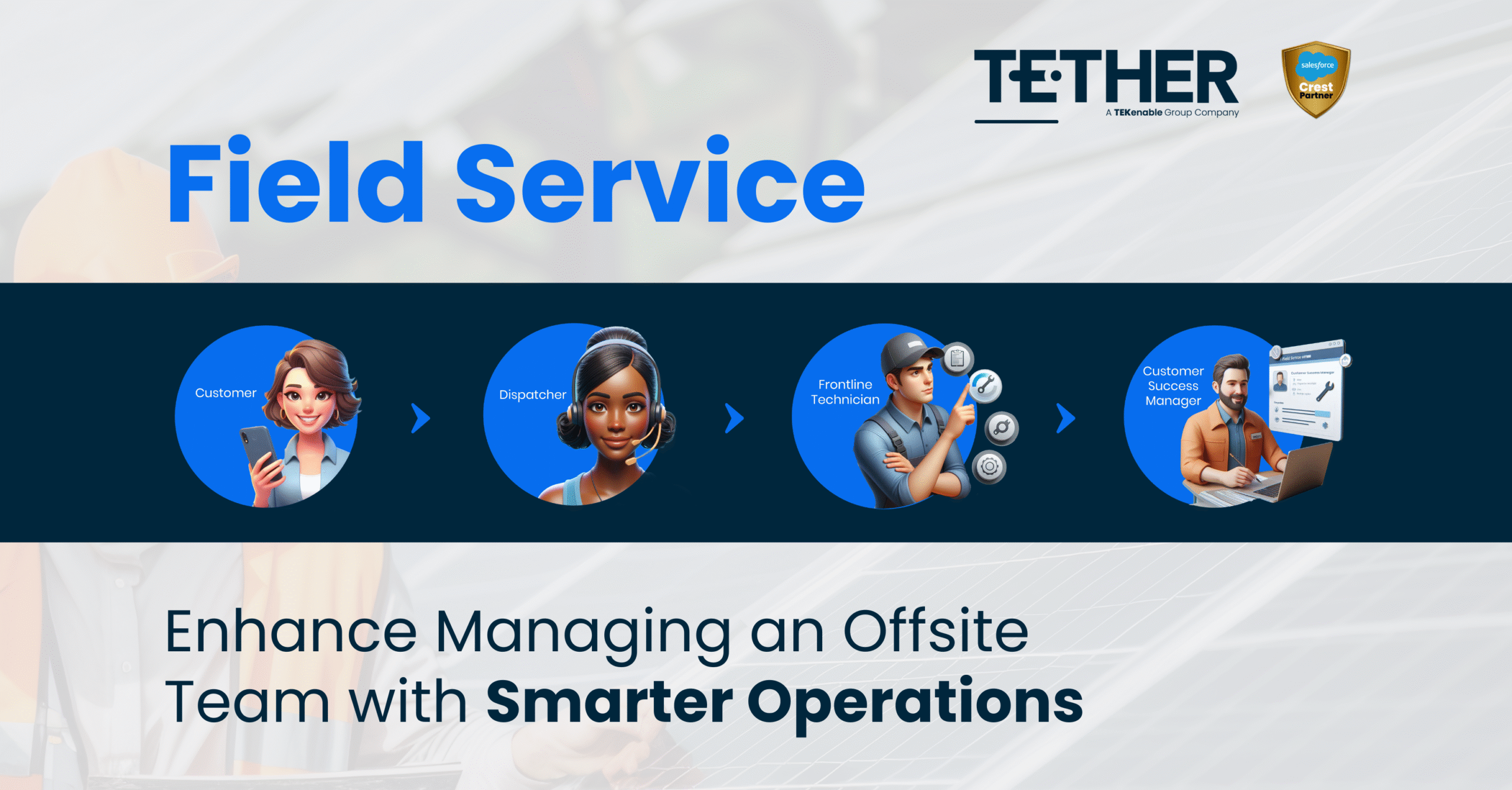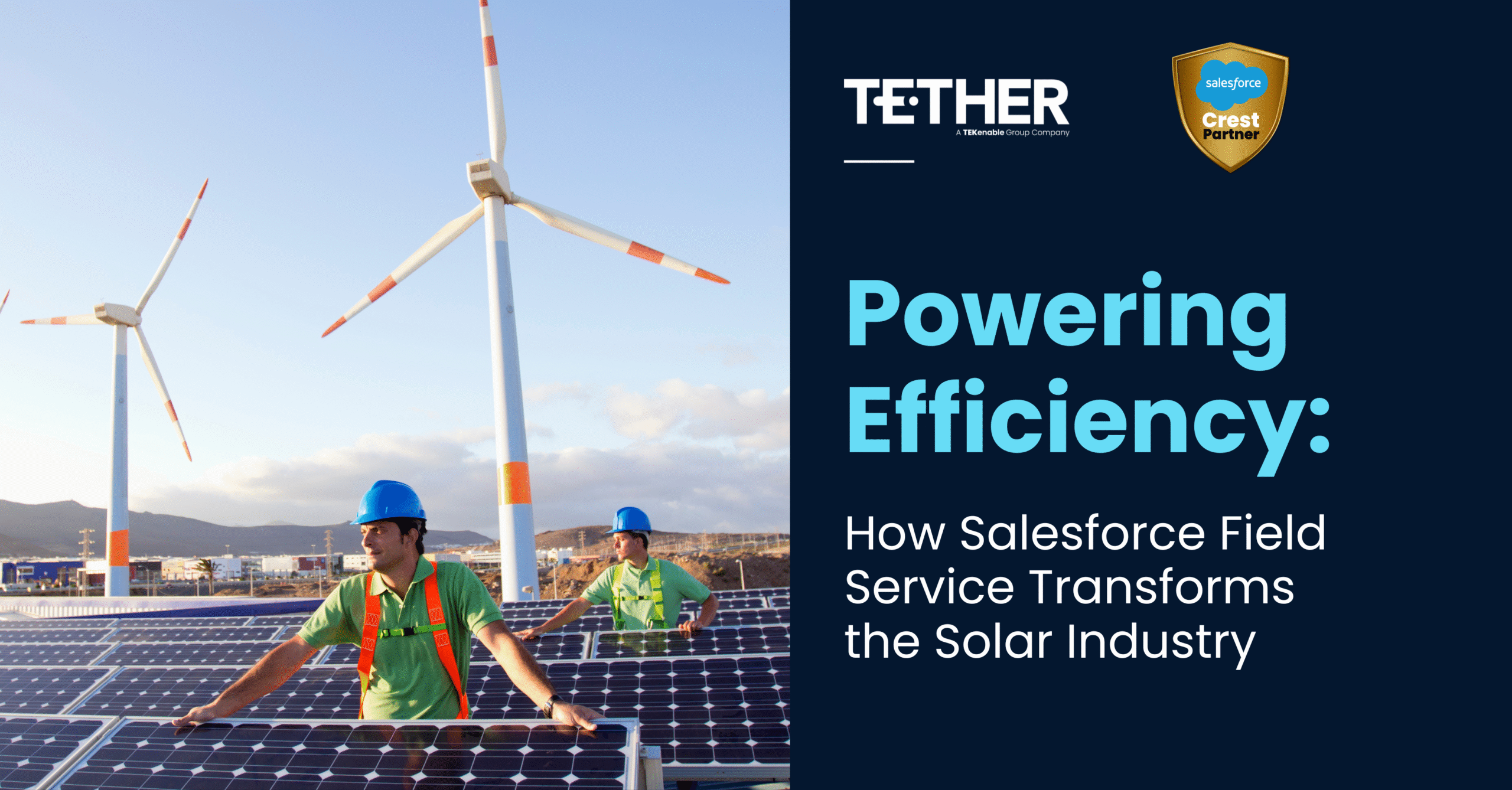Let's Begin...
Data integrity is crucial in any CRM system. In Salesforce, validation rules are a powerful feature to ensure the accuracy and consistency of data entered by users. By implementing these rules, you can enforce specific criteria and prevent incorrect data from being saved. In this tip, we’ll explore what validation rules are, why they are important, and how to create them in Salesforce.
What Are Validation Rules?
Validation rules in Salesforce verify that the data entered by users meets the criteria you specify before the record is saved. If the data does not meet the criteria, an error message is displayed, and the user is prompted to correct the data. Validation rules can be applied to both standard and custom objects and fields.
Why Use Validation Rules?
1. Data Accuracy:
Ensure that users enter data in the correct format or within acceptable ranges.
2. Data Consistency:
Maintain consistency across records by enforcing business rules.
3. Error Prevention:
Prevent common data entry mistakes that could lead to incorrect or incomplete records.
4. Business Processes:
Enforce business processes by requiring certain fields to be completed or certain criteria to be met before a record can be saved.
Creating a Validation Rule in Salesforce
1. Navigate to the Object:
Go to the object where you want to create the validation rule.
For example, if you want to create a rule for the Account object, navigate to “Setup > Object Manager >Account”.
2. Create the Validation Rule:
– Click on ‘Validation Rules’ in the sidebar.
– Click on ‘New’ to create a new validation rule.
3. Define the Rule Criteria:
– Rule Name: Enter a name for the validation rule.
– Description: Provide a brief description of what the rule does.
– Error Condition Formula: Enter the formula that defines the criteria for the rule.
For example, to ensure that the “Annual Revenue” field is not empty, you can use the formula:
“ISBLANK(AnnualRevenue)”.
– Error Message: Enter the error message that users will see when they violate the rule.
For example: “Annual Revenue cannot be blank.”
4. Specify Error Location:
– Choose where the error message should be displayed: at the top of the page or next to the field where the error occurred.
5. Save the Rule:
Click “Save” to activate the validation rule.
Example of Validation Rules
1. Ensuring Email Format:
NOT(REGEX(Email, “^[A-Z0-9._%+-]+@[A-Z0-9.-]+\\.[A-Z]{2,4}$”))
Error Message: “Please enter a valid email address.”
2. Mandatory Phone Number for Accounts:
ISBLANK(Phone)
Error Message: “Phone number is required for Accounts.”
3. Closing Date in the Future for Opportunities:
CloseDate < TODAY()
Error Message: “Close Date must be a future date.”
Best Practices for Validation Rules
-Keep it Simple: Ensure that the validation rule criteria are straight forward and easy to understand.
– User-Friendly Error Messages: Write clear and helpful error messages that guide users on how to correct their entries.
– Test Thoroughly: Test validation rules in a sandbox environment to ensure they work as expected without disrupting business processes.
– Document Your Rules: Keep a record of all validation rules, including their purpose and criteria, to help with future maintenance and troubleshooting.
Conclusion
Validation rules are an essential tool for maintaining data integrity in Salesforce. By enforcing specific criteria, you can ensure that your data remains accurate, consistent, and reliable. Whether you’re a Salesforce admin or developer, understanding and implementing validation rules will help you support your organisation’s data quality efforts effectively.
By following these guidelines and examples, you can create robust validation rules that enhance the quality of your Salesforce data and support your business processes.
-Fahim Khan