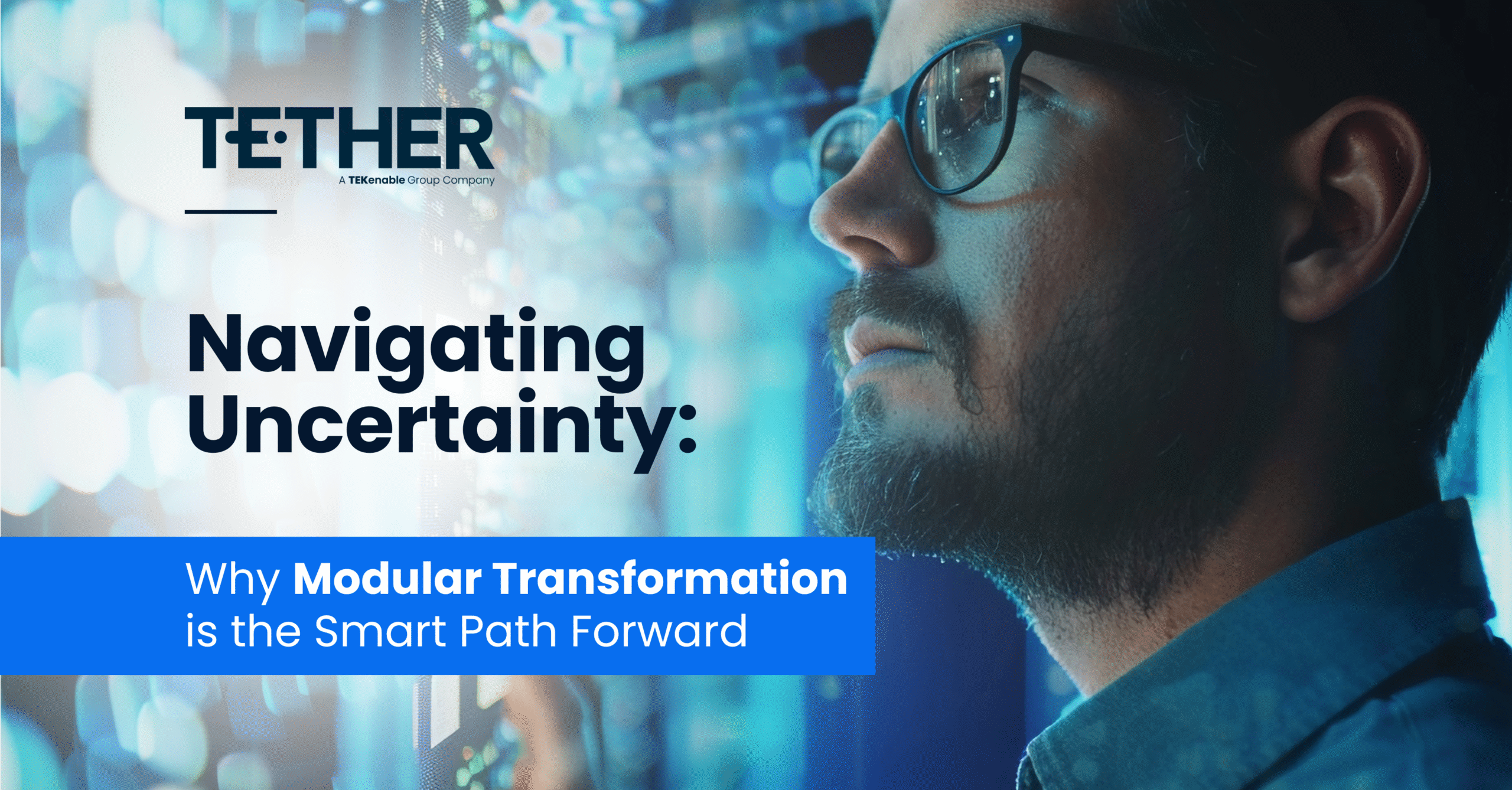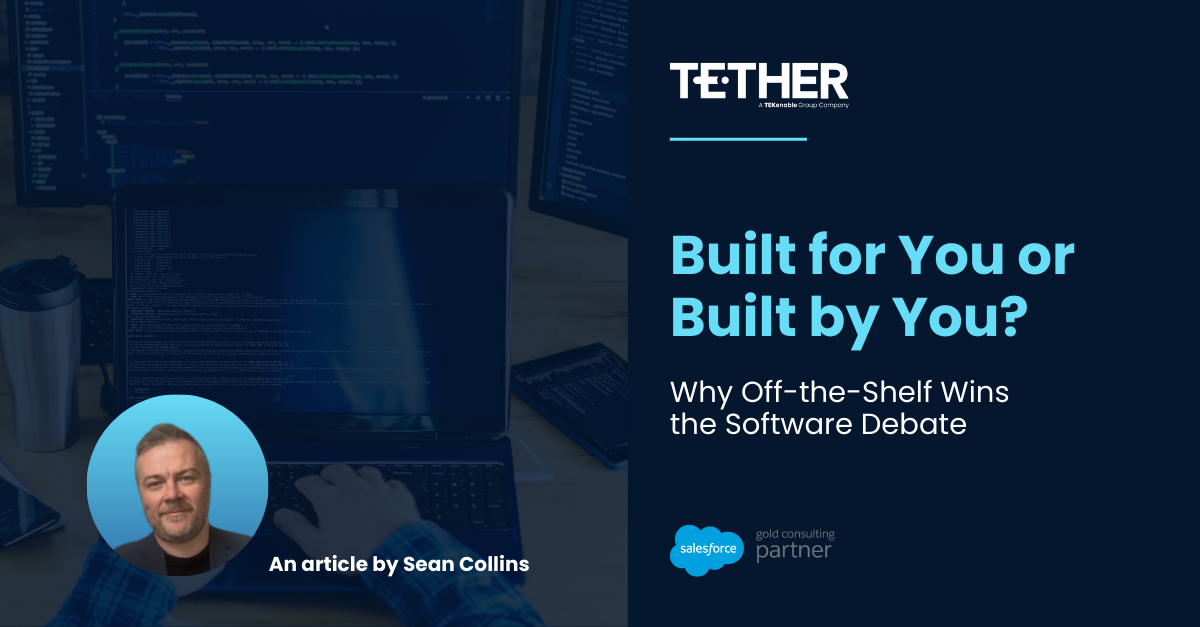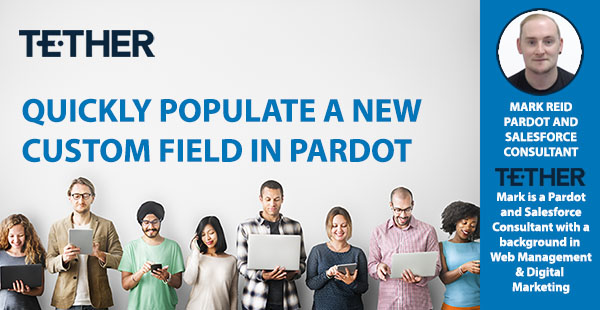
NEW from the Tether Tips Blog – Quickly Populate a new Custom Field in Pardot
A really helpful tip from our Pardot & Salesforce Consultant Mark Reid this week.
Introduction:
I previously blogged about how we can use Custom Fields in Pardot to harvest key information on our Prospects (or prospect accounts for that matter) you can view that post here: https://www.tether.ie/use-pardot-custom-fields-effectively/
This is fantastic, we can build out custom fields on the Prospect Record and map them to the corresponding Account, Lead or Contact in Salesforce, BUT, we have to remember that simply building the field and mapping it does not trigger a full sync with Salesforce.
This occurred for a client of mine recently and knowing this simple trick to trigger a sync is a real lifesaver, and quick to execute.
Why doesn’t it trigger straight away?
Pardot is not siloed, we dont need to worry about that, the connector ensures that the portal is there for bidirectional sync at regular intervals. It syncs with Salesforce constantly. Pardot uses groups or batches of prospects who need to sync with Salesforce, and syncs those batches around every two minutes.
That is why you would think that there should be no more than a 120 second delay between creating your brand new field and it being populated and ready to use for segmentation, however there are a couple of things that we need to consider.
Pardot looks at the comparison between these two criteria:
The date when Pardot last synced with a record in Salesforce vs The ‘Last Modified Date’ in both Salesforce and Pardot.
When the ‘Last Modified Date’ is newer than the date it last synced to Salesforce, Pardot will put that prospect into the queue to be synced.
The issue we run into is that creating a custom field doesn’t actually change the last modified date in either system, as no field values have been updated. This means that Pardot thinks that nothing has been changed and no updates are needed for that record. What we need to do is trigger a sync and get Pardot to check properly for updates to the record!
How to simply trigger a Sync:
This is a trick i picked up from Salesforce but i have seen it blogged about by other users, and its a super simple way to get a sync triggered.
Sync a Subset of Prospects:
In Pardot, export and then import the subset of your prospects to sync. An Express Export is sufficient.
“Importing the prospects triggers a full sync with Salesforce. When syncing many prospects, we recommend initiating an import outside of business hours to prevent any issues with syncing between Pardot and Salesforce”. This is how Salesforce tell you to do this, but they leave out some key info. You actually don’t need every field or even the new custom field on the CSV to get this done. All you need is the CRM ID and the Email fields for your prospects and you can perform the Sync.
Before we look at this process its important to look at what actually does trigger a Sync from Salesforce to Pardot.
The Activities User Actions and System Actions that trigger a Sync are below:
These prospect activities cause prospect records to queue for syncing:
- Form submission
- Form handler submission
- Landing page submission
- Unsubscribe
These user actions cause prospect records to queue for syncing:
- Prospect import
- Prospect field changes (including opting out prospects via import or manually)
- Pardot campaign changes
- Changes to assigned user
- Manually syncing from the prospect record
These system actions cause prospect records to queue for syncing:
- Record changes that occur because of an automation rule or completion action
- Add to Salesforce campaign via automation rule, segmentation rule, completion action, or Engagement Program action
- Salesforce campaign status update via automation rule, segmentation rule, completion action, or Engagement Program action
So lets look at putting our CSV together and importing it into Pardot. Its a simple Export, Delete some columns and reimport.
Export your Prospect List:
This is the simplest part, and to be fair there is not an awful lot to this process, but follow the steps to ensure the process completes.
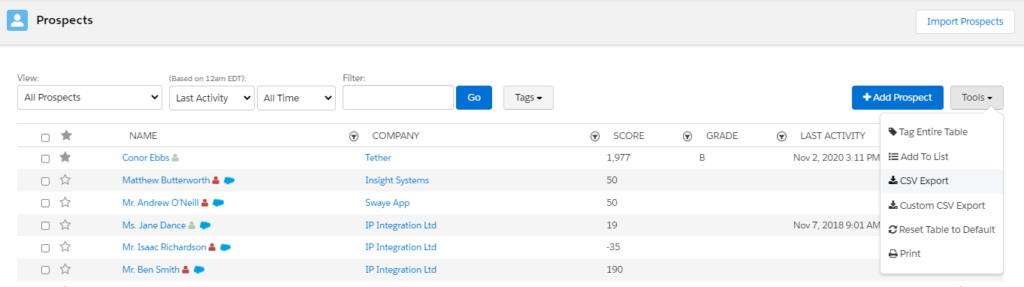
Simply Navigate to the Prospect Area, set the filter to All Prospects – Last Activity – All Time, Click Tools and CSV Export.
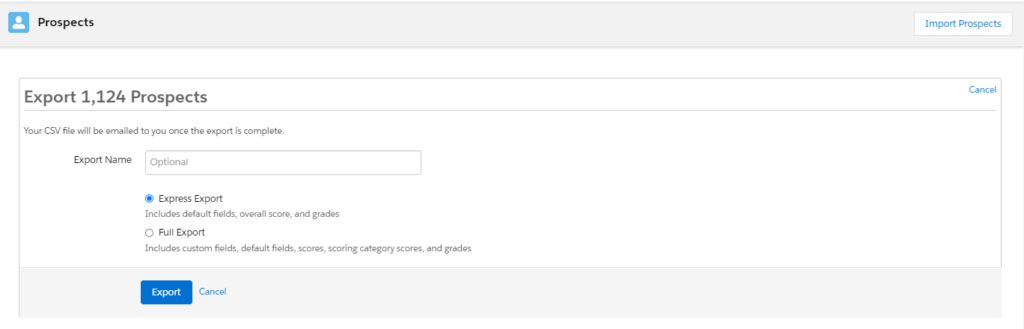
An Express Export is perfect for the job at hand, and we can simplify the CSV file to only include the CRM ID and Email fields. All we need to do then is import the file back into Pardot and the Sync will be triggered, follow these simple steps:
Re-Import your prospect List:
Step 1: Remove all fields from your CSV except for Email and CRM ID, this will dramatically speed up the upsert process.
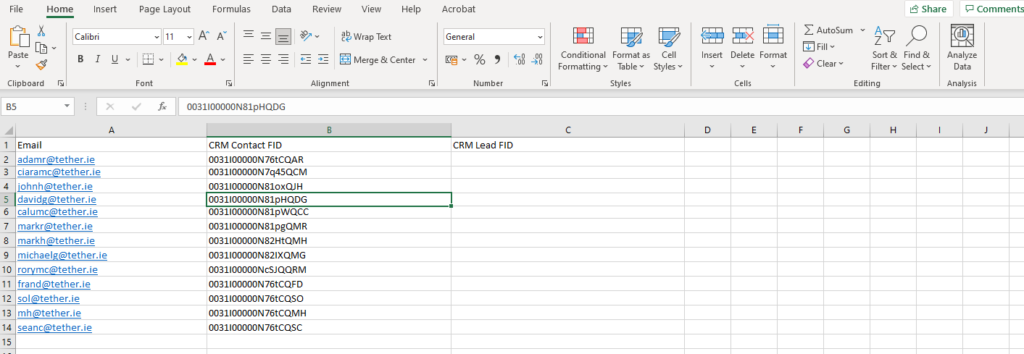
Step 2: Navigate to Prospects -Prospect List – Import Prospects. Choose your file and Select the Option to Create and Update Prospects using Salesforce Lead or Contact ID.
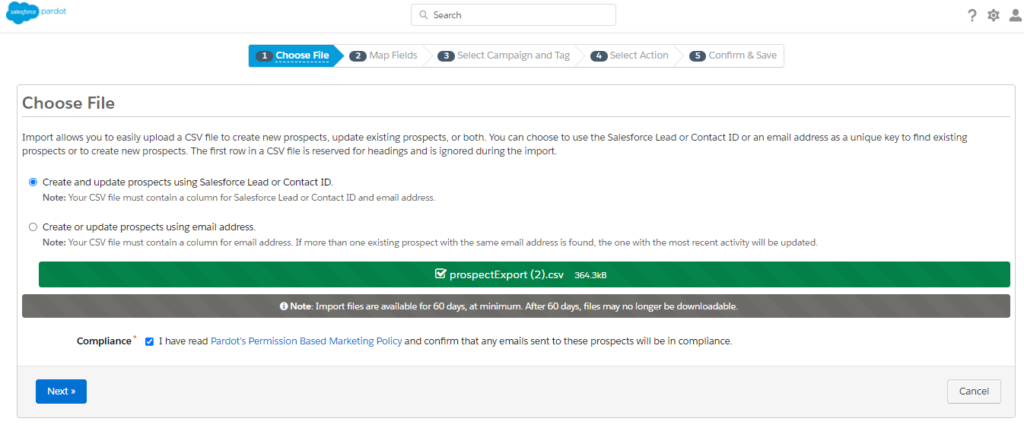
Step 3: Map your fields, Email to Email and CRM Contact ID to Crm Id

Step 4: Select a campaign, but select “Do not change the campaign for existing prospects (recommended)” remember were not changing anything about these prospects, we just want to queue a Sync with Salesforce
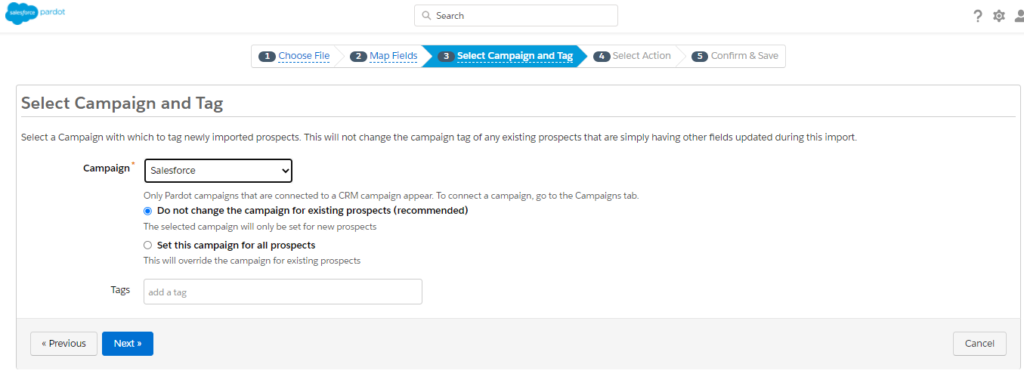
Step 5: Select your Action, simply import the prospects, there is no need to add them to a list or do anything with them, we are just importing the IDs and Emails so that they Queue for a sync.
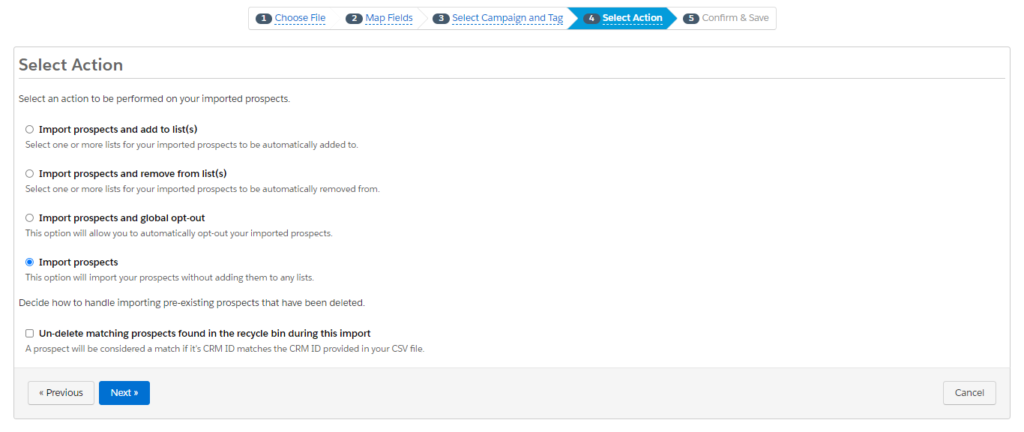
Step 6: Confirm and Save and that’s it, your Import will take place, (check your Sync Queue if you’re not sure) and you can check back in a few mins and all of the new information in your custom field will have synced over from Salesforce. In my clients case there were Dynamic Lists built on the new criteria, so that was the proof that the Sync had worked, populated fields and populated lists. I love it when a plan comes together.
Thanks for reading, We hope this has helped.
The Tether Team
#salesforce #salesforcecrm #tethertips #crm