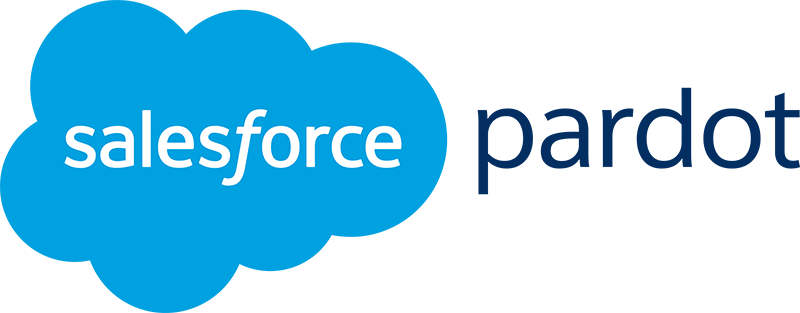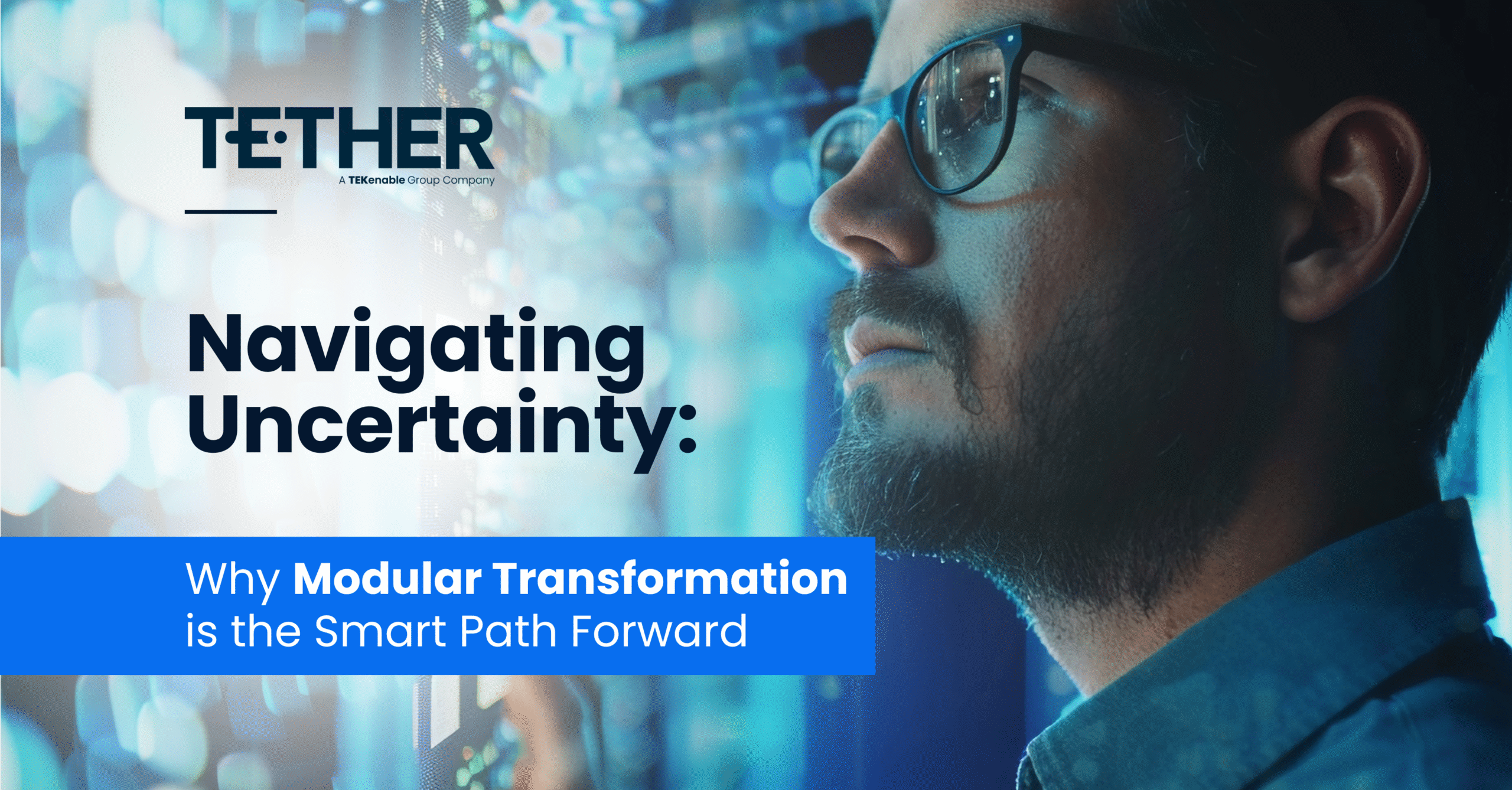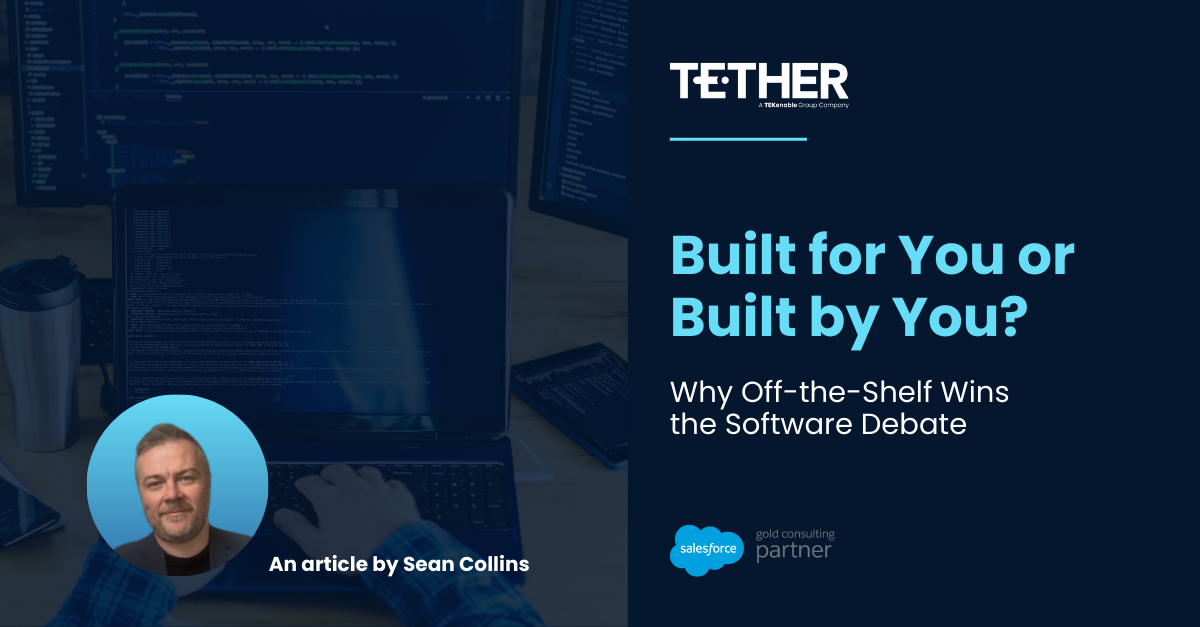Tether Tip #13, for Salesforce Superusers
‘Organise Multiple Salesforce Logins for Quick Access’
Are you frustrated when navigating between different Salesforce orgs?
Log out of one, locate user information, log in to the next. It can be a time consuming affair!
Enter the ORGanizer Chrome Extension (BETA) which lets you store Salesforce.com® username and passwords and helps you to recognize Salesforce.com® tabs on your browser.
With Salesforce ORGanizer you can:
- Store your frequently used accounts
- Login to an account on a new tab, window and window on incognito mode or get the full login URL for other browsers
- Change an ORG tab and title to instantly recognize which tab belongs to which ORG
- Use the built in Quick Link tool to quickly access your most used standard Salesforce links
This is a real time saver, and a very handy way to transition between orgs without all the rigmarole of looking up login information.
You can download the Chrome Extension at the link below: https://chrome.google.com/webstore/detail/organizer-for-salesforce/lojdmgdchjcfnmkmodggbaafecagllnh
We hope this helps!
Tether Tip #14, for Pardot Pros
‘Selective Syncing of Leads & Contacts’
Do you want to sync some leads or contacts to Pardot, but not all of them?
There are a couple of options here:
- In your Pardot Connector settings, disable ‘Automatically create prospects in Pardot if they are created as a Lead or Contact in salesforce.com’. Go to Admin > Connectors and edit the connector to turn off the setting. You can then manually sync leads and contacts as required
- Set up Selective Syncing using Pardot Connector User Permissions
Please see this resource for how to setup selective syncing here:
https://www.pardot.com/training/implementing-selective-syncing/
If the customer is on the new Advanced SKUs, they alternately have the opportunity to utilize Marketing Data Sharing instead, which streamlines this process. More details are here:
Tether Tip #15, for Salesforce Superstars!
The “Where is this used Button” (Beta)
With a simple click of this button, you can find out where a Salesforce field is used in:
- Validation rule
- Layout
- Formula field
- Visualforce page
- Apex class
- Apex trigger
- Email template (Salesforce Classic, text-based)
- Field set
- Flow (query)
- Lightning component markup (attr)
- Process Builder (criteria)
- URL button (formula)
- Lightning page (related list single)
- Lookup filter (lookup and master-detail)
This feature (in Beta) can help when deciding whether to delete a field or not, and what may need to be replaced if you go ahead with deletion.
https://help.salesforce.com/articleView?id=fields_references.htm&type=5
Tether Tip #16, for Pardot Pros
This one is hot off the Pardot press, scheduled for release in the next 10 days!
‘Let Prospects Opt Back In with an Automated Resubscribe Email’ (general availability)
This feature makes it simple for unsubscribed prospects to opt back in with a designated resubscribe email template.
You need to enable the feature in your Pardot account. Then unsubscribed prospects have the option to resubscribe when filling out a Pardot form.
You can work with Pardot’s ready-made resubscribe layout or add the resubscribe merge field to any of your templates.
This is a great addition, and long overdue! 🙂
More details here: https://help.salesforce.com/articleView?id=pardot_rn_222p_automated_resubscribe.htm&type=5