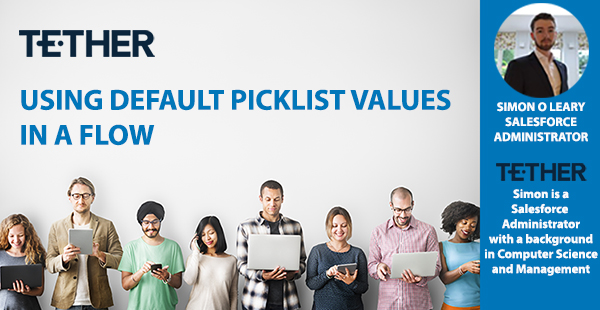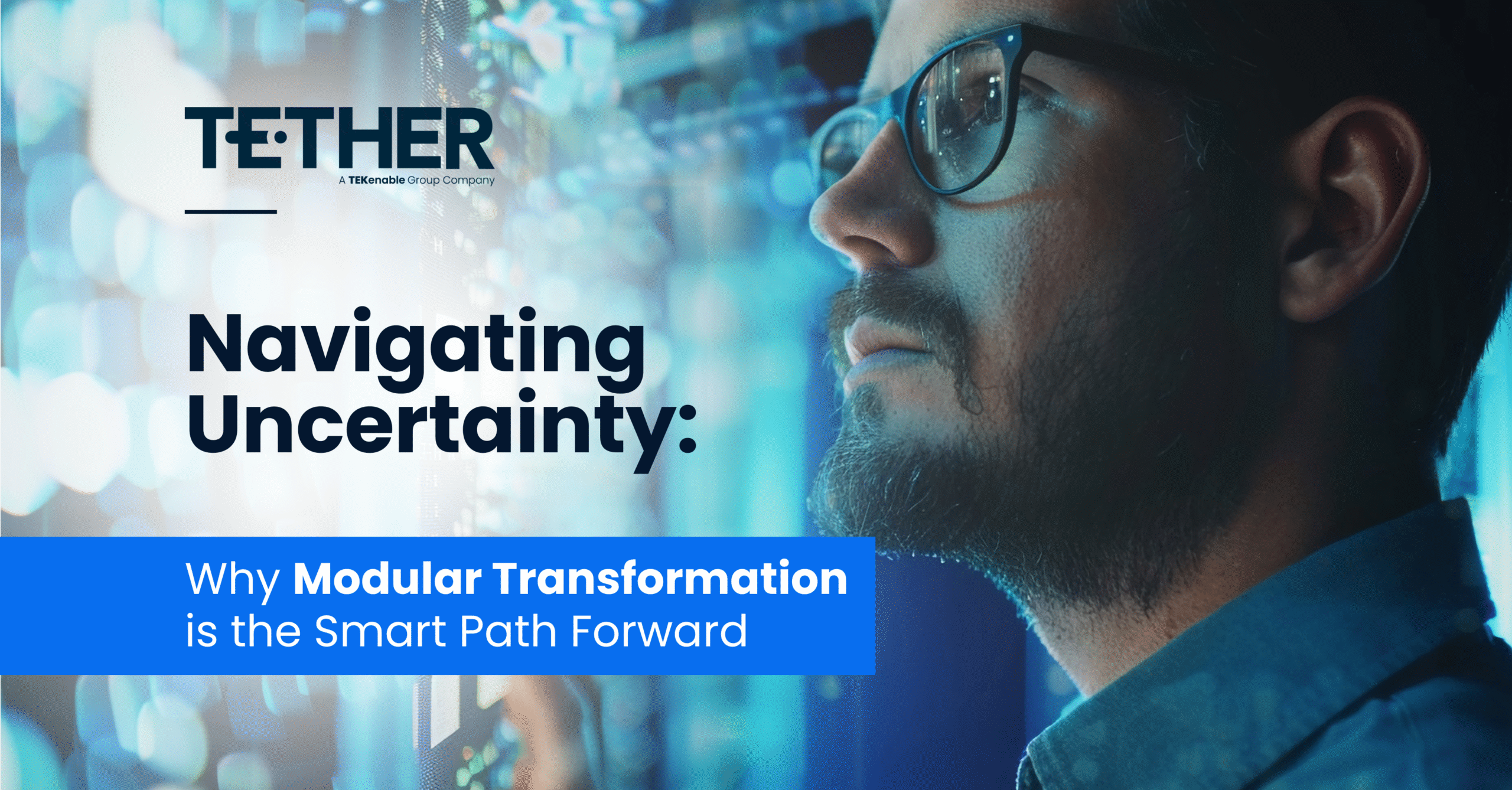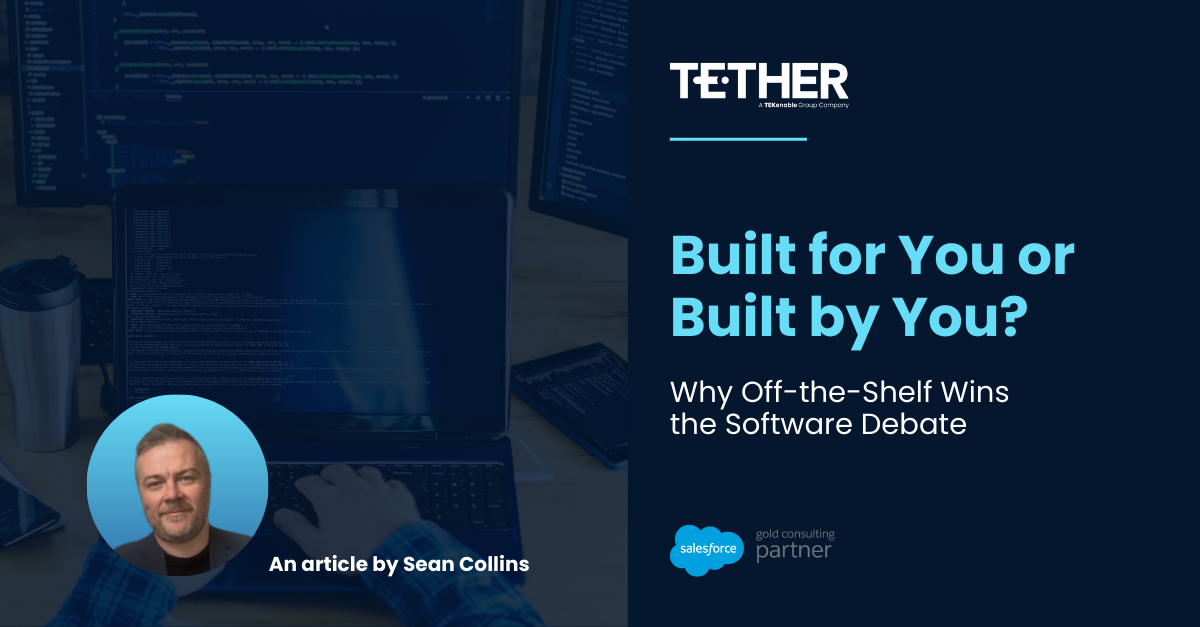NEW from the Tether Tips Blog – Using Default Picklist Values in a flow
A really helpful tip from our Salesforce Administrator Simon O Leary this week.
Our screen flow setup
Below we have a simple screen flow with 3 fields. “Form of Transport” is a basic picklist with values such as Bus, Train or Car. The issue is when you create a picklist choice set in Salesforce, you can’t select that as a default value.
Creating a Picklist Choice Set
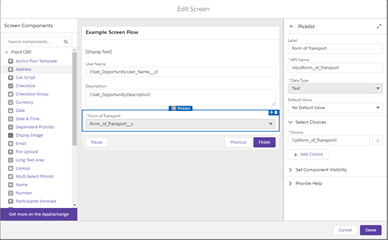
Setting Up the Default Value
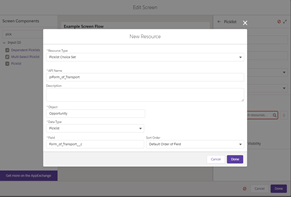
Now that we have the picklist values loaded in, we need to set up the default. This will be done using a formula in the ‘Manager’ tab on the left-hand side of the flow. Simply click “New Resource” and select Formula.
Creating the Default Formula

Again, I call this “defaultFieldName” as it makes it easier to find. In a large screen flow with 200+ fields you will have a lot of picklists so this can save you a lot of headache if you do it from the beginning!
The Formula I use is here is:
IF(ISBLANK(TEXT({!Get_Opportunity.Form_of_Transport__c})), ‘Please Select’, TEXT({!Get_Opportunity.Form_of_Transport__c}))
Just replace the fields (the bits inside the {}) with your picklist field and you’re good to go! This formula means if nothing has been selected it will display “Please Select” and will otherwise display the chosen value. Unfortunately, we also can’t set a formula as a default value in a screen flow… So how do we handle this?
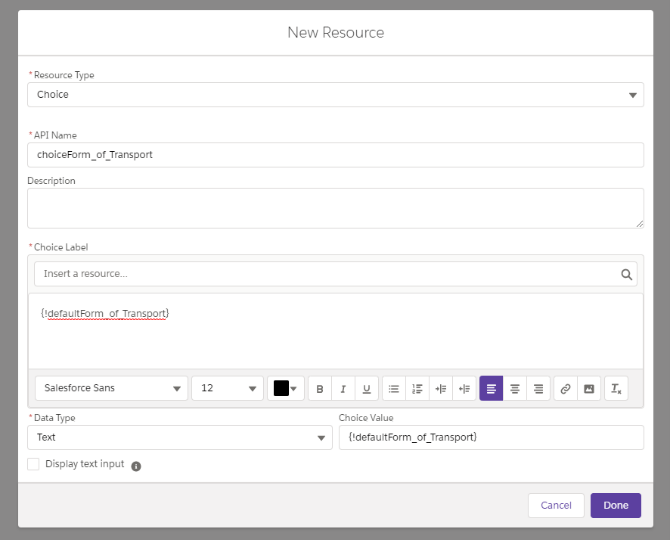
Creating and Using a Choice Resource
What we need to do is create a “Choice”, again using the “New Resource” button in the Manager tab of the flow. Here we input our formula from before in the label and value boxes as seen in this image:
And now we are finally ready to set our default value. If we quickly jump back into our screen, we can make sure we have our choice [choiceForm_of_Transport] and picklist choice sets [plForm_of_Transport} displayed in the ‘Select Choices’ section. Then we select the Choice variable in the ‘Default Value’ box, click done and save our flow!
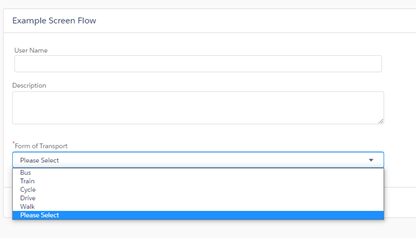
The first time we run the flow it will say ‘Please Select’ as that is what we told it to do in the formula. If you would like it to say something different you can easily change it in the flow manager tab. After the first run through it will have the selected value displayed.
And with that, you have a default picklist value and my job here is done! I will include images below of the final setup for the flow in case somebody is trying to follow only using pictures (Yeah, I do that too).
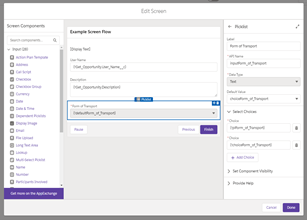
We hope this has been helpful and thanks for reading!
For more detailed guidance on enhancing your Salesforce screen flows, you can also check out our blog on using the Lookup component on screen flow.
#salesforce #salesforcecrm #tethertips #crm
Frequently Asked question (FAQ’s)
1. Why do picklists in Salesforce screen flows not retain default values automatically?
Picklist choice sets in Salesforce do not allow a default value to be set directly. Unlike other fields, picklists require a workaround to retain values when a user jumps in and out of a flow.
2. How do I apply the Choice Resource as the default value in my picklist?
Open your screen flow.
In the Select Choices section, add both your Choice Resource and Picklist Choice Set.
Set the Choice Resource as the Default Value.
3. What will the picklist show the first time the flow runs?
The picklist will display “Please Select” (or whatever default text you set). After the first run, it will retain the previously selected value.
4. Can I change the default text to something else?
Yes! Simply modify the formula in the Formula Resource to return a different default value.
5. Where can I learn more about improving my Salesforce screen flows?
Check out our blog post on using the Lookup component in a Salesforce screen flow for more tips on optimizing your flows.