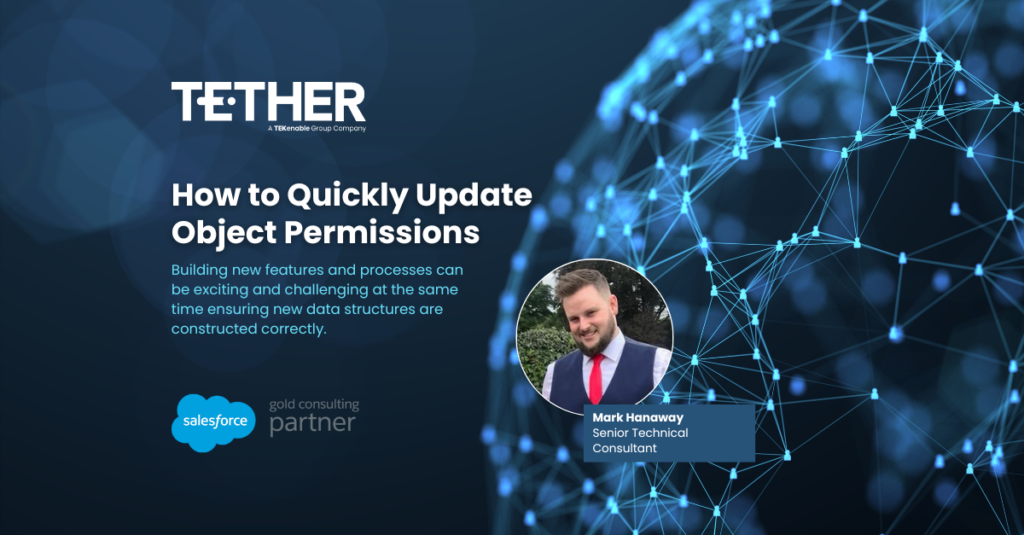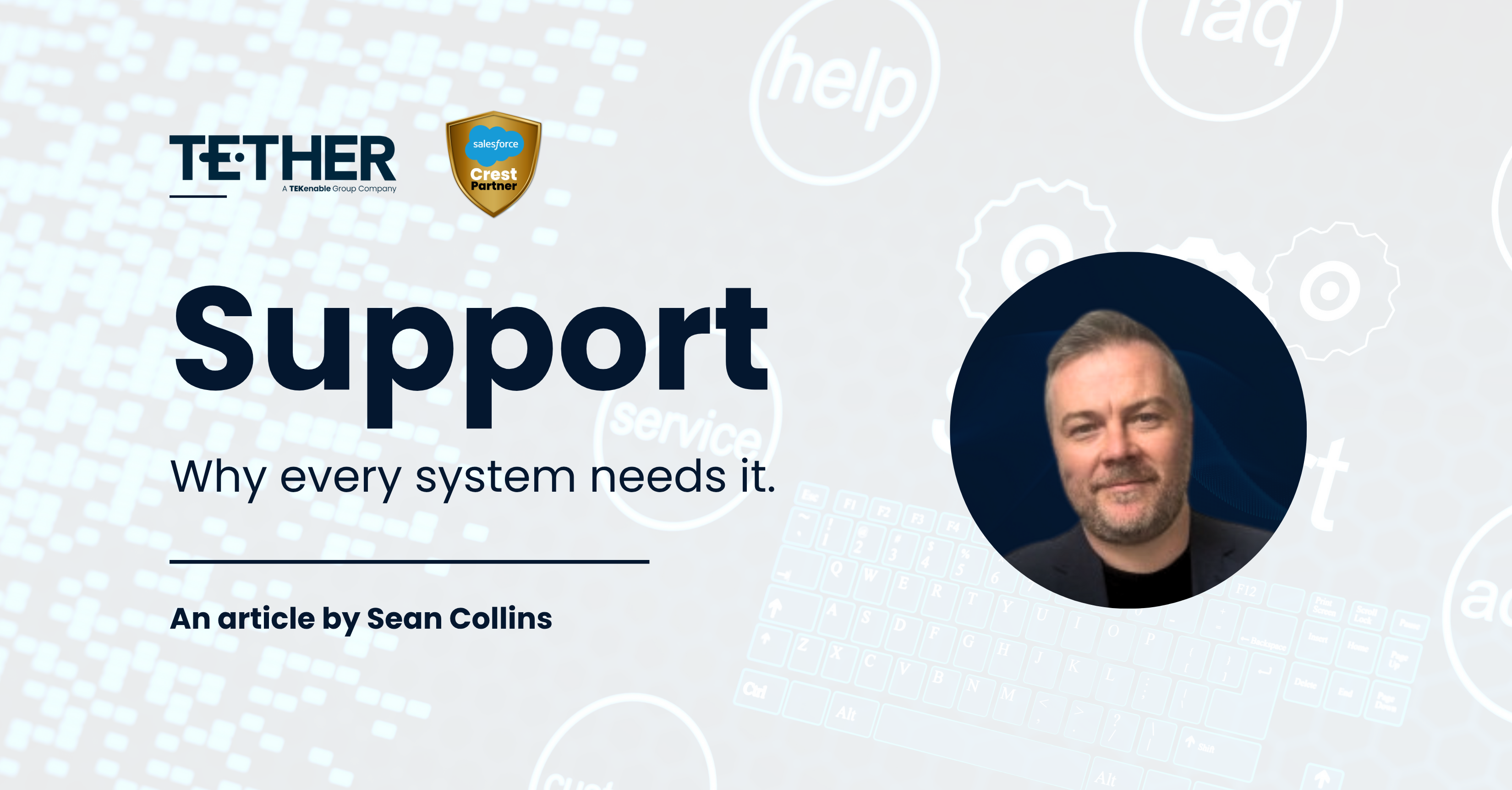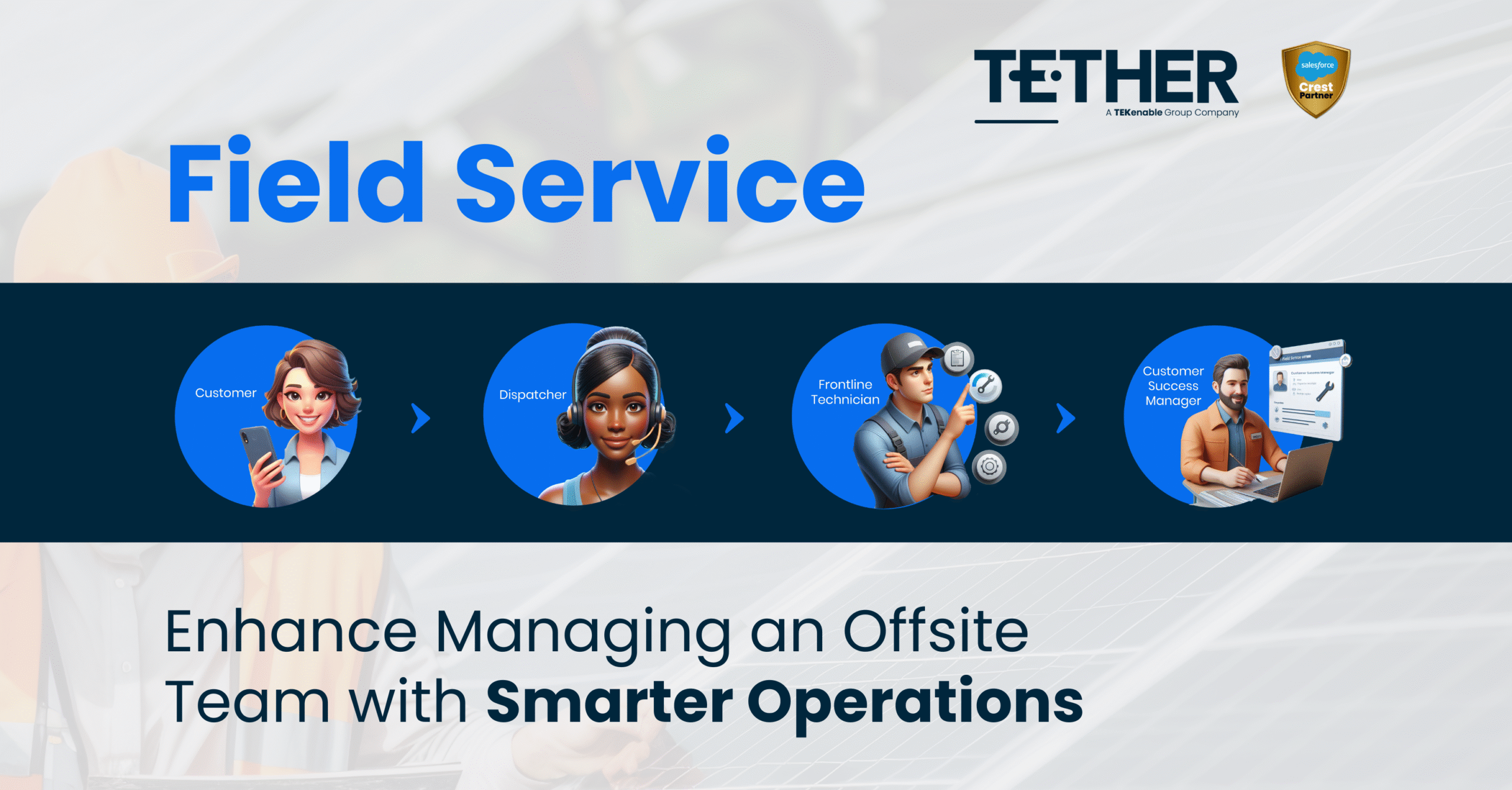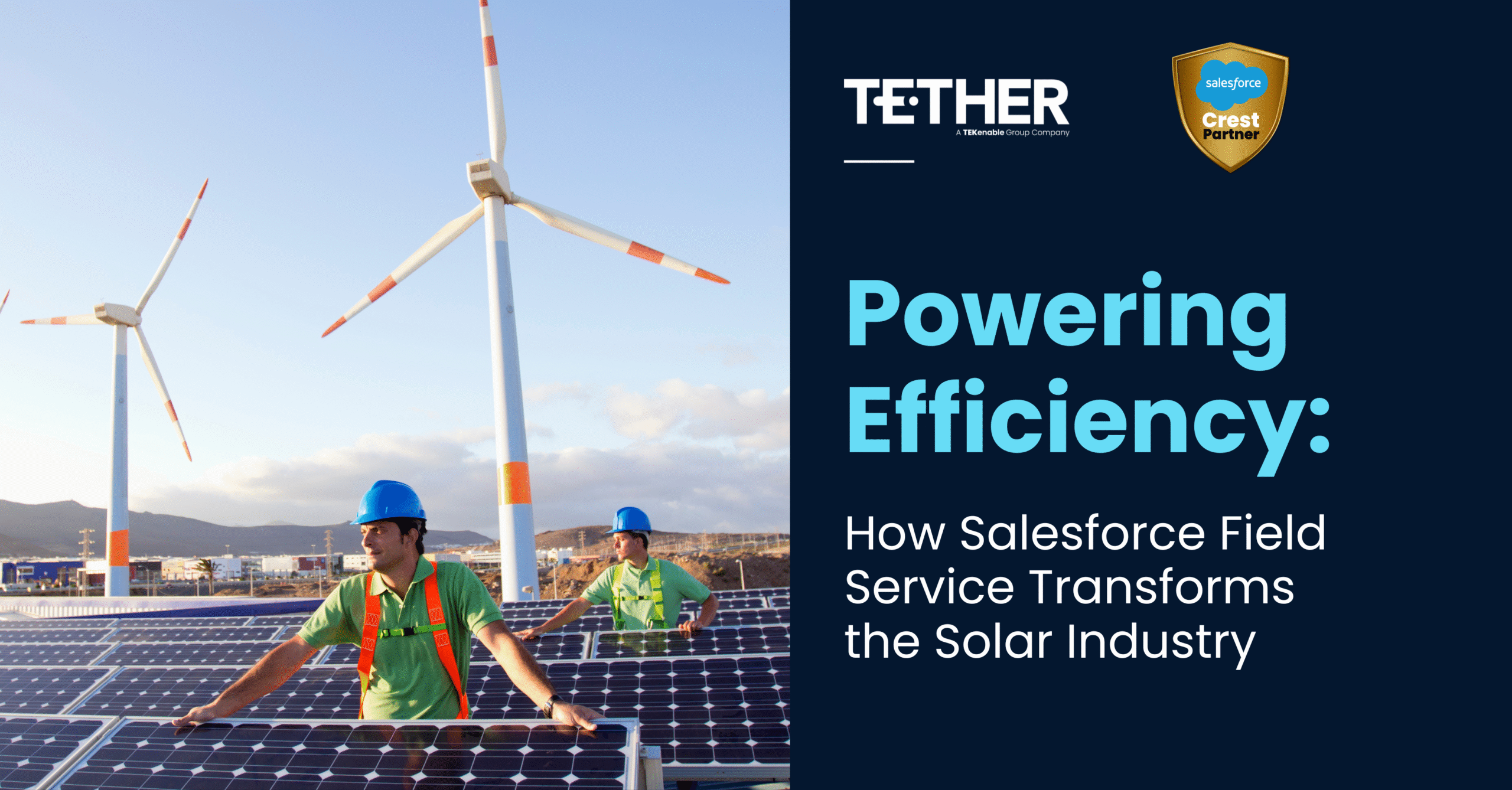Let's get into it!
Building new features and processes can be exciting and challenging at the same time ensuring new data structures are constructed correctly or the new fancy flow you have built is deigned and implemented as efficiently as possible.
However, one part of this process that can be time consuming and repetitive is updating profile permissions especially when you have a larger Salesforce organisation with multiple profiles. Manually trawling through countless Read, Create, Edit, Delete, View All and Modify All permissions over and over again for each profile can be time consuming and brain draining. To counter this we have a hidden gem probably forgotten by more than who care to admit. (Myself included).
To Start you will need to navigate to your set up menu and open up User Management Settings.
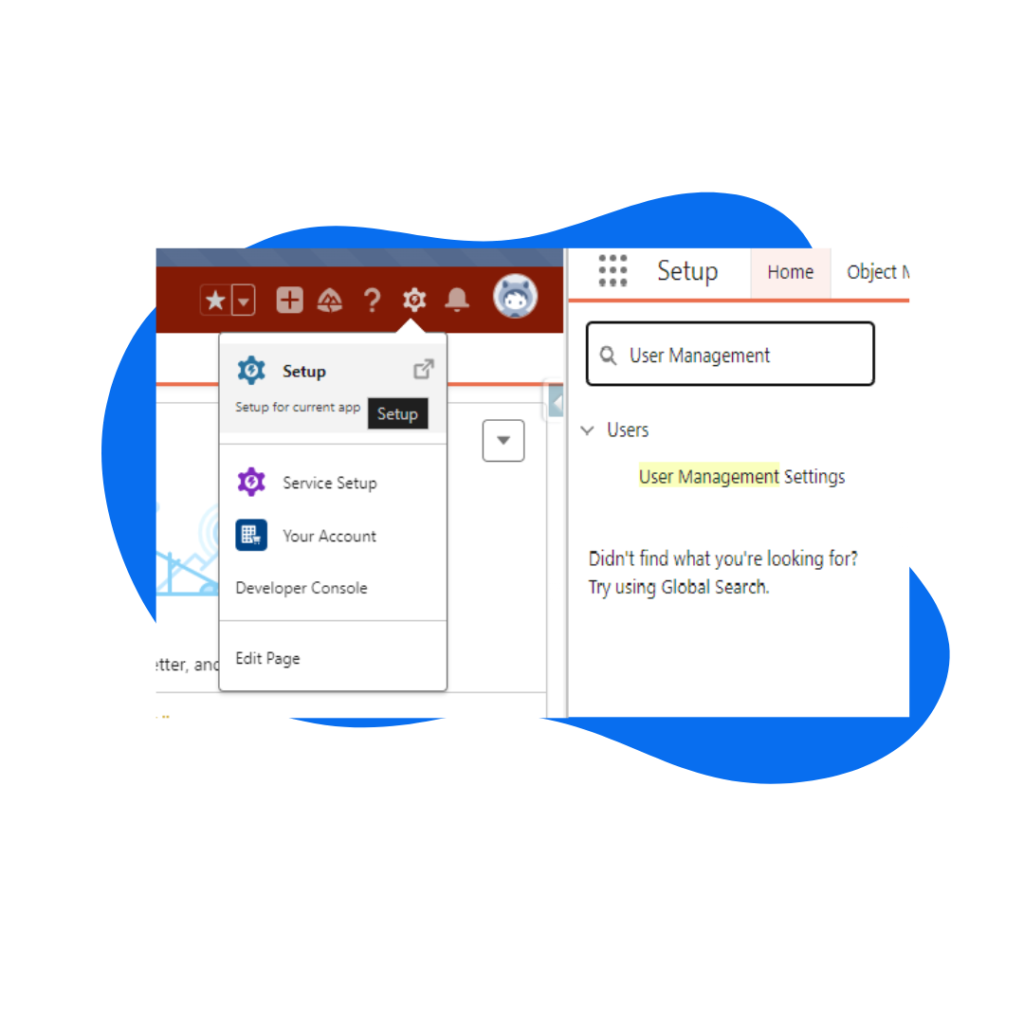
Next...
Scroll down and enable the ‘Enhanced profile list views’ as seen in the snippet below.
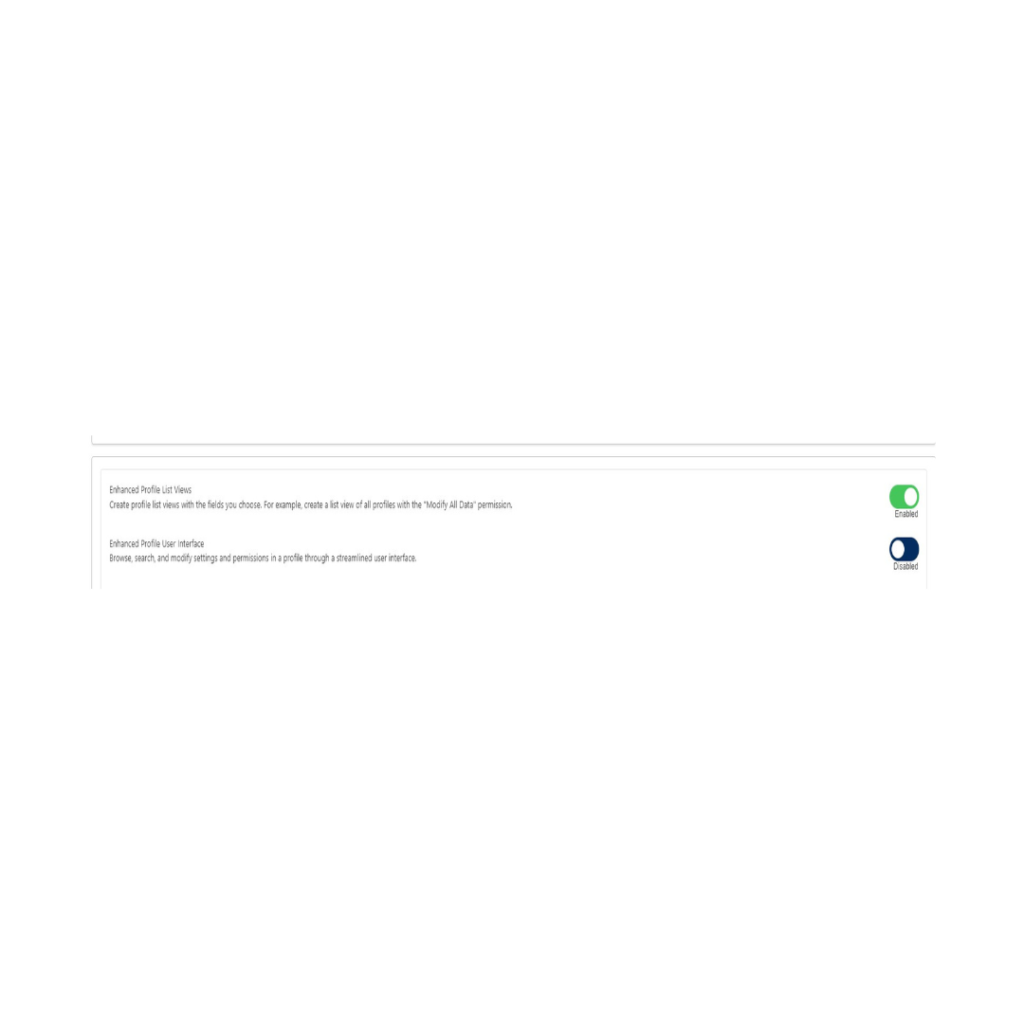
Now you have completed the prerequisite set up, type profiles into the quick search boxand open the profiles list view.
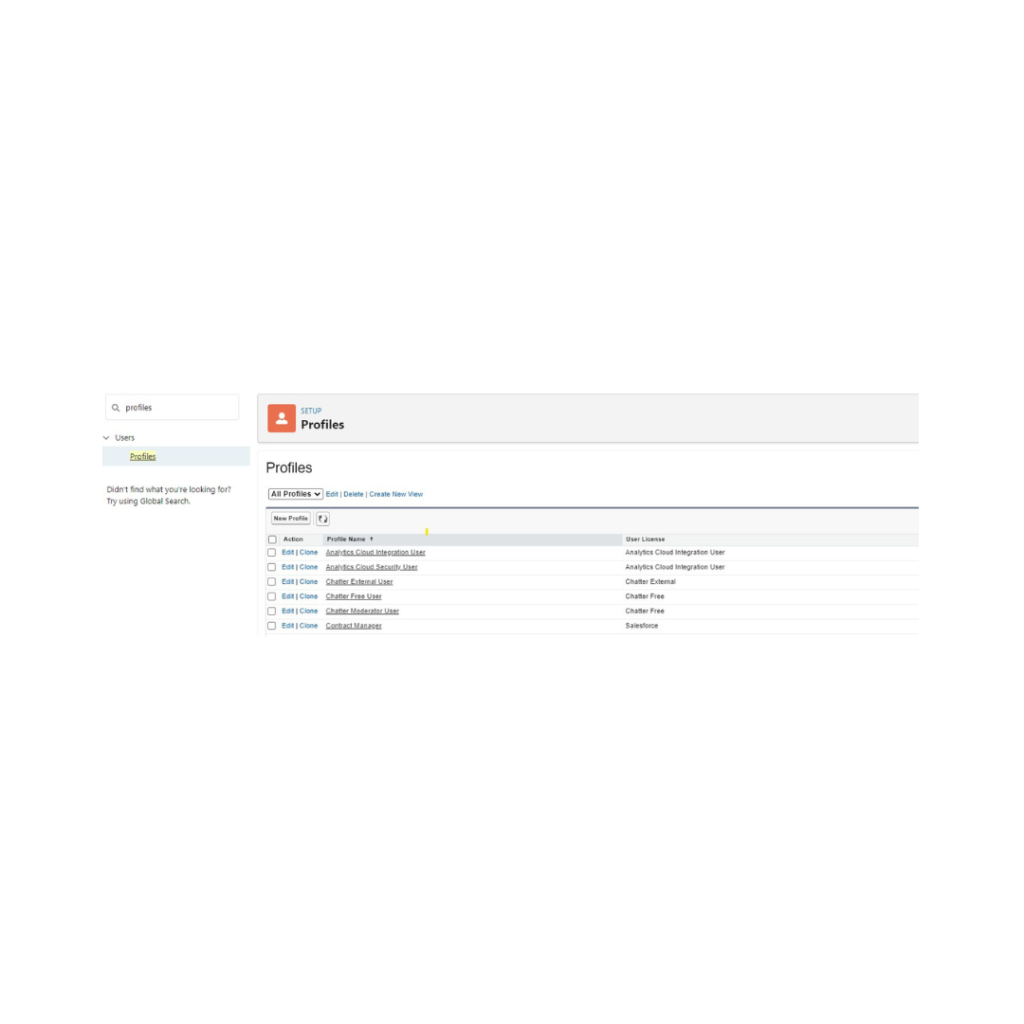
And here is where the magic happens, create a new list view:
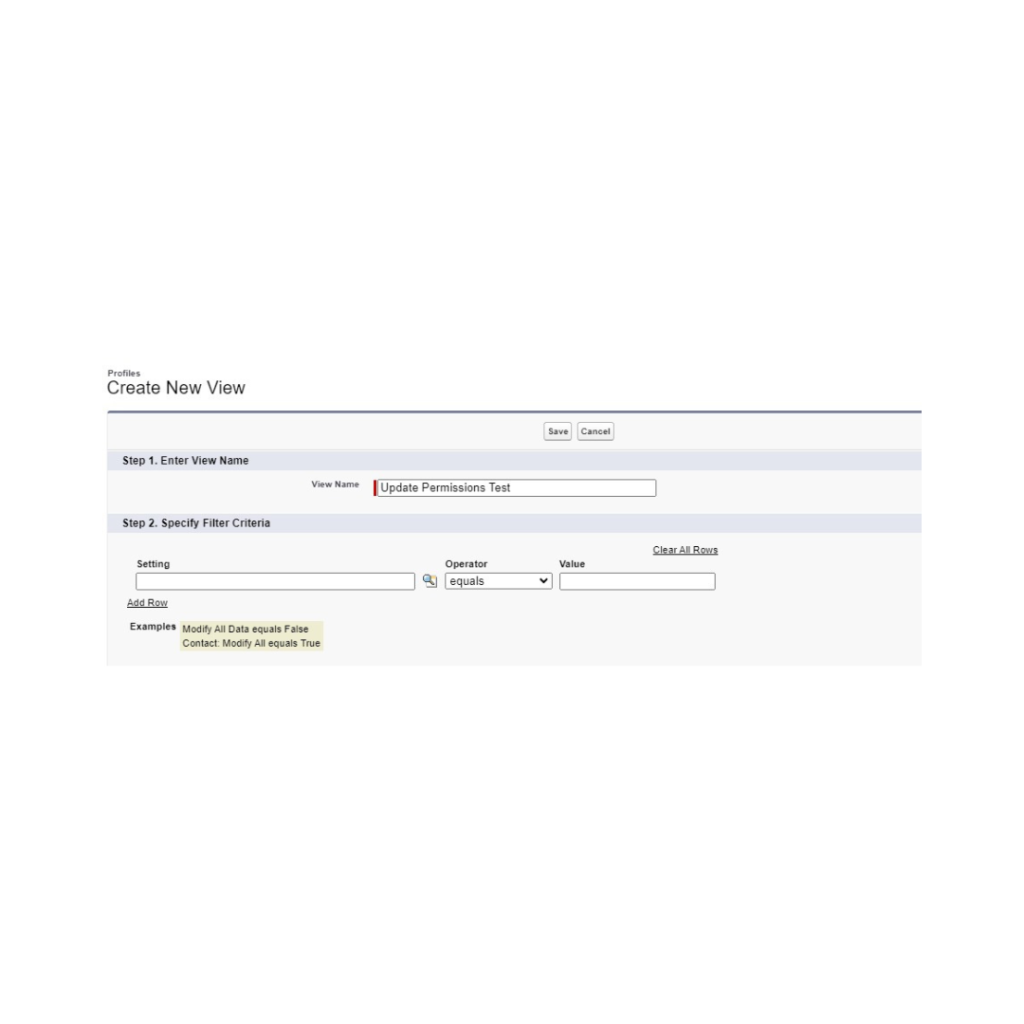
Note: you can also use filter to only show you profiles where the desired setting is missing, i.e. Where Convert Leads permission is false
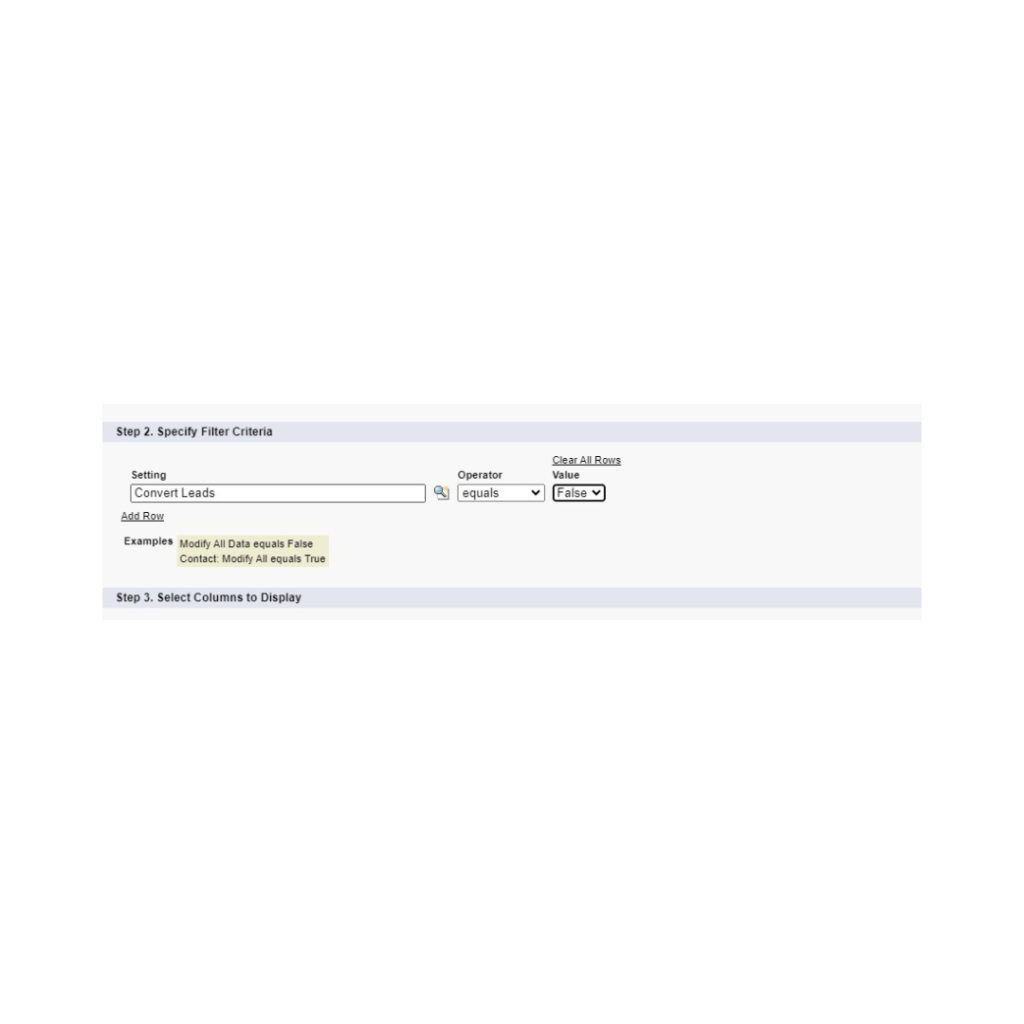
Include the permissions/settings you wish to update in the available columns.

Note To type your object/permission name to have it appear on the available settings list.


Once you have added your desired permissions to update, Save your list view.
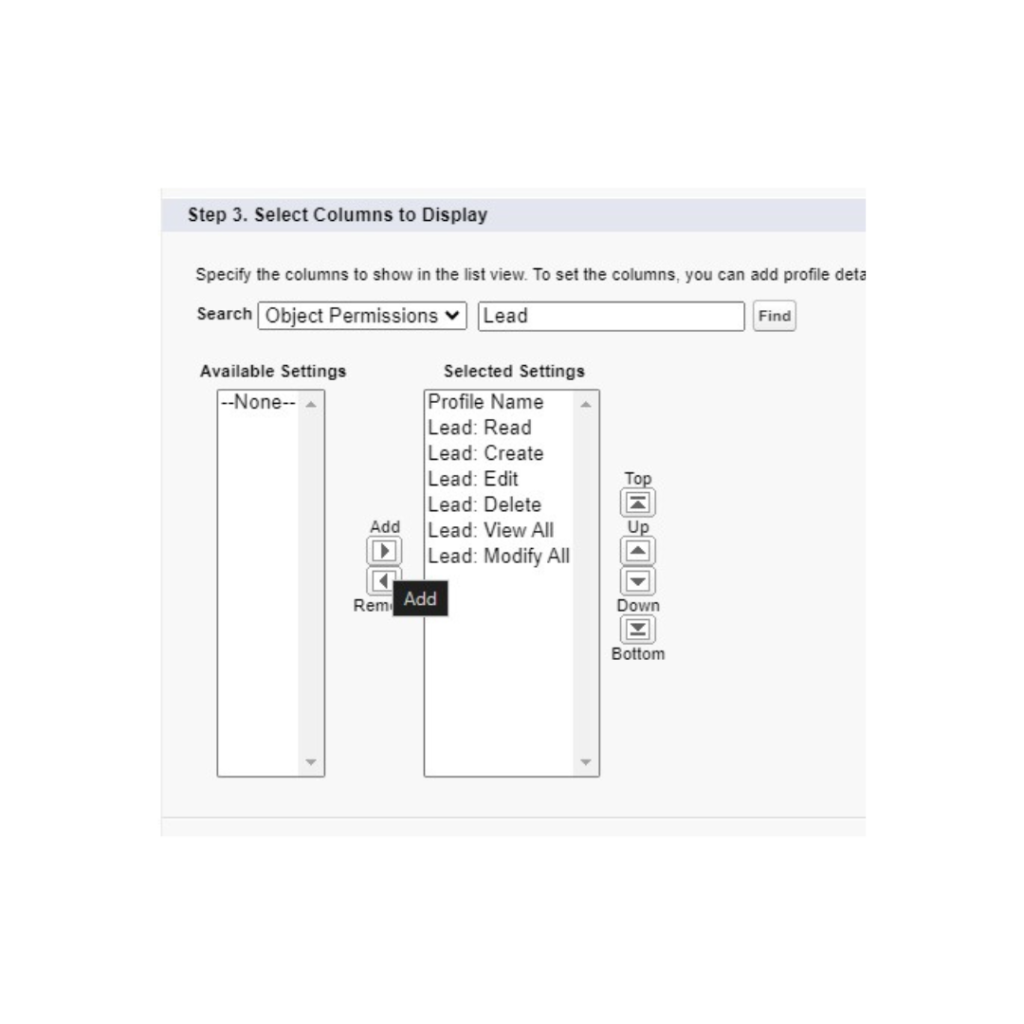
And to mass update your profile select all or some of the profiles you wish to update. And click the pen Icon on the desired setting to update.
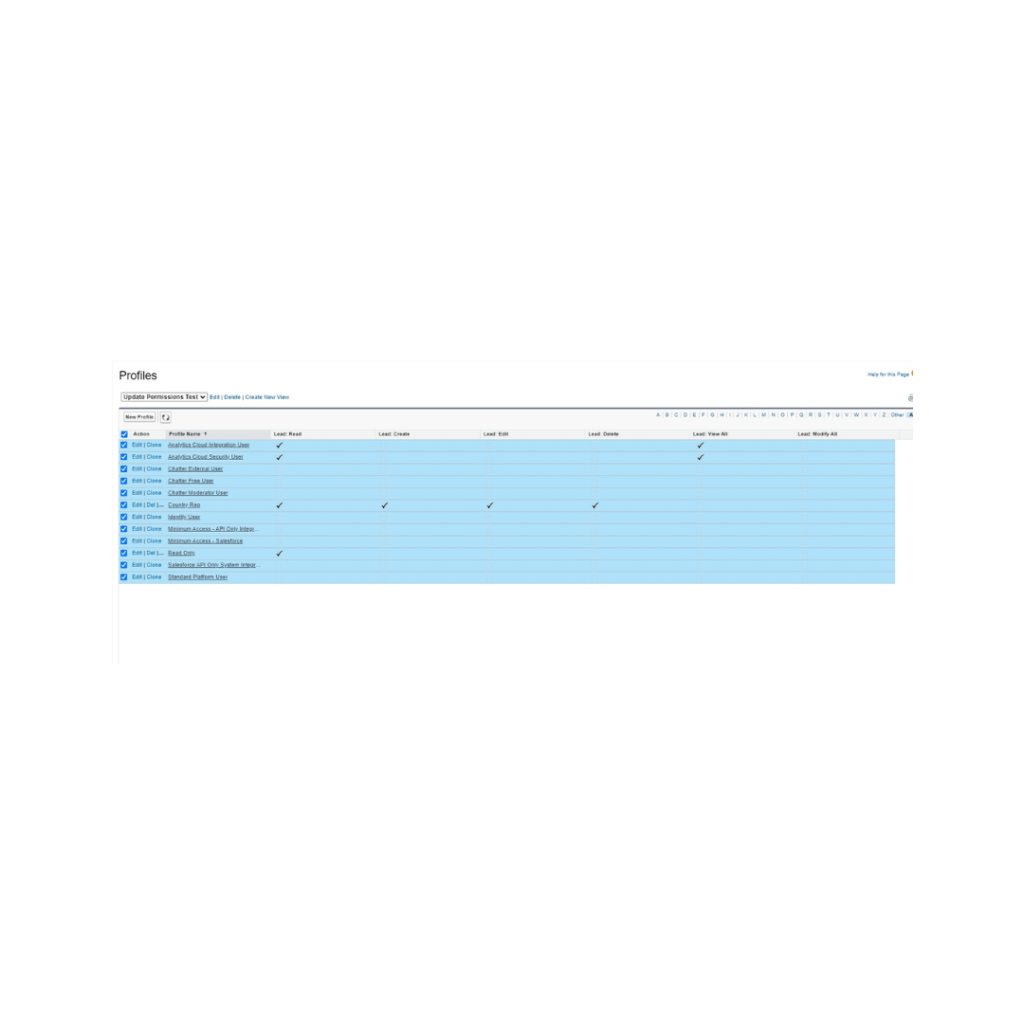
Lastly...
Change the apply changes to all selected records.

Then rinse and repeat for all of your required profile changes.